As a proud owner of the Samsung Galaxy S24, I rely on my smartphone for staying connected with friends, family, and colleagues.
However, recently I found myself asking, Why can’t I receive calls on my Galaxy S24? It’s a frustrating experience when you miss important calls due to your phone not functioning properly.
In this article, I’ll guide you through the common reasons behind this issue and provide you with step-by-step solutions to fix it.
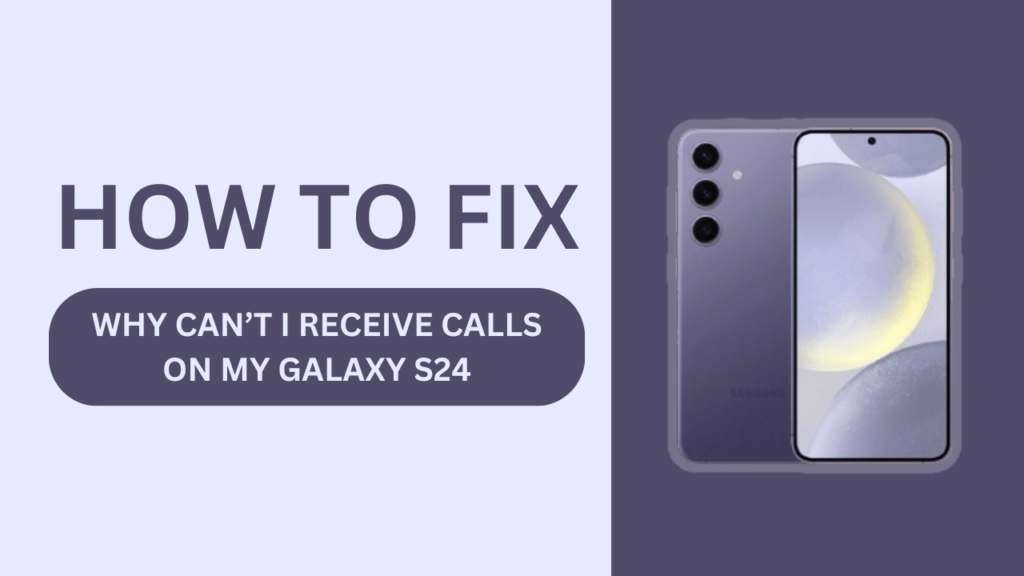
Common Reasons Why Your Galaxy S24 Isn’t Receiving Calls
Before we dive into the solutions, let’s take a look at some of the most common reasons why your Galaxy S24 might not be receiving calls:
- Airplane mode is enabled: When Airplane mode is turned on, your device disconnects from cellular networks, preventing you from receiving calls.
- Do Not Disturb mode is active: If Do Not Disturb mode is enabled, your phone will silently ignore incoming calls.
- Blocked numbers: If you’ve accidentally blocked a number, you won’t receive calls from that contact.
- Network issues: Poor network coverage or problems with your carrier’s network can lead to missed calls.
- Software glitches: Sometimes, software bugs or glitches can cause your Galaxy S24 to stop receiving calls.
- Hardware problems: In rare cases, physical damage to your device’s antenna or other components can hinder call reception.
Now that we’ve identified the potential culprits, let’s move on to the solutions.
How to Fix Galaxy S24 Not Receiving Calls
Check Airplane Mode
- Open the Quick Settings panel by swiping down from the top of your screen.
- Look for the Airplane mode icon. If it’s enabled, tap on it to turn it off.
Verify Do Not Disturb Settings
- Go to “Settings” > “Notifications” > “Do Not Disturb.”
- Make sure that Do Not Disturb mode is turned off.
- If you want to customize your Do Not Disturb settings, you can choose to allow calls from specific contacts or set up schedules.
Unblock Numbers
- Open the Phone app on your Galaxy S24.
- Tap on the three-dot menu icon in the top-right corner and select “Settings.”
- Choose “Block numbers” and review the list of blocked contacts.
- If you find a number you want to unblock, tap on the minus sign next to it.
Troubleshoot Network Issues
- Restart your Galaxy S24 by holding down the power button and selecting “Restart.”
- Check your network coverage. If you’re in an area with weak or no signal, move to a location with better reception.
- Update your carrier settings by going to “Settings” > “Software update” > “Download and install.”
- As a last resort, reset your network settings by navigating to “Settings” > “General management” > “Reset” > “Reset network settings.” Note that this will erase saved Wi-Fi passwords and other network-related information.
Update Software
- Ensure your Galaxy S24 is connected to a stable Wi-Fi network.
- Go to “Settings” > “Software update” > “Download and install.“
- If an update is available, follow the on-screen instructions to install it.
Clear Cache and Data for Phone App
- Go to “Settings” > “Apps.”
- Find and tap on the Phone app.
- Select “Storage” > “Clear cache” and then “Clear data.”
- Restart your device and check if the issue is resolved.
Factory Reset
If none of the above solutions work, you may need to perform a factory reset. Keep in mind that this will erase all data on your device, so make sure to back up your important files beforehand.
- Go to “Settings” > “General management” > “Reset.”
- Tap on “Factory data reset” and follow the prompts to complete the process.
Contact Customer Support
If you’ve tried all the troubleshooting steps and your Galaxy S24 still isn’t receiving calls, it’s time to reach out for professional help.
- Contact Samsung customer support by visiting their website or calling their helpline.
- Reach out to your mobile carrier’s customer service for assistance with network-related issues.
Prevention Tips
To minimize the chances of encountering call reception issues on your Galaxy S24 in the future, follow these simple tips:
- Keep your device updated with the latest software versions to ensure optimal performance and bug fixes.
- Regularly review your blocked numbers list to avoid accidentally blocking important contacts.
- Monitor your network coverage and move to areas with stronger signals when possible.
- Handle your device with care to prevent physical damage to the antenna or other components.
Conclusion
Dealing with a Galaxy S24 that’s not receiving calls can be a frustrating experience, but by understanding the common causes and applying the appropriate fixes, you can get your device back up and running in no time.
Remember to check your Airplane mode and Do Not Disturb settings, unblock any accidentally blocked numbers, troubleshoot network issues, update your software, and consider a factory reset if all else fails.
If the problem persists, don’t hesitate to reach out to Samsung customer support or your mobile carrier for further assistance. By following the prevention tips outlined in this article, you can help ensure that your Galaxy S24 continues to receive calls without any issues.
FAQs (Frequently Asked Questions)
1. Galaxy S24 not receiving calls, what should I do?
If your Galaxy S24 is not receiving calls, try the following steps:
- Check if Airplane mode is turned off
- Verify that Do Not Disturb mode is disabled
- Unblock any accidentally blocked numbers
- Troubleshoot network issues by restarting your device or updating carrier settings
- Update your device’s software to the latest version
- Clear cache and data for the Phone app
- Consider performing a factory reset if all else fails
2. How do I unblock a number on my Galaxy S24?
To unblock a number on your Galaxy S24:
- Open the Phone app
- Tap on the three-dot menu icon in the top-right corner and select “Settings“
- Choose “Block numbers” and review the list of blocked contacts
- If you find a number you want to unblock, tap on the minus sign next to it
3. Why is my Galaxy S24 not receiving calls even though I have network coverage?
Even with network coverage, your Galaxy S24 may not receive calls due to:
- Airplane mode being enabled
- Do Not Disturb mode being active
- Blocked numbers
- Software glitches
- Hardware problems
Try the troubleshooting steps mentioned in the article to resolve the issue.
4. How can I update the software on my Galaxy S24 to fix call reception issues?
To update the software on your Galaxy S24:
- Connect your device to a stable Wi-Fi network
- Go to “Settings” > “Software update” > “Download and install“
- If an update is available, follow the on-screen instructions to install it
5. What should I do if my Galaxy S24 still isn’t receiving calls after trying all the troubleshooting steps?
If your Galaxy S24 still isn’t receiving calls after trying all the troubleshooting steps:
- Contact Samsung customer support by visiting their website or calling their helpline
- Reach out to your mobile carrier’s customer service for assistance with network-related issues
They will be able to provide further guidance and support specific to your device and situation.
Related Guides:
- Can’t Receive Incoming Calls on Galaxy S24
- Fix Galaxy S24 Low Audio During Calls
- Galaxy S24 Dropped Calls? Fix It Now in 12 Easy Fixes!
- Fix Galaxy S24 Not Receiving Calls