Have you recently upgraded to the latest Samsung Galaxy S24 only to find your cell signal dropping or losing connection altogether? You pick up your phone to make a call or open an app that requires mobile data but see no bars or a frustrating “no service” icon.
This common problem impacts your entire experience with what’s supposed to be a top-of-the-line Android smartphone. Without consistent cellular connectivity, you can no longer use your Galaxy S24 mobile device for basic functions like calls, texts, and mobile data while out and about.
The issue tends to appear randomly without warning and go away temporarily before repeating – which makes the situation even more annoying!
Let’s explore some troubleshooting tips and potential solutions to figure out exactly why your Samsung S24 keeps losing signal. Getting reliable cell connectivity back is possible in most cases with either some device tweaks or requesting a repair/replacement if hardware damage is the culprit.
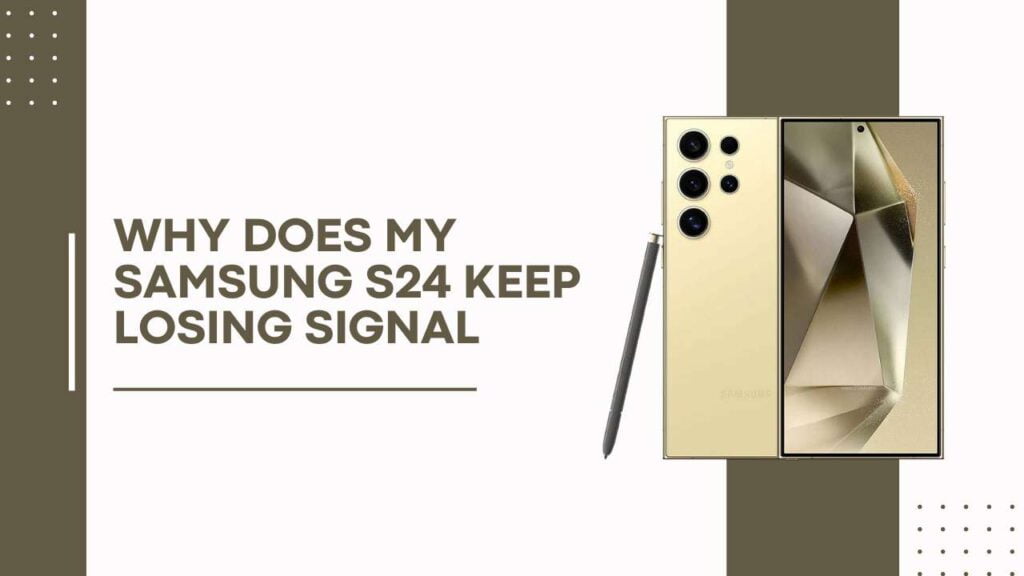
Common Causes Behind Samsung Galaxy S24 Cell Signal Loss
What makes cell signal cut out suddenly like this randomly on the Galaxy S24? Here are the most likely culprits:
Weak Cell Coverage in Your Area
The simplest explanation is your local cellular coverage is spotty or weak in certain areas to begin with. Every carrier and mobile network has infrastructure dead zones without strong bandwidth.
So if you consistently notice no bars in certain rooms or buildings, the S24 isn’t necessarily to blame. You’ll want to check the signal levels in different locations before assuming hardware issues.
Understanding cellular signal measurements like dBm readings and bar levels can better diagnose connectivity problems than just seeing those frustrating empty signal icons.
Defective S24 Hardware
Assuming you’ve ruled out inherent weak spots in coverage, hardware problems are the next likely cause. Specific components that impact cellular connectivity include:
- Faulty antenna(s) responsible for sending/receiving signals
- Issues with the built-in modem and transceiver sending/processing data
- Damage to ports/internals like during drops or accidents
If the signal loss didn’t happen until recently and tends to be unpredictable, take a closer look at potential hardware defects.
Software & Firmware Bugs
Since cellular connectivity relies on complex smartphone software and firmware, bugs can suddenly block signal reception. For example:
- Major Android OS updates for your Galaxy S24 carrier device
- Samsung-specific updates like OneUI firmware
- Apps with permission to utilize phone communications
Pay attention to any updates, new app installs, or changes right before the cell signal issues began on your S24. A system software glitch is likely the cause then.
Troubleshooting Your Galaxy S24 With No Cell Signal
Now that you know what causes the connectivity problems, you can systematically troubleshoot and try fixing the cell signal loss on your Samsung Galaxy S24:
Check Signal Strengths in Different Locations
Firstly, quantify the actual signal reception in problem areas versus normal Wi-Fi spots. Download apps like “Network Cell Info” that reveal technical measurements like:
- dBm readings (lower numbers equal stronger signal)
- Connection bandwidth
- Noise/interference on cellular bands
Tip: dBm readings of -100 or lower indicate very poor reception.
If the metrics indicate an underlying weak signal, you cannot rule out coverage gaps being the issue.
Test With a Different SIM Card
Switch out the current SIM card with one from another phone or a spare one from your carrier. This helps isolate hardware issues versus an account or activation problem on that specific SIM.
No change after inserting another working SIM card points to actual device deficiencies with antenna connectivity.
Check if Software Update Triggered Issues
To identify any recent software updates, go to Settings > System Updates > View Update History on your Galaxy S24. If the last major OS or Samsung firmware update lines up with when signal loss began, you have a prime suspect!
Backtrack it by either restoring to the prior working firmware version or trying software troubleshooting steps.
Perform a Factory Reset
If you’ve isolated the cell signal problems to a recent software update, perform a full factory reset to clear out any glitches:
- First, do a simple power cycle and reboot
- Backup important data
- Go to Settings > General Management > Reset > Factory Data Reset
- Select Reset Network Settings only as an alternate step
Resetting the Galaxy S24 to factory default settings will force a clean reboot and re-initialization of all connectivity modules.
Use Hidden Testing Menus
Your Galaxy S24 has hidden developer testing menus that provide more details about cellular signal strength. Carefully access them:
- Open the Dialer app
- Enter code “*#2263#”
- Tap the LTE band and Network mods to scan the signal
- Try resetting Network settings here without full factory reset
However, only use these developer options if you know what you’re doing, as incorrect changes can disable cell connectivity!
The above troubleshooting tips should reveal why your Samsung S24 keeps dropping the signal and losing that important cellular access. The issue may require switching SIM cards, updating software/firmware, or leveraging hidden menus to fix.
Getting Your Galaxy S24 Repaired for Cellular Issues
If you’ve tried the above troubleshooting tips for no signal on the Galaxy S24 to no avail, hardware damage is likely the reason. Here are your options to get this repaired:
Repair Under Manufacturer’s Warranty
If your S24 is still within the 1 year limited warranty period, contact Samsung support about mail-in repair options. They will assess and replace any faulty antenna gear or connections without charge.
But out-of-warranty S24 device repairs will carry a fee from Samsung. Also, physical damage, like cracks, may void the free coverage.
Cellular Antenna or Modem Component Repairs
For hardware-related cell signal problems no longer under warranty, your options include:
- Ordering replacement antennas or modem components online following teardown guides
- Visiting local phone repair shops to solder/replace internal hardware
Expect to pay $100+ on such cellular signal loss fixes, depending on parts and technician labor costs.
Trade-In For a Refurbished Replacement
Rather than pouring money into extensive repairs, you can opt to trade in the faulty Samsung S24 for a certified refurbished replacement. Pricing varies, but expect to pay a deductible fee of $150+ for this option.
Getting a replacement is easier, but repairable issues like antenna connectivity problems mean you’ll get less trade-in value. Compare the costs of fixing versus replacing when the cellular signal goes out consistently.
Preventing Future Cellular Connectivity Issues
Once you get your Samsung Galaxy S24 holding a solid cell signal again, take these measures to avoid repeats of no signal loss problems:
Use Caution With Phone Cases and Accessories
Certain phone case materials and accessories can inhibit signal reception accidentally by interfering with internal antennas.
Pay attention if the issue suddenly arises after adding a thick decorative phone case for instance. This blocks signals to external antennas along the edges and bottom of your device.
Enable Developer Options for Optimizing Cellular
Dive into Developer Options on the Galaxy S24 for cellular data tweaks like:
- Toggle enhanced 4G LTE services to CDMA for better call connectivity
- Switch preferred network mode for roaming signal fixes
- Disable background data and double-check apps with cellular access for interference issues
Carefully Install Future Software Updates
Exercise additional caution going forward when prompted to install major Android OS or Samsung OneUI firmware updates. Consider waiting a few weeks to make sure a buggy release doesn’t repeat the same cell signal woes for your S24 device and others.
Stick to the troubleshooting basics above to minimize frustration when dealing with no signal bars or lost connections. Reach out for qualified repair assistance when hardware damage is responsible for ongoing cellular data problems. With persistence, you can regain reliable cell network access on your Galaxy S24 smartphone.
YOU MAY ALSO LIKE:
- Fix Samsung Galaxy S24 Charging Not Working?
- Galaxy S24 Auto-Rotate Not Working?
- Fix Galaxy S24 Fingerprint Scanner Not Responding?
In Conclusion
Losing cell signal unexpectedly on your Samsung Galaxy S24 can certainly be frustrating. However, as we’ve covered, the issue can likely be resolved by troubleshooting the potential causes methodically.
Start by quantifying the actual signal coverage and testing hardware defects. Reset network settings, or even perform a full factory reset if needed after backups. For hardware faults still under warranty, leverage Samsung’s repair options. Out-of-warranty damage may require component replacements at a phone repair shop instead.
While preventing connectivity problems isn’t always possible, take some precautions like minimizing phone case interference, optimizing cellular settings, and making careful updates.
At the end of the day, dropped calls and lost connections come with the territory of any cellular-enabled device. But follow the right troubleshooting sequence for your Galaxy S24’s signal loss outlined above before living with a stubborn no-service issue. Consistent signal bars and access should be restored to get your phone’s intended functionality back!
Let us know in the comments if these tips resolved your Samsung S24’s cell connectivity problems or if any other measures did the trick. Share your experiences dealing with no signal issues as well.