As a tech enthusiast and a Samsung Galaxy S24 user, I’ve encountered my fair share of device issues, including the dreaded random freezing and lagging. These problems can be incredibly frustrating, especially when they interfere with your daily tasks and communication.
If you’re looking for solutions to fix your Samsung Galaxy S24 that randomly freezes and lags, you’ve come to the right place.
In this comprehensive blog post, I’ll guide you through various troubleshooting methods and preventive measures to help you get your device back on track.
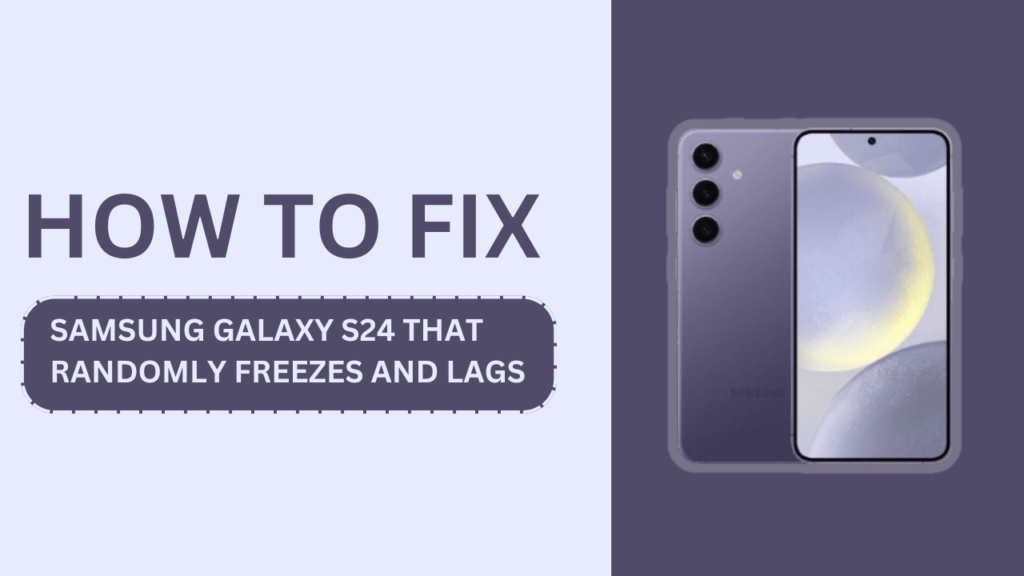
Section 1: Identifying the Cause of Random Freezing and Lagging
The first step in resolving any issue is to identify its root cause. When it comes to random freezing and lagging on the Samsung Galaxy S24, several factors could be at play:
- Insufficient storage space
- Outdated software
- Too many background apps
- Malware or virus infections
- Hardware issues
By pinpointing the cause of the problem, you can take targeted steps to resolve it effectively.
Section 2: Quick Fixes for Random Freezing and Lagging
Before diving into more advanced troubleshooting methods, let’s explore some quick fixes that can potentially resolve your Samsung Galaxy S24’s random freezing and lagging issues:
- Restart your Samsung Galaxy S24: A simple restart can sometimes work wonders. Press and hold the power button, then tap “Restart” to start your device fresh.
- Clear cache and data of problematic apps: If you notice that specific apps are causing the freezing and lagging, clear their cache and data. Go to “Settings” > “Apps” > select the app > “Storage” > “Clear cache” and “Clear data.”
- Uninstall unused apps to free up storage space: Limited storage space can lead to performance issues. Go through your apps and uninstall those you no longer use to free up valuable space.
- Update your apps and operating system: Outdated software can cause compatibility issues and bugs. Make sure your apps and Android operating system are up-to-date.
- Remove malware or viruses using an antivirus app: If you suspect that malware or viruses are causing the problem, install a reputable antivirus app and run a scan to remove any threats.
Section 3: Advanced Troubleshooting Methods
If the quick fixes don’t resolve the random freezing and lagging issues on your Samsung Galaxy S24, it’s time to move on to more advanced troubleshooting methods:
Boot your Samsung Galaxy S24 in Safe Mode
Safe Mode allows you to run your device with only the essential apps and services, helping you identify if a third-party app is causing the problem.
- Press and hold the power button until the “Power off” menu appears.
- Tap and hold “Power off” until the “Safe Mode” prompt appears.
- Tap “Safe Mode” to restart your device in Safe Mode.
If the freezing and lagging issues disappear in Safe Mode, you can pinpoint the problematic app and uninstall it.
Wipe cache partition
Wiping the cache partition can help resolve issues caused by corrupted cache data.
- Turn off your Samsung Galaxy S24.
- Press and hold the Volume Up, Power, and Bixby buttons simultaneously until the Android logo appears.
- Use the Volume Down button to navigate to “Wipe cache partition” and press the Power button to select it.
- Once the process is complete, select “Reboot system now.“
Factory reset your device
If all else fails, a factory reset can help resolve persistent freezing and lagging issues. However, make sure to back up your important data before proceeding.
- Go to “Settings” > “General management” > “Reset.”
- Tap “Factory data reset” and follow the on-screen instructions.
- After the reset, set up your device and selectively install apps to minimize the risk of reintroducing the problem.
Section 4: Preventing Future Freezing and Lagging Issues
Prevention is key to ensuring your Samsung Galaxy S24 continues to run smoothly. Here are some tips to keep in mind:
- Keep your device updated: Regularly check for and install software updates to benefit from the latest bug fixes and performance improvements.
- Regularly clear cache and data: Periodically clear the cache and data of apps to prevent any buildup that could cause issues.
- Monitor and manage storage space: Keep an eye on your device’s storage space and remove unnecessary files, photos, and videos to maintain optimal performance.
- Avoid installing apps from untrusted sources: Only download apps from the official Google Play Store to minimize the risk of malware or virus infections.
- Use reputable antivirus software: Invest in a trusted antivirus app to protect your device from potential threats.
Section 5: When to Seek Professional Help
Despite your best efforts, there may be times when your Samsung Galaxy S24 continues to experience random freezing and lagging. In such cases, it’s essential to know when to seek professional help:
- If you’ve tried all the troubleshooting methods and the issues persist, it’s time to consult a professional.
- If you suspect hardware problems, such as a faulty battery or damaged components, seek assistance from an authorized service center.
- If your device has suffered physical damage, like water damage or a cracked screen, professional repair is necessary.
Remember, attempting to fix hardware issues yourself can void your warranty and potentially cause further damage.
Conclusion
Dealing with a Samsung Galaxy S24 that randomly freezes and lags can be a frustrating experience. However, by following the steps outlined in this blog post, you can effectively troubleshoot and resolve these issues. From identifying the cause to implementing quick fixes and advanced troubleshooting methods, you now have the tools to keep your device running smoothly.
Remember to take preventive measures, such as keeping your device updated, managing storage space, and using reputable antivirus software. If the issues persist or you suspect hardware problems, don’t hesitate to seek professional help from authorized service centers.
I hope this guide has helped fix your Samsung Galaxy S24 that randomly freezes and lags. If you have any further tips or experiences to share, please leave a comment below. Together, we can ensure our devices continue to provide the best possible performance.
FAQs (Frequently Asked Questions)
1. What are the common causes of random freezing and lagging on the Samsung Galaxy S24?
- Insufficient storage, outdated software, too many background apps, malware, or hardware issues.
2. How do I free up storage space on my Samsung Galaxy S24?
- Uninstall unused apps, delete old files, move large files to cloud or external storage, and clear app cache and data.
3. Is it safe to use third-party antivirus apps on my Samsung Galaxy S24?
- Yes, if you download from trusted sources, read reviews, and ensure compatibility with your device.
4. How do I factory reset my Samsung Galaxy S24?
- Go to “Settings” > “General management” > “Reset” > “Factory data reset.” Back up data before resetting.
5. When should I seek professional help for my Samsung Galaxy S24’s freezing and lagging issues?
- When troubleshooting doesn’t work, you suspect hardware problems, or your device has physical damage.
Related Guides:
- How to Fix Galaxy S24 Dead Pixels on Display?
- Galaxy S24 Notification Sounds Not Working?
- How to Fix Galaxy S24 Speakers Not Working?