As a user of the Samsung Galaxy S24, I’ve been thoroughly impressed by its cutting-edge features and sleek design. However, like many other users, I’ve encountered some annoying audio distortion issues that can really put a damper on my multimedia experience.
In this post, I’ll be sharing my journey of troubleshooting and solving the Samsung Galaxy S24 audio distortion issues, so you can enjoy your device to the fullest.
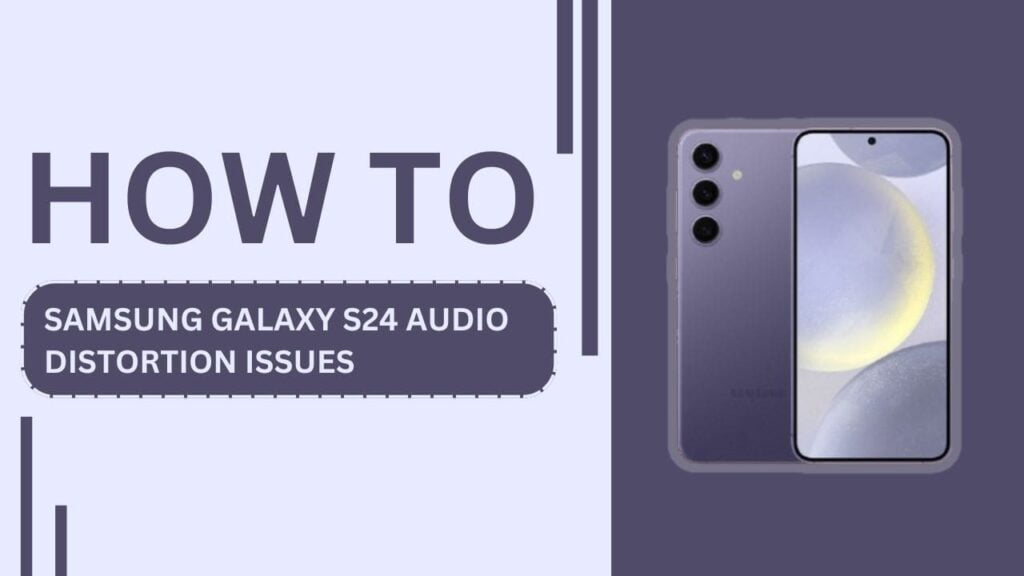
Understanding Audio Distortion
Before we dive into the solutions, it’s essential to understand what audio distortion is and what causes it. Audio distortion refers to any unwanted alteration in the sound quality, such as crackling, buzzing, or static noise. On smartphones, audio distortion can be caused by various factors, including software glitches, hardware damage, or even dirt and debris in the speaker grilles.
Troubleshooting Steps
Now that we know what audio distortion is, let’s explore some effective troubleshooting steps to resolve the issue on your Samsung Galaxy S24.
1. Restart your Samsung Galaxy S24
One of the simplest yet most effective solutions to audio distortion is restarting your device. This can help clear out any minor software glitches that may be causing the problem.
To restart your Samsung Galaxy S24, simply press and hold the power button, then tap on “Restart.” Wait for your device to reboot, and check if the audio distortion persists.
2. Check for software updates
Keeping your device up to date with the latest software is crucial for optimal performance and bug fixes.
To check for updates on your Samsung Galaxy S24, go to “Settings,” then “Software update,” and tap on “Download and install.”
If an update is available, follow the on-screen instructions to install it.
3. Adjust audio settings
Sometimes, audio distortion can be caused by incorrect audio settings.
To access the audio settings on your Samsung Galaxy S24, go to “Settings,” then “Sounds and Vibration.” From there, you can experiment with different settings, such as equalizer presets or Dolby Atmos, to see if they help reduce audio distortion.
4. Clean the speaker grilles
Dust, dirt, and debris can accumulate in the speaker grilles over time, leading to audio distortion. To clean the speaker grilles, use a soft-bristled brush or a can of compressed air to gently remove any debris. Be careful not to push the dirt further into the grilles, as this can cause more damage.
5. Test with different audio sources
To determine whether the audio distortion is app-specific or system-wide, try playing audio from various sources, such as music apps, YouTube, or phone calls. If the distortion only occurs in specific apps, try updating or reinstalling those apps. If the issue persists across all audio sources, it may be a hardware-related problem.
6. Perform a factory reset
If none of the above steps resolve the audio distortion, you may need to perform a factory reset. This will erase all data on your device, so make sure to back up any important files before proceeding.
To factory reset your Samsung Galaxy S24, go to “Settings,” then “General management,” and tap on “Reset.” Select “Factory data reset” and follow the on-screen instructions.
Hardware-Related Issues
If you’ve tried all the software troubleshooting steps and the audio distortion persists, there may be a hardware issue with your Samsung Galaxy S24.
Identifying physical damage to the device
Inspect your device for any signs of physical damage, such as cracks, dents, or water damage. These can all contribute to audio distortion, as they may affect the internal components responsible for sound production. If you notice any physical damage, it’s best to have your device assessed by a professional.
Visiting a professional repair service
If you suspect a hardware issue or have identified physical damage, it’s time to seek professional help. Look for a reliable repair service that specializes in Samsung devices, such as an authorized Samsung service center or a reputable third-party repair shop. They will be able to diagnose the issue and provide the necessary repairs to restore clear audio on your Samsung Galaxy S24.
Preventing Future Audio Distortion
Prevention is always better than cure, so here are some tips to help minimize the risk of audio distortion on your Samsung Galaxy S24:
- Use a protective case to safeguard your device from physical damage
- Avoid exposing your device to moisture and extreme temperatures
- Keep your device updated with the latest software
- Regularly clean the speaker grilles to prevent debris buildup
Frequently Asked Questions (FAQs)
1. What causes audio distortion on the Samsung Galaxy S24?
Audio distortion on the Samsung Galaxy S24 can be caused by software glitches, incorrect audio settings, debris in the speaker grilles, or hardware damage.
2. How do I fix crackling sound on my Samsung Galaxy S24?
To fix crackling sound on your Samsung Galaxy S24, try restarting your device, updating the software, adjusting audio settings, cleaning the speaker grilles, or performing a factory reset.
3. Can water damage cause audio distortion on the Samsung Galaxy S24?
Yes, water damage can cause audio distortion on the Samsung Galaxy S24 by affecting the internal components responsible for sound production.
4. Why is my Samsung Galaxy S24 audio muffled?
Muffled audio on your Samsung Galaxy S24 can be caused by debris in the speaker grilles, incorrect audio settings, or hardware damage.
5. How much does it cost to repair audio issues on the Samsung Galaxy S24?
The cost to repair audio issues on the Samsung Galaxy S24 varies depending on the cause of the problem and whether it’s covered under warranty. Repairs can range from $50 to $200 or more.
Conclusion
Dealing with Samsung Galaxy S24 audio distortion issues can be frustrating, but by following the troubleshooting steps outlined in this post, you’ll be well on your way to enjoying crystal-clear audio once again.
Remember to start with the simple solutions, like restarting your device and checking for updates, before moving on to more advanced measures.
If the issue persists, don’t hesitate to seek professional help to ensure your device is in top working condition.
Related Guides:
- How to Solve Galaxy S24 Wi-Fi Authentication Error
- How To Fix Galaxy S24 Won’t Connect To Wi-Fi Network
- How to Resolve Galaxy S24 Background Apps Closing