The Samsung Galaxy S24 is the latest flagship phone released by Samsung in 2024. It comes with all the bells and whistles – a lightning fast processor, brilliant QHD display, and an impressive triple camera system. However, over time you may face some performance issues or bugs on your S24 that you want to fix.
Resetting all settings on your Galaxy S24 can help resolve many software-related issues and refresh the device without needing to delete your personal content like photos, videos, contacts, notes, etc. This allows you to keep all your data intact while erasing any problematic settings.
In this post, I will provide a step-by-step guide on how to successfully reset all settings and options on your Samsung Galaxy S24 without losing any user data or media files. This process is simple but important to follow carefully.
Let’s get started!
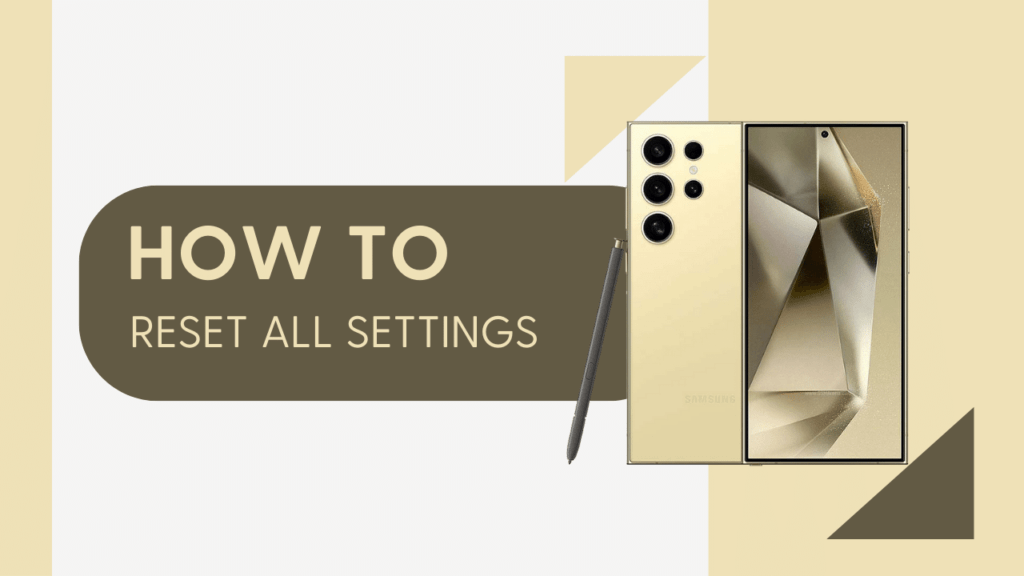
Steps to Reset Settings on S24 Without Deleting Data
Follow these steps carefully to reset your S24 device settings while keeping all your apps, documents, media files and other personal data untouched:
Step 1. Back up important data
Before resetting your device, make sure to back up any photos, videos, contacts, or other files you want to retain. You can backup data to the Samsung Cloud or sync your S24 to your computer. This provides an extra safeguard to avoid permanent data loss.
Step 2. Enter Settings and locate Reset option
- Open the Settings app on your S24.
- Scroll down and tap on “General management“.
- Choose “Reset” – this will display various reset options.
Step 3. Select “Reset all settings
- Tap on the “Reset all settings” option.
- This will reset all device settings to their factory defaults.
- Importantly, it does NOT delete any of your personal data or downloaded apps.
Step 4. Confirm reset
- Your phone will prompt you to confirm that you want to reset all settings.
- Carefully review the warning and then tap “Reset settings” to confirm.
Step 5. Wait for reset to complete
- Your S24 will restart and rebuild the system settings.
- Be patient as this process can take several minutes to complete.
Step 6. Check that personal data is intact
- Once the reset is finished, confirm that your photos, videos, notes, and other personal data are still available on your device.
- Only the device settings should have been reset.
Step 7. Re-configure device settings
- You will need to re-configure settings like Wi-Fi, Bluetooth, lock screen, etc.
- Sign back into your Samsung, Google, and app accounts.
- Your personal data will remain fully intact.
Related Guides:
- How to Reset Advertising ID on Samsung Galaxy S24
- How to Reset Access Point Names (APN) Settings on Galaxy S24
- How to Enable USB Debugging on Samsung Galaxy S24
Conclusion
Resetting all settings on your Samsung Galaxy S24 can revive your device and fix many issues without losing your personal data. Just be sure to fully back up your device first and then carefully follow the steps to reset your settings while keeping all your photos, videos, documents and other user content safe.
This process may take some time but is worth it to refresh your device and resolve software issues.
Feel free to contact Samsung support if any problems persist after resetting your S24. With this guide, you can successfully reset your device settings while keeping all your apps and personal content untouched.