As someone who values maintaining a healthy relationship with technology, I’ve been excited to explore the digital wellbeing features on my new Galaxy S24. In today’s increasingly connected world, it’s essential to be mindful of our screen time and digital habits.
In this comprehensive guide, I’ll walk you through how to use the digital wellbeing features on the Galaxy S24, helping you take control of your tech usage and prioritize your well-being.
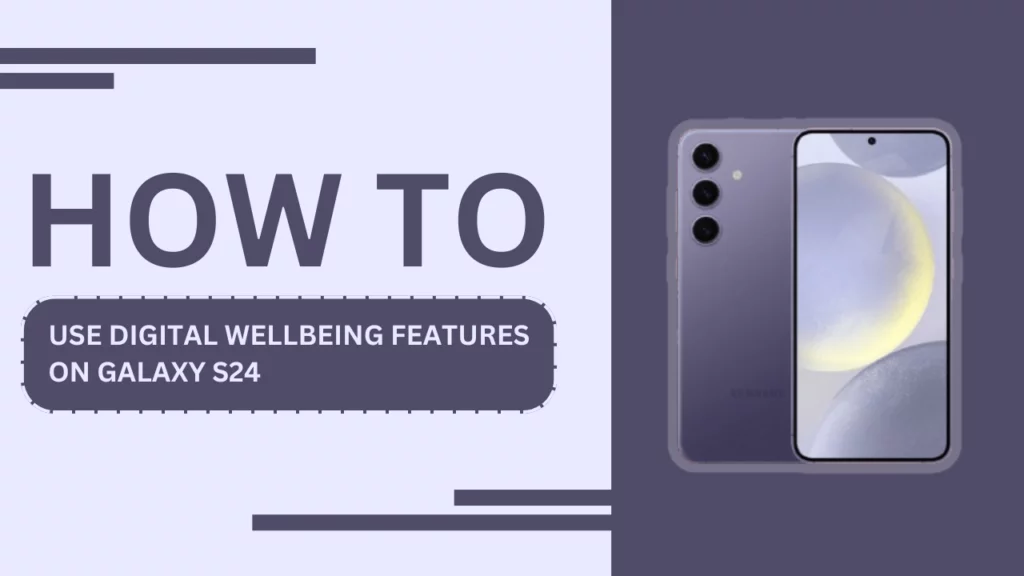
Understanding Digital Wellbeing
Before we dive into the specifics of the Galaxy S24’s digital wellbeing features, let’s take a moment to understand what digital wellbeing means. Digital wellbeing refers to the concept of maintaining a healthy balance between our online and offline lives. It involves being aware of how we interact with technology and taking steps to ensure that our digital habits aren’t negatively impacting our physical, mental, and social well-being.
Excessive screen time and smartphone usage can lead to various issues, such as eye strain, poor posture, sleep disturbances, and decreased productivity. By addressing these concerns and utilizing the digital wellbeing tools available on our devices, we can cultivate a more mindful and balanced relationship with technology.
Accessing Digital Wellbeing Features on Galaxy S24
Now that we understand the importance of digital wellbeing, let’s explore how to access these features on the Galaxy S24. To get started, follow these simple steps:
- Open the “Settings” app on your Galaxy S24.
- Scroll down and tap on “Digital Wellbeing and parental controls.“
- If prompted, follow the on-screen instructions to set up Digital Wellbeing on your device.
Once you’ve accessed the Digital Wellbeing settings, you’ll find a range of tools and options designed to help you manage your screen time, minimize distractions, and promote a healthier digital lifestyle.
Screen Time Management
One of the key features of Digital Wellbeing on the Galaxy S24 is Screen Time management. This tool provides you with detailed insights into your daily screen time, breaking it down by individual apps and categories. By understanding your usage patterns, you can identify areas where you might be spending too much time and take steps to reduce your screen time.
To set up and customize screen time limits:
- In the Digital Wellbeing settings, tap on “Screen time.“
- Review your daily average screen time and app usage statistics.
- Tap on “Set limit” to establish a daily screen time goal.
- Customize your screen time limit based on your preferences and needs.
By setting a screen time limit, you’ll receive reminders when you’re approaching your daily goal, helping you stay mindful of your usage and encouraging you to take breaks when needed.
App Timers
In addition to overall screen time management, the Galaxy S24 allows you to set app timers for specific applications. This feature is particularly useful if you find yourself spending excessive amounts of time on certain apps, such as social media or mobile games.
To set up app timers:
- In the Digital Wellbeing settings, tap on “App timers.“
- Select the app for which you want to set a timer.
- Choose a daily time limit for the app, such as 30 minutes or 1 hour.
- Tap “Set” to apply the app timer.
Once you’ve reached the daily limit for a specific app, the app icon will be grayed out, and you’ll be reminded to take a break. You can still use the app if needed, but the timer will help you remain conscious of your usage and encourage you to engage in other activities.
Focus Mode
Focus Mode is a powerful tool that helps you minimize distractions and improve productivity. When enabled, Focus Mode temporarily pauses selected apps, reducing the temptation to check notifications or engage in unnecessary browsing.
To set up and customize Focus Mode profiles:
- In the Digital Wellbeing settings, tap on “Focus mode.“
- Tap the “+” icon to create a new Focus Mode profile.
- Give your profile a name, such as “Work” or “Study.”
- Select the apps you want to pause during Focus Mode.
- Set a schedule for when Focus Mode should automatically activate, if desired.
- Tap “Save” to create your Focus Mode profile.
You can easily toggle Focus Mode on or off from the quick settings panel or through the Digital Wellbeing settings. By utilizing Focus Mode during periods of work or study, you can enhance your concentration and get more done in less time.
Wind Down
Getting a good night’s sleep is crucial for our overall well-being, and the Galaxy S24’s Wind Down feature can help you establish a healthier bedtime routine. Wind Down allows you to set a schedule for your device to enter a calming mode, promoting relaxation and reducing stimulation before sleep.
To configure Wind Down settings:
- In the Digital Wellbeing settings, tap on “Wind Down.”
- Set your desired Wind Down schedule, typically starting an hour or so before your intended bedtime.
- Customize the Wind Down options, such as enabling grayscale mode, activating Do Not Disturb, and reducing screen brightness.
- Tap “Done” to save your Wind Down settings.
When Wind Down is active, your Galaxy S24 will enter a calming state, with muted colors and reduced notifications. This creates a more conducive environment for relaxation and helps signal to your mind and body that it’s time to prepare for sleep.
Parental Controls
For parents looking to manage their children’s screen time and app usage, the Galaxy S24 offers robust parental control features. These tools allow you to set limits, monitor activity, and ensure a safe digital experience for your kids.
To set up parental controls:
- In the Digital Wellbeing settings, tap on “Parental controls.“
- Tap “Get started” and follow the on-screen instructions to set up a parent account and link your child’s device.
- Customize the parental control settings, such as setting screen time limits, restricting app access, and managing content restrictions.
- Monitor your child’s activity through the parental control dashboard.
By utilizing the parental control features on the Galaxy S24, you can help your children develop healthy digital habits from an early age and ensure they have a balanced relationship with technology.
Reducing Notifications
Constant notifications can be a major source of distraction and can contribute to feelings of stress and overwhelm. The Galaxy S24 offers several strategies for managing notifications and minimizing their impact on your digital well-being.
To manage notifications:
- In the Digital Wellbeing settings, tap on “Notifications.”
- Review your notification summary to see which apps send the most notifications.
- Tap on an app to customize its notification settings, such as silencing notifications or setting them to “alerting” or “silent.”
- Enable “Do Not Disturb” mode to temporarily mute all notifications during specific times or activities.
By taking control of your notifications, you can reduce distractions and maintain a more peaceful digital environment. Be mindful of which notifications are truly essential and consider disabling or silencing those that aren’t critical to your daily life.
Mindfulness and Digital Detox
In addition to the specific features mentioned above, the Galaxy S24’s digital wellbeing tools can also support your mindfulness practices and help you engage in a digital detox when needed.
To promote mindfulness and take breaks from technology:
- Use the Screen Time and App Timer features to set realistic limits on your device usage.
- Utilize Focus Mode to create dedicated time for hobbies, relaxation, or in-person interactions.
- Engage in regular digital detox sessions, where you completely disconnect from your device for a set period, such as a few hours or even a full day.
- Practice mindfulness techniques, such as deep breathing or meditation, during your screen breaks to promote relaxation and reduce stress.
By incorporating mindfulness and digital detox practices into your routine, you can cultivate a healthier relationship with technology and prioritize your overall well-being.
Conclusion
In this comprehensive guide, we’ve explored how to use the digital wellbeing features on the Galaxy S24. By understanding and utilizing tools like Screen Time management, App Timers, Focus Mode, Wind Down, and Parental Controls, you can take control of your digital habits and promote a healthier, more balanced lifestyle.
Remember, digital wellbeing is an ongoing process, and it’s essential to regularly assess and adjust your habits as needed. With the help of the Galaxy S24’s digital wellbeing features, you can develop a more mindful relationship with technology and prioritize your physical, mental, and social well-being.
So, take the first step today and start exploring the digital wellbeing features on your Galaxy S24. Your future self will thank you for prioritizing your well-being in our increasingly digital world.
Related Guides:
- How to Clear App Cache and Data on Samsung Galaxy S24
- How to Reset App Preferences on Samsung Galaxy S24
- How to Reset All Settings on Samsung Galaxy S24 without Deleting User Data