Picture this: you’re standing in front of a breathtaking sunset, the vibrant colors painting the sky in a mesmerizing display. You pull out your Samsung S24, eager to capture this moment forever, but the photo just doesn’t do justice to the incredible scene before your eyes. Sound familiar? As a passionate photographer and Samsung S24 user, I’ve been there too.
That’s why I’ve created this comprehensive guide on how to take stunning photos with your Samsung S24. I’ll be sharing my top tips and tricks to help you unlock the full potential of your smartphone’s camera, ensuring that you never miss an opportunity to capture life’s most beautiful moments in stunning detail.
Get ready to dive into the world of mobile photography, where you’ll learn how to master composition, lighting, camera modes, and editing techniques. By the end of this guide, you’ll be equipped with the knowledge and skills to take your Samsung S24 photography to the next level and wow your friends and family with your incredible shots.
So, let’s embark on this exciting journey together and discover how to make the most of your Samsung S24 camera!
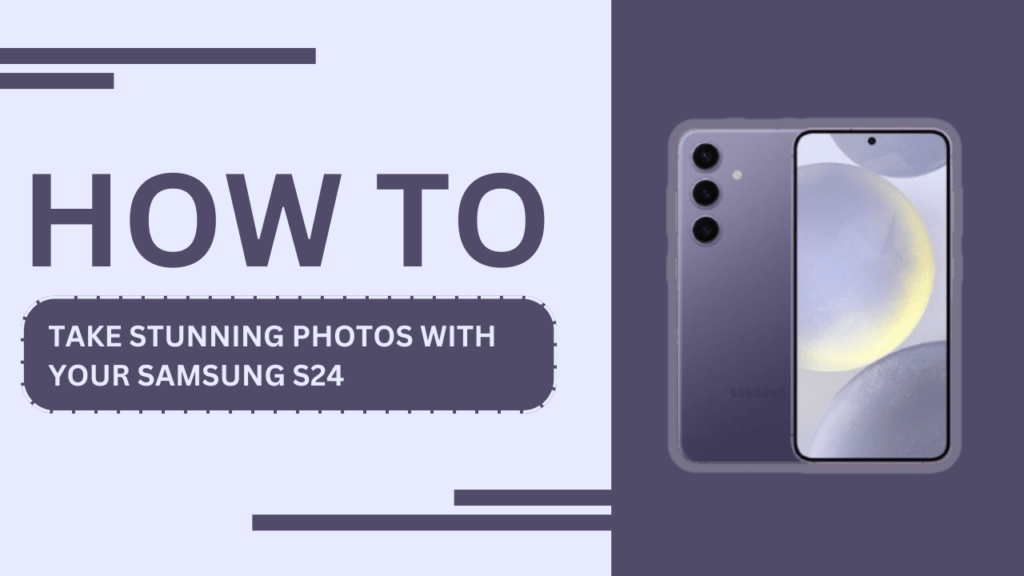
Understanding the Samsung S24 Camera
The Samsung S24 boasts an impressive camera system with advanced features that rival many standalone cameras. It features a high-resolution main sensor, along with wide-angle and telephoto lenses for added versatility. The camera app offers various modes, including Pro, Live Focus, and Night, each designed to help you capture the perfect shot in different scenarios.
To access the camera, simply tap on the camera icon on your home screen or lock screen. Once the app opens, you’ll see the main viewfinder, along with various icons and settings to control your camera’s functionality.
Mastering the Basics
Before diving into the more advanced features, it’s essential to master the basics of photography. One of the most important aspects is composition – how you frame your subject within the shot. The rule of thirds, leading lines, and framing are all effective techniques to create visually appealing photos.
To focus on your subject, simply tap on the screen where you want the camera to focus. You can also control the exposure by adjusting the ISO, shutter speed, and aperture settings in Pro mode. Additionally, using the grid lines overlay can help you achieve better composition and keep your shots straight.
Lighting Tips
Lighting plays a crucial role in photography, and understanding how to use it effectively can make a significant difference in your photos. Whenever possible, try to use natural light, as it often provides the most flattering and soft illumination. When shooting in bright sunlight, enable HDR (High Dynamic Range) mode to balance the exposure and prevent overexposed or underexposed areas.
In low light conditions, the Samsung S24’s Night mode can be a lifesaver. It uses advanced algorithms to brighten up your shots while minimizing noise and preserving detail. If you need to use the flash, try to diffuse it by pointing it towards a white ceiling or wall to create a softer, more natural-looking light.
Exploring Camera Modes
The Samsung S24 offers a variety of camera modes to suit different shooting scenarios. Pro mode gives you full manual control over your camera settings, allowing you to adjust ISO, shutter speed, aperture, and more. This is particularly useful when you want to capture long-exposure shots or create a specific look.
Live Focus mode is perfect for taking stunning portraits with a beautiful bokeh effect, blurring the background while keeping your subject sharp. Night mode, as mentioned earlier, is ideal for low-light situations, while Panorama mode allows you to capture wide-angle landscapes by stitching multiple shots together.
Super Slow-mo mode is another fun feature that lets you capture slow-motion videos at up to 960 frames per second, creating stunning, dramatic footage.
Editing Your Photos
Once you’ve captured your photos, you can take them to the next level by editing them. The Samsung S24 comes with a built-in editing tool in the Gallery app, which allows you to crop, adjust exposure, add filters, and more. For more advanced editing, there are numerous third-party apps available, such as Adobe Lightroom, Snapseed, and VSCO.
When editing your photos, start with basic adjustments like cropping and straightening to improve the composition. Then, experiment with exposure, contrast, and saturation to enhance the overall look of your image. Remember, less is often more when it comes to editing – aim for a natural, balanced look rather than over-processing your photos.
Tips for Specific Scenarios
Here are some quick tips for capturing great photos in specific scenarios:
- Landscapes: Use a wide-angle lens, follow the rule of thirds, and shoot during golden hour for stunning results.
- Selfies: Use Live Focus mode, find good lighting, and experiment with angles to capture your best self.
- Food: Shoot from directly above, use natural light, and add props for visual interest.
- Pets: Get on their level, use burst mode to capture action shots, and be patient!
- Action/Sports: Use a fast shutter speed, continuous autofocus, and burst mode to freeze the action.
Accessories to Enhance Your Photography
To take your Samsung S24 photography to the next level, consider investing in some accessories. A tripod or stabilizer can help you capture sharper images and smoother video footage, especially in low-light conditions. External lenses, such as wide-angle or macro lenses, can add creative options to your photography toolkit.
If you plan on shooting a lot of videos, a smartphone gimbal can be a game-changer, providing buttery-smooth footage and professional-looking results.
Backing Up and Sharing Your Photos
Once you’ve captured and edited your stunning photos, it’s important to back them up and share them with others. The Samsung S24 offers automatic cloud backup through Google Photos and Samsung Cloud, ensuring your memories are safe and accessible from anywhere.
When it comes to sharing, social media platforms like Instagram, Facebook, and Twitter are great options. You can also create online photo albums using services like Google Photos or Flickr, making it easy to share your favorite shots with friends and family.
Frequently Asked Questions (FAQs)
1. How do I access the manual mode on my Samsung S24?
Swipe left or right on the camera screen to navigate to “Pro” mode for manual settings.
2. What is the best way to take photos in low light with the Samsung S24?
Enable night mode, keep the phone steady, and experiment with flash or external lighting if needed.
3. How can I take portraits with a blurred background using my Samsung S24?
Use Live Focus mode, position the subject within 1.5 meters, and adjust the blur effect as desired.
4. Can I edit my photos directly on my Samsung S24?
Yes, use the built-in editing tools in the Gallery app to crop, adjust, and add filters to your photos.
5. How do I create a panorama with my Samsung S24?
Select Panorama mode, hold the phone vertically or horizontally, tap the shutter, and move the phone steadily along the guide.
Conclusion
In this comprehensive guide, we’ve covered everything you need to know to Take stunning photos with your Samsung S24. From mastering the basics of composition and lighting to exploring advanced camera modes and editing techniques, you’re now equipped with the knowledge and skills to capture stunning photos in any scenario.
Remember, practice makes perfect, so don’t be afraid to experiment and try new things. The more you shoot, the better you’ll become at leveraging the incredible capabilities of your Samsung S24 camera.
So get out there, start capturing, and share your stunning photos with the world using relevant hashtags like #SamsungS24, #S24Photography, #MobilePhotography. Happy shooting!
Related Guides:
- How to Fix Galaxy S24 Camera Shutter Lag Causing Blurry Photos?
- The Ultimate Guide to Samsung Galaxy S24 Camera Features
- Galaxy S24 Camera Not Focusing?
- How to Fix Galaxy S24 Camera Crashing on Launch