As a proud owner of the Galaxy S24, I’ve been enjoying its cutting-edge features and impressive performance. However, like many others, I’ve encountered my fair share of Bluetooth pairing problems.
In this article, I’ll be sharing my experience and knowledge on How to Solve Bluetooth Pairing Problems on Galaxy S24, providing you with a comprehensive guide to tackle these issues head-on.
Bluetooth connectivity has become an essential aspect of modern smartphones, allowing us to connect wirelessly to various devices such as headphones, speakers, and smartwatches. While the Galaxy S24 boasts advanced Bluetooth capabilities, users may still face common pairing issues that can be frustrating to deal with.
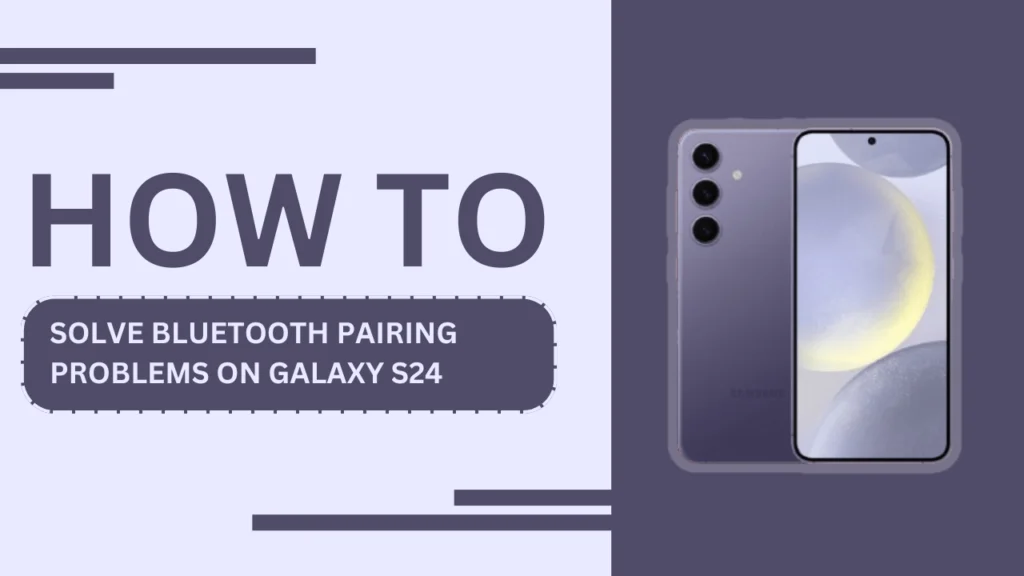
Understanding Bluetooth Pairing
Before we dive into troubleshooting, let’s first understand what Bluetooth pairing is and how it works on the Galaxy S24. Bluetooth pairing is the process of establishing a wireless connection between your smartphone and another Bluetooth-enabled device. When you pair a device with your Galaxy S24, they exchange information and create a secure connection for data transfer and communication.
Several factors can affect the success of Bluetooth pairing, such as device compatibility, distance, and interference from other electronic devices. Keeping these factors in mind can help you identify and resolve pairing issues more effectively.
Preparing for Troubleshooting
To ensure a smooth troubleshooting process, there are a few things you should do before attempting to pair your Galaxy S24 with a Bluetooth device. First, make sure that your Galaxy S24 and the Bluetooth device are compatible with each other. You can usually find this information in the device’s manual or on the manufacturer’s website.
Next, take a moment to review the Bluetooth device’s manual for any specific pairing instructions. Some devices may have unique pairing procedures that differ from the standard process.
Lastly, verify that both your Galaxy S24 and the Bluetooth device are within range of each other (usually around 30 feet) and have sufficient battery life. Low battery levels can sometimes cause pairing issues.
Basic Troubleshooting Steps
Now that you’re prepared, let’s go through some basic troubleshooting steps that often resolve Bluetooth pairing problems on the Galaxy S24.
- Restart your Galaxy S24 and the Bluetooth device. This simple step can clear up any temporary glitches that may be hindering the pairing process.
- Toggle Bluetooth off and on again on your Galaxy S24. Go to your phone’s Settings, find the Bluetooth option, and turn it off. Wait a few seconds, then turn it back on.
- Forget the Bluetooth device and re-pair it. If you’ve previously paired the device with your Galaxy S24, try forgetting it and starting the pairing process from scratch. To forget a device, go to Settings > Bluetooth, tap the gear icon next to the device, and select “Forget.”
- Update your Galaxy S24’s software to the latest version. Samsung regularly releases software updates that include bug fixes and improvements for Bluetooth connectivity. Go to Settings > Software update to check for and install any available updates.
Advanced Troubleshooting Techniques
If the basic troubleshooting steps didn’t resolve your Bluetooth pairing issues, don’t worry. There are a few advanced techniques you can try:
- Clear the Bluetooth cache and data on your Galaxy S24. This will erase all saved Bluetooth connections and preferences, giving you a fresh start. Go to Settings > Apps > Bluetooth > Storage > Clear cache and Clear data.
- Reset your Galaxy S24’s network settings. This will restore all network-related settings, including Bluetooth, to their default values. Go to Settings > General management > Reset > Reset network settings.
- Perform a factory reset on your Galaxy S24. This should be a last resort, as it will erase all data on your phone. Make sure to backup your important files before proceeding. Go to Settings > General management > Reset > Factory data reset.
- Contact Samsung support or visit a Samsung service center. If none of the above steps have worked, it may be a hardware issue. Reach out to Samsung’s customer support or schedule an appointment at a nearby service center for further assistance.
Preventing Future Bluetooth Pairing Issues
Prevention is key to minimizing Bluetooth pairing problems on your Galaxy S24. Here are some tips to keep in mind:
- Keep your Galaxy S24 and Bluetooth devices updated with the latest software. Manufacturers often release updates that address bugs and improve compatibility.
- Avoid interference from other electronic devices. Keep your Galaxy S24 and Bluetooth devices away from potential sources of interference, such as microwaves, wireless routers, and other Bluetooth devices.
- Properly disconnect Bluetooth devices when not in use. Instead of simply walking away, take a moment to disconnect the device through your Galaxy S24’s Bluetooth settings.
- Regularly clean the Bluetooth antenna area on your Galaxy S24. Dust and dirt can accumulate over time, affecting the phone’s ability to establish a strong Bluetooth connection.
Frequently Asked Questions (FAQ)
1. What do I do if my Bluetooth device won’t show up on my Galaxy S24?
- Make sure the device is in pairing mode and within range. If it still doesn’t appear, try restarting both devices and checking for any available software updates.
2. Can I connect multiple Bluetooth devices to my Galaxy S24 simultaneously?
- Yes, the Galaxy S24 supports multi-device pairing. You can connect up to two audio devices and multiple other devices, such as smartwatches or fitness trackers, at the same time.
3. Why does my Bluetooth connection keep dropping?
- This could be due to interference, low battery levels, or distance. Try moving the devices closer together, removing potential sources of interference, and ensuring both devices have sufficient battery life.
4. How can I improve the sound quality of my Bluetooth audio devices?
- Make sure your Galaxy S24 and the audio device support high-quality Bluetooth codecs like aptX or LDAC. You can also adjust the equalizer settings on your phone or the audio device to optimize sound quality.
Conclusion
Bluetooth pairing problems on the Galaxy S24 can be frustrating, but with the right knowledge and troubleshooting techniques, you can overcome these issues and enjoy seamless wireless connectivity. By understanding how Bluetooth pairing works, preparing your devices, and following the step-by-step solutions outlined in this guide, you’ll be well-equipped to tackle any pairing problems that come your way.
Remember, patience and persistence are key when troubleshooting Bluetooth issues. If you’ve tried all the steps mentioned in this article and are still experiencing problems, don’t hesitate to reach out to Samsung’s customer support or visit a service center for further assistance.
I hope this comprehensive guide on How to Solve Bluetooth Pairing Problems on Galaxy S24 has been helpful to you. Stay connected and enjoy the wireless freedom that your Galaxy S24 offers!
Related Guides:
- How to Use Digital Wellbeing Features on Galaxy S24
- How to Use Private Mode on Samsung Galaxy S24
- How to Use Samsung DeX with Samsung Galaxy S24