Picture this: you’re in a crowded place, and suddenly, you hear your favorite song playing. You quickly realize it’s coming from your pocket—it’s your new Samsung Galaxy S24! That’s the power of knowing how to set a ringtone on Galaxy S24. It’s like giving your phone a personality that reflects your own.
As someone who loves to customize every aspect of my tech, I’ve been eager to get my hands on the Galaxy S24 and start making it my own. And what better way to start than by learning how to set a ringtone on Galaxy S24? It’s a small change that can make a big difference in how you experience your phone.
In this blog post, I’ll be your guide as we walk through the process of setting a custom ringtone on your Samsung Galaxy S24. Whether you’re a tech-savvy user or a newcomer to the world of smartphones, I promise you’ll find this step-by-step guide on how to set a ringtone on Galaxy S24 easy to follow.
So, let’s dive in and give your Galaxy S24 a unique voice by mastering how to set a ringtone on Galaxy S24!
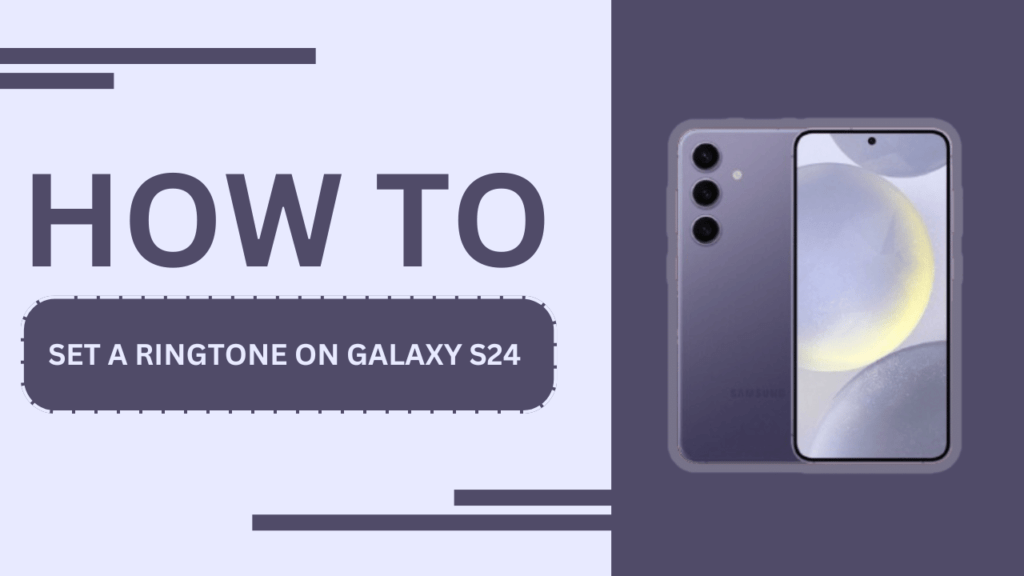
Preparing Your Ringtone
Before we dive into the process of setting a custom ringtone, let’s discuss the supported audio formats and how to get your ringtones ready. The Galaxy S24 supports various audio formats for ringtones, including MP3, WAV, and OGG. You can either create your own ringtones using audio editing software or download them from various websites or apps.
Once you have your desired ringtone file, you’ll need to transfer it to your Galaxy S24. You can do this by connecting your phone to your computer via a USB cable and copying the file to your phone’s internal storage or SD card. Alternatively, you can use cloud storage services like Google Drive or Samsung Cloud to upload the file and then download it on your phone.
Setting a Custom Ringtone for Calls
Now that you have your ringtone file on your Galaxy S24, let’s set it as your default ringtone for calls.
- Open the “Settings” app on your phone.
- Scroll down and tap on “Sounds and vibration.“
- Tap on “Ringtone.”
- You’ll see a list of default ringtones. To set a custom ringtone, tap on “Add” or “+” at the top of the screen.
- Please navigate to the location where you saved your ringtone file and tap on it.
- Your custom ringtone is now set as the default ringtone for calls.
If you want to assign a specific ringtone to a particular contact, you can do so by following these steps:
- Open the “Contacts” app.
- Select the contact you want to assign a custom ringtone to.
- Tap on “Edit” in the top right corner.
- Tap on “View more” and then “Ringtone.”
- Choose the desired ringtone for that contact.
Setting a Custom Ringtone for Messages
Setting a custom ringtone for messages is similar to setting one for calls. Here’s how you can do it:
- Open the “Settings” app.
- Tap on “Sounds and vibration.”
- Select “Notification sound.”
- You’ll see a list of default notification sounds. To set a custom sound, tap on “Add” or “+” at the top of the screen.
- Please navigate to the location where you saved your ringtone file and tap on it.
- Your custom ringtone is now set as the default notification sound for messages.
You can set different notification sounds for each app if you use multiple messaging apps, like Samsung Messages, WhatsApp, or Facebook Messenger. Simply go to the app’s settings and look for the notification settings to customize the sound.
Setting a Custom Ringtone for Specific Apps
In addition to setting custom ringtones for calls and messages, you can also set custom notification sounds for specific apps. Here’s how:
- Open the “Settings” app on your Galaxy S24.
- Tap on “Notifications.”
- Scroll down to the “App notifications” section and select the app you want to customize.
- Tap on “Sound.”
- Choose the desired notification sound for that app.
Troubleshooting Common Issues
Sometimes, you might encounter issues while trying to set a custom ringtone on your Galaxy S24. Here are some common problems and their solutions:
- Ringtone not appearing in the list of available sounds: Make sure the ringtone file is saved in a supported audio format and is located in the correct folder on your phone’s storage.
- Audio file format not supported: Convert the audio file to a supported format (MP3, WAV, or OGG) using audio editing software or an online converter.
- Ringtone volume too low or high: Adjust the ringtone volume by going to “Settings” > “Sounds and vibration” > “Volume” and adjusting the “Ringtone” slider.
Bonus: Setting a Custom Vibration Pattern
If you want to take your phone’s customization to the next level, you can even create a custom vibration pattern. Here’s how:
- Go to “Settings” > “Sounds and vibration.“
- Tap on “Vibration pattern.“
- You’ll see a list of default vibration patterns. To create a custom pattern, tap on “Create.”
- Tap and hold the screen to create your desired vibration pattern.
- When you’re finished, tap on “Save” and give your custom vibration pattern a name.
Conclusion
Setting a custom ringtone on your Samsung Galaxy S24 is a great way to personalize your phone and make it stand out. By following the steps outlined in this blog post, you can easily set custom ringtones for calls, messages, and specific apps. Don’t be afraid to experiment with different ringtones and notification sounds to find the perfect combination that suits your style.
Now that you know how to set a custom ringtone on your Samsung Galaxy S24, I encourage you to share your favorite ringtone ideas in the comments below. Let’s inspire each other to create unique and fun ringtones!
FAQs
1. Q: Can I use any audio file as a ringtone on my Samsung Galaxy S24?
A: Yes, as long as the audio file is in MP3, WAV, or OGG format.
2. Q: How do I create my own custom ringtone for my Galaxy S24?
A: Use audio editing software to trim your desired audio file, export it in a supported format, and transfer it to your phone.
3. Q: Can I assign different ringtones to individual contacts on my Samsung Galaxy S24?
A: Yes, go to the Contacts app, select the contact, tap on “Edit,” then “View more,” and choose a specific ringtone.
4. Q: How can I set a custom ringtone for specific apps on my Galaxy S24?
A: Go to “Settings” > “Notifications” > “App notifications,” select the app, tap on “Sound,” and choose your desired ringtone.
5. Q: What should I do if my custom ringtone isn’t showing up in the list of available ringtones?
A: Ensure the audio file is in a supported format and saved in the correct folder on your phone. If the issue persists, restart your phone.
Related Guides:
- How to Cool Down your Galaxy S24: 10 Effective Methods!
- How to Manage Storage Space in Galaxy S24 to Reduce Lag
- How to Disable Annoying AI Tip Notifications on Galaxy S24