Attention, Samsung Galaxy S24 users! Are you tired of the frustrating Bluetooth audio delay that ruins your movie-watching, gaming, or music-listening experience?
You’re not alone. As a fellow Galaxy S24 owner, I’ve encountered this issue myself and set out on a mission to find the best solutions.
In this blog post, I’ll be sharing my tried-and-true methods on how to resolve Galaxy S24 Bluetooth audio delay, ensuring you can enjoy seamless audio without any annoying lags. Say goodbye to out-of-sync audio and hello to an immersive entertainment experience!
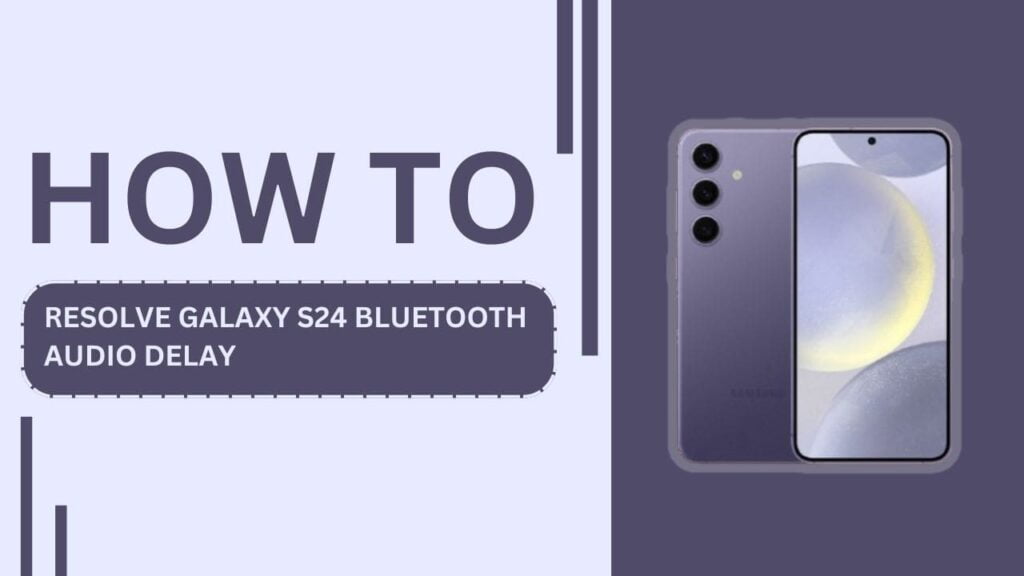
Understanding Bluetooth Audio Delay
Before diving into the solutions, it’s essential to understand what causes Bluetooth audio delay. Several factors can contribute to this issue, such as:
- Distance between your Galaxy S24 and the connected Bluetooth device
- Interference from other electronic devices or physical obstacles
- Compatibility issues between the Bluetooth codec on your Galaxy S24 and the connected device
The Galaxy S24, being a feature-packed smartphone, may be more prone to this issue due to its advanced Bluetooth capabilities and the wide range of devices it can connect to.
Troubleshooting Steps to Resolve Galaxy S24 Bluetooth Audio Delay
Now, let’s get into the nitty-gritty of fixing the Bluetooth audio delay on your Galaxy S24. Follow these step-by-step instructions:
Step 1: Ensure your Galaxy S24 and Bluetooth device are fully charged
Low battery levels can affect the performance of both your smartphone and the connected Bluetooth device, leading to audio lag. Make sure both devices have sufficient charge before proceeding.
Step 2: Restart both your Galaxy S24 and the connected Bluetooth device
A simple restart can often resolve temporary glitches causing audio delay. Turn off your Galaxy S24 and the Bluetooth device, wait for a few seconds, and then turn them back on.
Step 3: Update your Galaxy S24’s software to the latest version
Samsung regularly releases software updates that include bug fixes and performance improvements. Ensure your Galaxy S24 is running the latest software version by navigating to “Settings” > “Software update” > “Download and install.”
Step 4: Clear the Bluetooth cache and data on your Galaxy S24
Clearing the Bluetooth cache and data can help resolve issues caused by corrupted files. Go to “Settings” > “Apps” > “Bluetooth” > “Storage” > “Clear cache” and “Clear data.“
Step 5: Forget and re-pair your Bluetooth device with your Galaxy S24
Removing and reconnecting your Bluetooth device can help establish a fresh connection. To do this, go to “Settings” > “Connections” > “Bluetooth,” tap on the gear icon next to your connected device, and select “Unpair.” Then, pair your device again.
Step 6: Adjust the Bluetooth audio codec settings on your Galaxy S24
Your Galaxy S24 supports various Bluetooth audio codecs, some of which may offer better compatibility and lower latency with certain devices. Experiment with different codec settings by going to “Settings” > “Connections” > “Bluetooth” > “Advanced” > “Bluetooth audio codec.“
Step 7: Minimize interference by keeping your Galaxy S24 close to the Bluetooth device
Physical obstacles and distance can interfere with the Bluetooth signal, causing audio delay. Ensure your Galaxy S24 is close to the connected Bluetooth device and minimize any obstructions between them.
Step 8: Try connecting your Bluetooth device to another phone to rule out device-specific issues
If the audio delay persists, connect your Bluetooth device to another smartphone to determine if the issue is specific to your Galaxy S24 or the Bluetooth device itself.
Advanced Solutions for Persistent Bluetooth Audio Delay
If the above steps don’t resolve the audio delay, consider these advanced solutions:
- Use a Bluetooth transmitter with low-latency codec support, such as aptX Low Latency, to minimize audio lag.
- Opt for wired connections when possible, using a 3.5mm audio jack or a USB-C to 3.5mm adapter.
- Explore alternative wireless audio solutions, like Samsung Dual Audio or Wi-Fi Direct, which may offer better performance than Bluetooth.
Preventing Future Bluetooth Audio Delay Issues
To minimize the chances of encountering Bluetooth audio delay in the future:
- Regularly update your Galaxy S24’s software to ensure you have the latest bug fixes and performance improvements.
- Keep your Bluetooth devices’ firmware up to date, as outdated firmware can cause compatibility issues.
- Maintain a clutter-free environment around your devices to minimize interference from other electronics.
- Invest in high-quality Bluetooth devices that support low-latency codecs for the best audio experience.
Conclusion
Bluetooth audio delay can be a frustrating issue for Galaxy S24 users, but by following the troubleshooting steps and advanced solutions outlined in this blog post, you can effectively resolve the problem and enjoy seamless audio on your device.
Remember to keep your Galaxy S24 and Bluetooth devices updated, minimize interference, and consider investing in high-quality, low-latency devices for the best experience.
By taking these steps, you can bid farewell to the annoyance of audio lag and fully immerse yourself in your favorite content.
FAQs
1. What is Bluetooth audio delay?
Bluetooth audio delay is the noticeable lag between audio and video when using Bluetooth devices with your smartphone.
2. Is Bluetooth audio delay common on the Galaxy S24?
While the Galaxy S24 is advanced, Bluetooth audio delay can occur due to various factors like interference or compatibility issues.
3. Can Bluetooth audio delay be eliminated?
While it may not be possible to eliminate it entirely, the troubleshooting steps in this blog post can significantly minimize the issue.
4. What are the best Bluetooth codecs for low latency?
aptX Low Latency, aptX Adaptive, and Samsung Scalable Codec are some of the best codecs for minimizing audio latency.
5. Can third-party apps resolve Bluetooth audio delay?
While some apps allow audio setting adjustments, the built-in solutions discussed in this post should suffice for most users.
I hope this comprehensive guide on how to resolve the Galaxy S24 Bluetooth audio delay has been helpful. If you have any further questions or want to share your own experiences and tips, please feel free to leave a comment below!
Related Guides:
- How to Fix Samsung Galaxy S24 Time Zone Issues
- How to Fix Galaxy S24 Lock Screen Notifications Not Showing
- Galaxy S24 Overheating During Video Calls?