An Access Point Name (APN) is essential for connecting your Galaxy device to your mobile carrier’s network, allowing mobile data usage and internet connectivity. Sometimes APN issues can prevent your phone from accessing the internet properly over the mobile network. Resetting your APN settings to default can often fix mobile data connection problems.
On the Galaxy S24 specifically, here is how you easily reset your APN settings to troubleshoot mobile data:
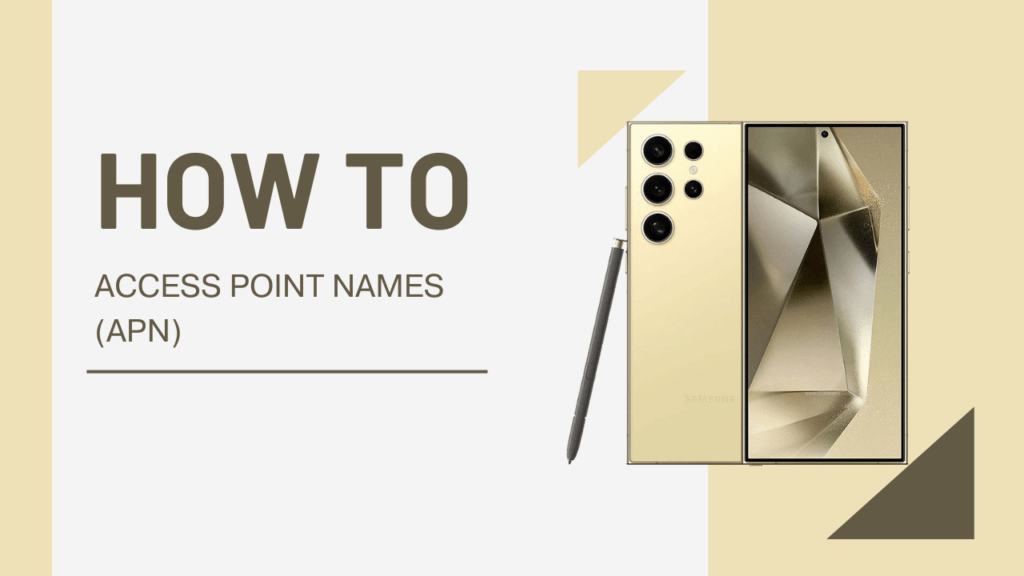
Prerequisites
Before resetting your device’s APN settings, be sure to:
- Back up any important data or content saved on your device
- Update your S24 phone software to the latest version
- Have your Wi-Fi password available to reconnect afterwards
- Charge phone battery over 50%
This will allow you to restore any necessary content once finished and reconnect to Wi-Fi easily after resetting APN settings.
Steps to Reset APN Settings
- Open the Settings app on your Galaxy S24.
- Tap on Connections > Mobile Networks > Access Point Names.
- Tap on the 3 dot menu icon in the top right corner of the screen.
- Select the “Reset to Default” option from the menu.
- Confirm that you want to reset settings when prompted.
This will delete any custom APN settings that were configured and restore the default APN profiles for your specific carrier network and plan.
The reset process is quick, and your device does not need to restart. Once finished, you will see the default APN settings populated under the Access Point Names menu reflecting your current carrier SIM card information.
If you have backed up your device properly, resetting the APN configurations does not affect any of your saved content or device data. It is only relevant to mobile data connectivity for internet access and related functions.
Connecting to Mobile Data & Testing
After resetting the APN settings back to defaults, the next step is re-enabling mobile data and testing internet connectivity:
- Go to Connections > Mobile Networks and turn on Mobile Data.
- Open your web browser app and try loading a few websites over mobile data instead of Wi-Fi to test connectivity.
- You can also try using apps that access data, like social media apps, YouTube or Spotify, without being connected to WiFi.
- Run a speed test via Speedtest.net or your carrier’s speed test app.
The device should now be pulling mobile data from your carrier’s network using the default, recommended APN settings instead of any unstable custom ones that were causing problems previously.
Test for at least 10-15 minutes by browsing the web, running speed tests and using data-based apps. Monitor connectivity performance across multiple apps while mobile data is active to confirm the APN reset resolved the issues initially experienced.
Troubleshooting
If you are still experiencing mobile data connectivity issues after resetting your Galaxy S24 APN settings, try the following troubleshooting steps:
- Toggle airplane mode on, wait 30 seconds, then toggle it off again to refresh all network connections.
- Perform a full power reboot – hold the Power button to bring up the shutdown menu, and choose to Restart the device completely.
- Manually create a custom APN profile configuring the details your carrier advises for your specific data plan.
- Contact your mobile carrier’s tech support for further investigation – they may detect issues on their network provisioning.
- Reset network settings in full via Settings > General management > Reset > Reset network settings.
- If problems persist, a hardware repair or SIM card replacement may be necessary if no software fixes resolve connectivity concerns.
Be sure to provide as many specifics to tech support as possible (device model, OS version, data plan type, detailed issue history/timing, troubleshooting already performed, etc.) to help isolate the root cause.
Must Check Guide:
- How to Detect Suspicious Network Activity on Galaxy S24
- How to Enable USB Debugging on Samsung Galaxy S24
- How to Disable Absolute Volume on Samsung Galaxy S24
Summary
Resetting your Galaxy S24 device’s Access Point Name settings can help troubleshoot mobile data connectivity problems by erasing any faulty configurations. It wipes custom APN profiles and restores network defaults recommended by your carrier.
The process to reset APN settings is fast and straightforward within the Settings menu – simply open Access Point Names, use the Reset to Default option, then re-enable mobile data. Testing connectivity for 10-15 minutes across apps and speed tests will confirm if resetting helped stabilized inconsistent or non-working mobile data issues.
If mobile data problems continue, rebooting the device and airplane mode toggling may help. Or create a manual APN setup, contact tech support, or pursue hardware-level troubleshooting.
Resetting the APN is one of the simplest connectivity fixes to attempt on Galaxy devices before considering complex repairs. Doing so removes variables that may be preventing proper mobile data performance due to incorrect settings.
Hopefully this guide has outlined the necessary steps to easily reset your APN settings on the Galaxy S24. Let us know if you have any other mobile connectivity questions!