The Samsung Galaxy S24 is Samsung’s newest high-end phone, released in January 2024. It has a large 6.2 inch Dynamic LTPO AMOLED 2x display.
One common issue some users have reported is problems with the touch screen responsiveness. The screen may not respond to taps or swipes, may register incorrect taps, or may behave erratically.
This can be frustrating, but there are several troubleshooting steps you can try to fix the touch screen on your Galaxy S24 and S24 Ultra. This guide will walk through the most common solutions.
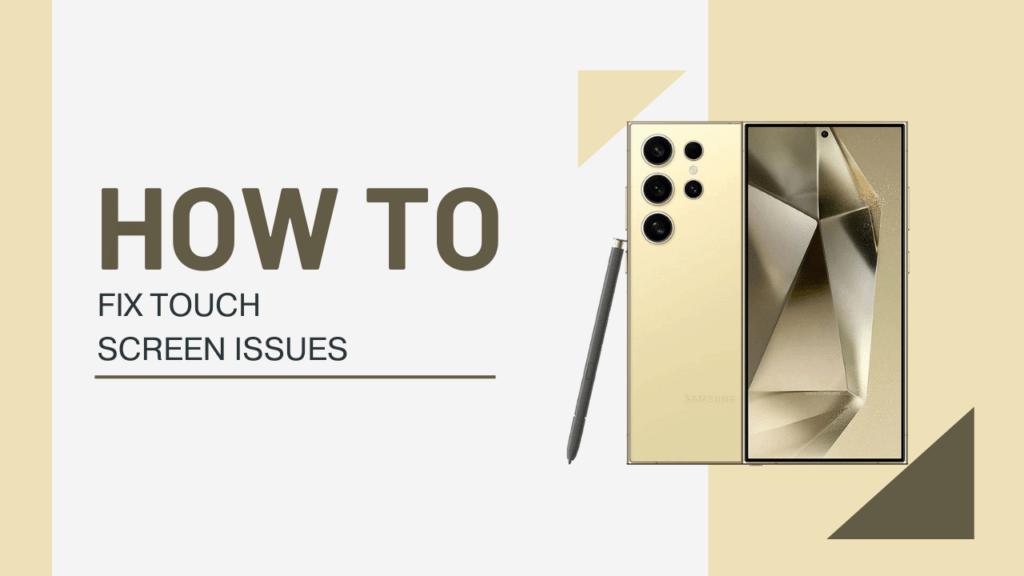
Restart the Phone
A simple restart can help clear out any software bugs or glitches affecting the touch screen responsiveness.
To restart the Galaxy S24:
- Press and hold the Power button
- Tap “Restart” when prompted
- The phone will reboot and restart
Restarting helps reboot the software and clears out any minor glitches that may be causing touch screen issues.
Check for Software Updates
Samsung regularly pushes out software updates to fix bugs and improve device performance. Check if your S24 & S24 Ultra has any pending system updates.
To check for updates:
- Open Settings
- Tap System updates
- Tap Check for system updates
- Install any available updates
Software updates frequently include fixes for touch screen responsiveness and performance. Installing the latest update may resolve your issues.
Reset App Preferences
Problems with individual apps could potentially cause touch screen irregularities. Resetting app preferences resets all apps back to their default state.
To reset app preferences:
- Go to Settings
- Tap Apps
- Tap More options (top right corner)
- Tap Reset app preferences
- Tap Reset apps
This will reset all user preferences for apps and services on your device. If an app was causing touch issues, this should resolve it.
Boot Into Safe Mode
Booting into safe mode starts the device with only the original software and apps. Third party apps are disabled. If the issues go away in safe mode, it points to a third party app causing problems.
To boot into safe mode:
- Press and hold the Power button
- Tap and hold Power off
- A “Safe mode” prompt will appear, tap OK
- The phone will restart in safe mode
Use the phone in safe mode to see if the touch screen works properly. If the issues are fixed in safe mode, it means a third party app needs to be uninstalled.
To exit safe mode, restart the phone.
Reset to Factory Settings
If nothing else has worked, resetting the phone to factory settings will wipe the software and data and restore everything to default.
Before resetting, make sure to backup data. To reset:
- Go to Settings
- Tap System
- Tap Reset
- Tap Factory data reset
- Tap Reset
- Tap Delete all
The phone will reset to factory settings, which should fix any software-related touch screen problems. Reconfigure the device and test if the issues are resolved.
Check for Physical Damage
Touch screen issues can also be caused by physical damage to the display or digitizer. Carefully inspect the screen and body of the phone for any signs of damage:
- Cracked display glass
- Cracked or bent frame
- Evidence of water damage or corrosion
- Dents, scratches or damage along the screen
Any physical or liquid damage requires professional repair. The phone will need to be taken to a Samsung authorized service center for inspection and repair.
Get Professional Repair
If you’ve tried all troubleshooting steps and the problem persists, get the phone professionally repaired.
Take the S24 and S24 Ultra to an authorized Samsung repair center. They can diagnose the exact cause and replace any faulty parts – digitizer, display, or mainboard components.
Repair will likely involve some cost for out of warranty repair or replacement. But this is necessary if hardware damage or component failure is causing the touch screen issues.
Professional repair is the definitive solution to resolve persistent touch problems on the Galaxy S24 & S24 Ultra.
Must Read:
- How to Set up Voicemail on the Samsung Galaxy S24
- How to Enable LED Notification Light on Galaxy S24
- How to Check the Warranty Status of a Galaxy S24
Conclusion
With some systematic troubleshooting and patience, you should be able to resolve most common touch screen issues on the Samsung Galaxy S24, and S24 Ultra. Try each solution step-by-step until the problem is fixed.
Restarting the phone, updating software, resetting app preferences, safe mode, and factory reset are all worth trying before taking the device for professional service. Backup important data before attempting factory reset.
If physical damage is present, only professional repair can properly fix hardware issues. With the right approach, you can get your S24 & S24 Ultra touch screen working like new again.