With the Galaxy S24’s enhanced connectivity and state-of-the-art networking capabilities, it’s important to keep an eye on your device’s network activity to watch for any suspicious connections.
Malicious apps or hackers can stealthily attack our devices to steal data, install malware or spyware, or take remote control. Luckily there are some simple steps we can take to monitor our network traffic and check for warning signs of unauthorized access or bot activity.
In this post I’ll outline some easy network monitoring tricks that leverage the Galaxy S24’s existing settings and software to detect questionable connections. We’ll also discuss some suspicious patterns to watch for, and what to do if you confirm strange network behavior on your device.
Being vigilant about analyzing network traffic will ensure your smartphone stays secure.
Let’s explore some tips for identifying and dealing with suspicious connections.
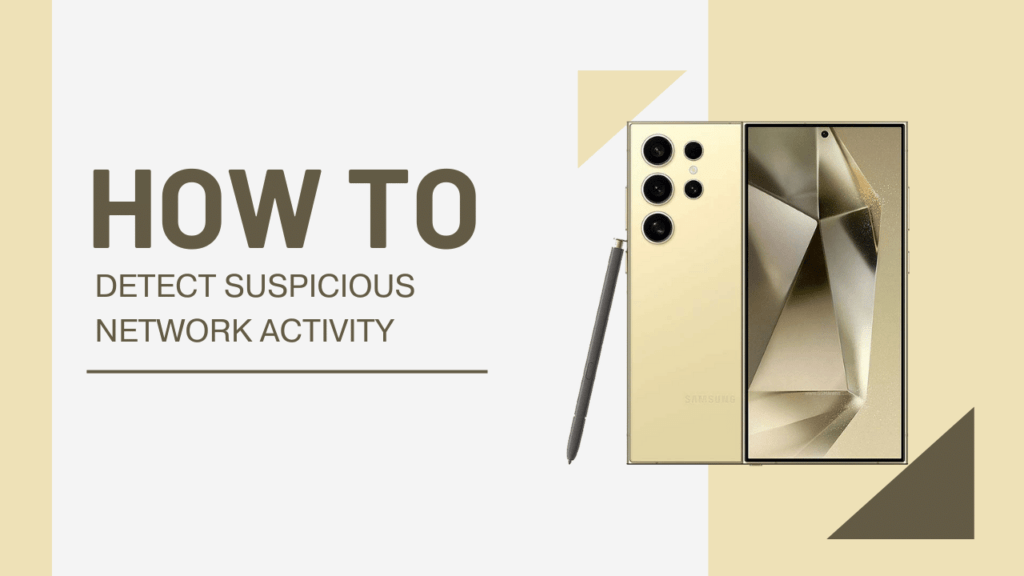
How to View Network Activity
The Galaxy S24 makes it easy to start monitoring your network connections. First, head to Settings > Connections > Data Usage.
Here you’ll be able to see how much mobile data each app has used over various time intervals. Check if any apps have unusually high data usage, especially apps that typically don’t require an internet connection to function. Sudden data spikes could indicate suspicious activity.
For even more detailed analytics, download a network monitoring app from the Google Play Store. Apps like Network Log or My Data Manager offer real-time views of all network traffic going to and from your device.
They provide in-depth insight like the IP addresses of sites and servers your device is connecting with, the ports and protocols used, data upload/download speeds, and more. Study these apps regularly to become familiar with your normal connection patterns.
Suspicious Signs to Watch For
Once you have visibility into your device’s network connections, watch for these common red flags that could mean your data is at risk:
- Frequent unknown connections, especially to foreign countries you don’t normally connect with. These could indicate a malware infection or that your device is part of a botnet.
- High data usage from unexpected apps that don’t typically require internet access. For example, data spikes from your Calendar, Contacts, or Settings apps could signify malware sending data from your device.
- Consistent network connections during odd hours when you know your phone is idle and not in active use. Botnets often connect devices at night.
- Signs of unauthorized account access like unknown login attempts, locked out accounts, or changed passwords can also indicate your network is compromised.
Take note if you observe any of these patterns over an extended time. Don’t ignore your instincts if network activity seems abnormal. The sooner you investigate issues, the less data you stand to lose.
Analyze Specific Connections
If you spot suspicious network activity, take time to analyze the specifics of the connections. Open your network monitoring app and note any unfamiliar IP addresses that your device is communicating with frequently.
Run these IP addresses through a WHOIS lookup tool to determine where they originate from and other public details. If an address comes from a suspicious country or organization, that’s even more reason for concern.
You can also Google the names of apps or processes showing heavy network usage that you’re not familiar with. See if other Android users have reported similar issues and whether the behavior is considered normal or not. The crowdsourced info should give clarity on whether the connections are legitimate or not.
Getting down into the specifics will help you determine if network activity is normal or the sign of a larger threat at play. Don’t neglect due diligence in studying data usage trends or odd IP address connections.
Further Steps if Suspicious Activity Found
If your network analysis confirms suspicious behavior, take prompt action to secure your device. Start by changing passwords for all accounts logged into the device. Enable two-factor authentication anywhere it’s available for an added account security blanket.
Also scan your device for malware, as that could be enabling unauthorized connections. Use a highly-rated mobile antivirus app to perform a deep threat scan and quarantine any infections found. Additionally, check that all apps are fully updated, as outdated software can create vulnerabilities.
If the suspicious connections persist even after malware removal and app updates, the issue could be at the network level. Contact your wifi router manufacturer or internet service provider to report the activity and have them audit network security. As a last resort, back up your smartphone data and perform a factory reset if threats cannot be eliminated. A full wipe will clean out any persistent malware lurking in the system.
Staying vigilant to network activity changes lets you catch and resolve problems before they escalate into compromised accounts or stolen data. Report any lingering suspicious connections even after taking security steps.
FAQs
1. What are the signs of suspicious network activity on my Galaxy S24?
Some common signs of suspicious network activity on your Galaxy S24 include:
- Unusually high data usage
- Slow internet speeds
- Unknown apps installed on your device
- Battery draining faster than usual
- Pop-up ads or browser redirects
2. How can I check my Galaxy S24 for suspicious network activity?
To check for suspicious network activity on your Galaxy S24, follow these steps:
- Go to Settings > Connections > Data usage
- Check for any apps with unusual data consumption
- Go to Settings > Apps and look for any unknown apps
- Install a reliable antivirus app and run a scan
- Check your Wi-Fi and mobile data settings for any unknown networks
3. Can using public Wi-Fi lead to suspicious network activity on my Galaxy S24?
Yes, using public Wi-Fi networks can make your Galaxy S24 more vulnerable to suspicious network activity. Hackers can set up fake Wi-Fi hotspots or use unsecured networks to intercept your data. Always use a VPN when connecting to public Wi-Fi and avoid accessing sensitive information.
4. What should I do if I suspect my Galaxy S24 has been compromised?
If you suspect your Galaxy S24 has been compromised, take these steps immediately:
- Disconnect from the internet (both Wi-Fi and mobile data)
- Change all your passwords, especially for sensitive accounts
- Uninstall any suspicious apps
- Run a virus scan using a reliable antivirus app
- Contact your bank if you suspect financial fraud
- Consider factory resetting your device if the issue persists
5. How can I prevent suspicious network activity on my Galaxy S24?
To prevent suspicious network activity on your Galaxy S24, follow these best practices:
- Keep your device and apps updated with the latest security patches
- Use strong, unique passwords for all your accounts
- Enable two-factor authentication wherever possible
- Avoid clicking on suspicious links or downloading unknown apps
- Use a reliable VPN when connecting to public Wi-Fi networks
- Regularly monitor your device for any unusual activity
Conclusion
Keeping your smartphone usage secure requires being proactive about monitoring network connections for odd or suspicious patterns. Luckily the Galaxy S24 makes it easy to analyze data usage trends and study network connection specifics through both built-in tools and third party apps.
Watch for warning signs like abnormal data spikes, traffic to suspicious IP addresses, or activity during inactive periods. If unwanted connections are detected, take swift action by changing account credentials, scanning for malware, contacting network administrators, and factory resetting your device as a last resort.
Staying on top of your Galaxy S24’s network activity protects all your smartphone accounts and sensitive data from infiltration. Be vigilant in auditing traffic and patterns to confirm your connections remain authorized and secure. Addressing anomalies quickly minimizes your risk and blocks attackers before they can do real damage. Use the connectivity power of your S24 safely by verifying it’s not compromised.
Related Guides:
- How To Show Battery Percentage on Samsung Galaxy S24
- Samsung Galaxy S24 Camera Settings Guide
- How to Register or Add a Fingerprint on Samsung Galaxy S24
I conceive you have mentioned some very interesting points, regards for the post.