As a tech enthusiast and a Samsung Galaxy S24 user, I have come across various discussions on forums and social media platforms where people are seeking solutions for GPS issues on Samsung Galaxy S24.
GPS functionality is a crucial feature in modern smartphones, enabling users to navigate, track their location, and enjoy location-based services. However, when GPS problems arise, it can be frustrating and impact the overall user experience.
In this comprehensive guide, I will share my insights and experiences to help you troubleshoot and resolve GPS issues on your Galaxy S24, ensuring that you can make the most of this powerful device’s location capabilities.
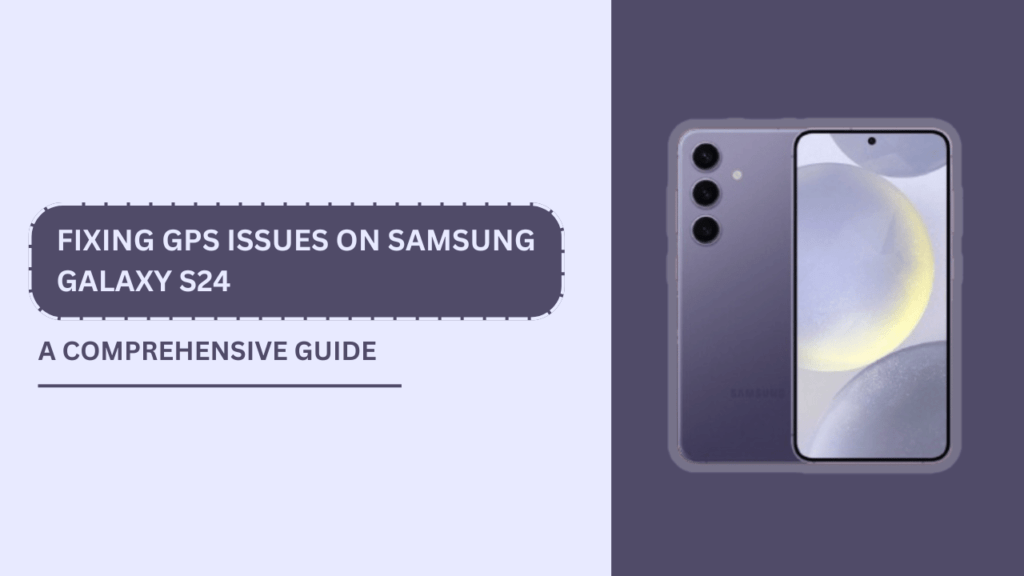
Understanding GPS Technology
Before we dive into the solutions, it’s essential to grasp the basics of how GPS works. GPS, or Global Positioning System, is a satellite-based navigation system that provides location and time information in all weather conditions, anywhere on or near the Earth. Your Galaxy S24 receives signals from these satellites to determine its position.
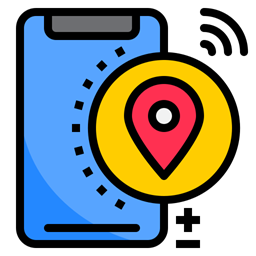
However, various factors can affect GPS performance, such as atmospheric conditions, tall buildings, and electronic interference. It’s also worth noting that your device uses Assisted GPS (A-GPS), which leverages cellular network data to enhance GPS accuracy and speed up location lock.
Identifying GPS Issues on Galaxy S24
In my experience, GPS issues on the Galaxy S24 can manifest in several ways. Some common symptoms include:
- Slow location lock: The device takes an unusually long time to determine your location.
- Inaccurate positioning: The device shows your location incorrectly on the map.
- GPS signal drops: The device intermittently loses GPS connection.
These problems can stem from various causes, such as software glitches, hardware malfunctions, or environmental factors. I recommend using built-in tools like GPS Status & Toolbox or GPS Test to diagnose the issue, which provides detailed information about your device’s GPS performance and satellite connections.
Basic Troubleshooting Steps
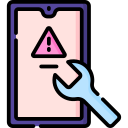
When faced with GPS issues on my Galaxy S24, I usually start with these basic troubleshooting steps:
- Check GPS settings: Ensure that location services are enabled and set to “High accuracy” mode.
- Toggle Airplane Mode: Turn on Airplane Mode for a few seconds, then turn it off. This can help reset the GPS connection.
- Restart the device: A simple reboot can often resolve minor software glitches affecting GPS performance.
- Update Android OS and GPS-related apps: Keep your device’s software up-to-date to ensure optimal performance and compatibility.
- Clear cache and data of GPS apps: If a specific app is causing GPS issues, clearing its cache and data can help resolve the problem.
Advanced Troubleshooting Methods
If the basic troubleshooting steps don’t resolve the GPS issues on your Galaxy S24, it’s time to try some advanced methods:
- Reset App Preferences: This action will restore default settings for all apps, including those related to location services.
- Calibrate GPS: Use GPS Status & Toolbox or a similar app to recalibrate your device’s GPS. This process involves moving your phone in a figure-8 pattern outdoors, which helps improve GPS accuracy.
- Use GPS Status & Toolbox: This app provides detailed information about your GPS connection and allows you to manage A-GPS data, download GPS assistance data, and more.
- Perform a factory reset: As a last resort, you can reset your Galaxy S24 to its factory settings. Be sure to back up your data first, as this process will erase all user data and settings.
Hardware-Related GPS Issues
In some cases, GPS issues on the Galaxy S24 may be caused by physical damage to the device’s GPS antenna. If you suspect hardware damage, consider the following:
- Inspect your device for any signs of physical damage, especially around the GPS antenna area.
- If your device is under warranty or covered by insurance, contact Samsung or your carrier for repair or replacement options.
- If warranty coverage isn’t an option, seek out a reputable third-party repair service to assess and fix the issue.
Tips for Improving GPS Performance
To ensure optimal GPS performance on your Galaxy S24, keep these tips in mind:
- Use your device in open areas with a clear line of sight to the sky.
- Keep your device away from sources of electromagnetic interference, such as microwaves or high-voltage electrical equipment.
- Regularly update your device’s Android OS and GPS-related apps to take advantage of the latest performance improvements and bug fixes.
Alternative Location Services
When GPS is unavailable or unreliable, your Galaxy S24 can fall back on alternative location services to determine your position:
- Wi-Fi positioning: Your device can estimate your location based on nearby Wi-Fi networks.
- Cell tower triangulation: By analyzing signals from cellular towers, your device can approximate your location.
- Bluetooth beacons: Some locations use Bluetooth beacons to provide precise indoor positioning.
- Offline GPS solutions: Apps like Maps. me and HERE WeGo offer offline GPS functionality, which can be useful in areas with poor cellular coverage.
Conclusion
Dealing with GPS issues on Samsung Galaxy S24 can be frustrating, but with the right knowledge and tools, you can effectively troubleshoot and resolve these problems.
By understanding how GPS works, identifying common issues, and applying the solutions outlined in this article, you’ll be well-equipped to tackle any GPS-related challenges that come your way.
Remember to keep your device updated, maintain a clear line of sight to the sky, and seek professional help if you suspect hardware damage. With these tips in mind, you can ensure that your Galaxy S24’s GPS functionality remains a reliable and essential tool in your daily life.
Frequently Asked Questions (FAQ)
1. Q: What should I do if my Galaxy S24 is not locking onto a GPS signal?
A: First, ensure that you’re in an open area with a clear view of the sky. Then, try the basic troubleshooting steps outlined in this article, such as toggling airplane mode and restarting your device.
2. Q: Can I use my Galaxy S24 for GPS navigation without a cellular connection?
A: Yes, you can use offline GPS apps like Maps. me or HERE WeGo to navigate without a cellular connection. Just be sure to download the necessary offline maps before your trip.
3. Q: How can I improve GPS accuracy on my Galaxy S24?
A: To improve GPS accuracy, use your device in open areas, keep it updated, and calibrate the GPS using the GPS Status & Toolbox app or a similar tool.
Related Guides:
- How to Fix Galaxy S24 Camera Shutter Lag Causing Blurry Photos?
- Fix Galaxy S24 Screen Sharing Issue?
- Galaxy S24 Stuck on a Black Screen and Won’t Respond?