As an avid user of the Galaxy S24, I’ve been thrilled with its impressive features and capabilities. One of the most useful functions is the ability to mirror my screen to a TV or other devices, which comes in handy for presentations, entertainment, and more.
However, I recently encountered a frustrating Galaxy S24 screen sharing issue where I couldn’t seem to get my phone to connect to my TV. After doing some research and troubleshooting, I managed to resolve the problem, and I’d like to share my experience with you.
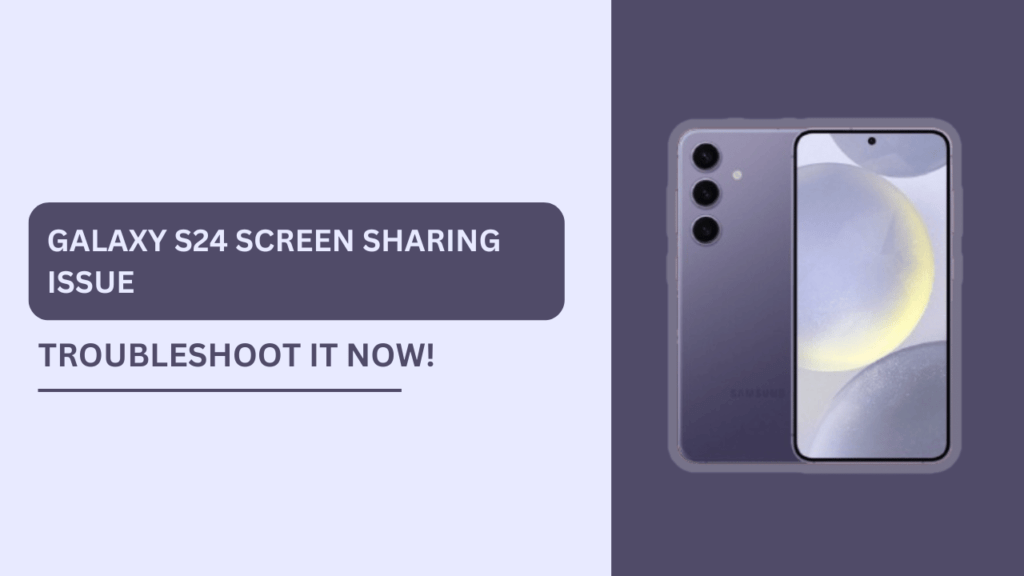
Understanding Screen Mirroring on Galaxy S24
Before we dive into the issues and solutions, let’s take a moment to understand how screen mirroring works on the Galaxy S24. Screen mirroring is a technology that allows you to wirelessly display the contents of your phone’s screen on another device, such as a TV or computer monitor.
The Galaxy S24 supports various screen mirroring protocols, including Wi-Fi Direct, SmartView, and Miracast. For successful screen mirroring, both the Galaxy S24 and the receiving device must be compatible with the same protocol and connected to the same Wi-Fi network.
Potential Causes of Screen Mirroring Issues
When I encountered the screen mirroring problem with my Galaxy S24, I discovered several potential causes:
- Outdated software on the Galaxy S24 or the receiving device
- Incorrect settings on either device
- Network connectivity problems
- Hardware malfunctions or incompatibilities
It’s essential to identify the root cause of the issue to determine the most effective solution.
Troubleshooting Steps
To resolve the Galaxy S24 Screen Sharing Issue, I followed these troubleshooting steps:
Step 1: Check for software updates on the Galaxy S24 and the receiving device
Ensuring that both devices have the latest software is crucial for smooth screen mirroring.
To update the Galaxy S24 software, go to “Settings” > “Software update” > “Download and install.” Check the receiving device’s settings menu or consult the manufacturer’s website for updated instructions.
Step 2: Verify screen mirroring settings
Make sure that screen mirroring is enabled on your Galaxy S24.
To do this, go to “Settings” > “Connections” > “More connection settings” > “Screen mirroring.” Additionally, ensure that your receiving device is set to accept screen mirroring connections.
Step 3: Restart devices and re-establish the connection
Sometimes, a simple restart can resolve screen mirroring issues. Turn off both the Galaxy S24 and the receiving device, wait for a few seconds, and then turn them back on. After restarting, try to reconnect the devices for screen mirroring.
Step 4: Check network connectivity
Both devices must be connected to the same Wi-Fi network for successful screen mirroring. Double-check the network settings on your Galaxy S24 and the receiving device. If you encounter Wi-Fi connection issues, try resetting the network settings or connecting to a different Wi-Fi network.
Step 5: Try alternative screen mirroring methods
If wireless screen mirroring continues to fail, consider using a wired connection, such as an HDMI cable with a compatible adapter for your Galaxy S24. Alternatively, explore third-party screen mirroring apps that may offer additional features or compatibility.
Advanced Troubleshooting
If the basic troubleshooting steps don’t resolve the “Galaxy S24 Screen Sharing Issue,” you can try these advanced methods:
- Reset network settings on the Galaxy S24 by going to “Settings” > “General management” > “Reset” > “Reset network settings.” This will erase all saved Wi-Fi networks and Bluetooth connections, so be prepared to reconnect to them afterward.
- Clear the cache and data for the screen mirroring app on your Galaxy S24. To do this, go to “Settings” > “Apps” > “Screen mirroring” > “Storage” > “Clear cache” and “Clear data.”
- If the issue persists, consider seeking assistance from Samsung customer support or the manufacturer of the receiving device. They may provide additional guidance specific to your situation.
Preventing Future Screen Mirroring Issues
To minimize the chances of encountering screen mirroring problems in the future, follow these tips:
- Keep the software on your Galaxy S24 and the receiving device up-to-date.
- Maintain a stable Wi-Fi connection by positioning your devices close to the router and minimizing interference from other electronic devices.
- Use devices that are compatible with the screen mirroring protocols supported by your Galaxy S24.
Conclusion
Encountering the Galaxy S24 Screen Sharing Issue can be frustrating, especially when you need to mirror your screen for important tasks. By understanding the potential causes and following the troubleshooting steps outlined in this article, you should be able to resolve most screen mirroring problems.
If you have any additional tips or experiences to share, please leave a comment below. Together, we can help others overcome this issue and enjoy seamless screen mirroring on the Galaxy S24.
FAQs (Frequently Asked Questions)
1. Q: How do I fix the Galaxy S24 screen-sharing issue?
A: To fix the issue, check for software updates, verify screen mirroring settings, restart both devices, check network connectivity, and try alternative screen mirroring methods like wired connections or third-party apps.
2. Q: How do I enable screen mirroring on my Galaxy S24?
A: To enable screen mirroring, go to “Settings,” then “Connections,” select “More connection settings,” and tap on “Screen mirroring.” Toggle the switch to turn it on.
3. Q: What happens if the Galaxy S24 and the receiving device are connected to different Wi-Fi networks?
A: Screen mirroring will not work if the devices are on different Wi-Fi networks. For successful screen mirroring, both the Galaxy S24 and the receiving device must be connected to the same Wi-Fi network.
4. Q: What can I do if wireless screen mirroring doesn’t work?
A: If wireless screen mirroring fails, try using a wired connection, such as an HDMI cable with a compatible adapter for your Galaxy S24. You can also explore third-party screen mirroring apps that may offer additional features or compatibility.
5. Q: How can I prevent screen mirroring issues in the future?
A: To minimize the chances of encountering screen mirroring issues, keep the software on your Galaxy S24 and the receiving device up to date, maintain a stable Wi-Fi connection by keeping devices close to the router and minimizing interference, and use devices that are compatible with your Galaxy S24’s screen mirroring protocols.
Related Guides:
- Unable to Save Screenshots on Galaxy S24? FIX IT NOW!
- Galaxy S24 Stuck on a Black Screen and Won’t Respond
- How to Fix Screen Recordings Not Saving on Galaxy S24
- Fix Samsung Galaxy S24 Screen Record Feature Not Working Issue