As an avid user of the Galaxy S24, I’ve been thoroughly enjoying its cutting-edge features and sleek design.
However, I recently noticed a recurring issue: my device tends to overheat during video calls, which can be frustrating and concerning. After doing some research and testing various solutions, I’ve compiled a list of 8 fixes that can help you tackle the Galaxy S24 overheating during video calls problem.
In this post, I’ll guide you through each fix, ensuring that you can enjoy uninterrupted video calls without worrying about your device’s temperature.
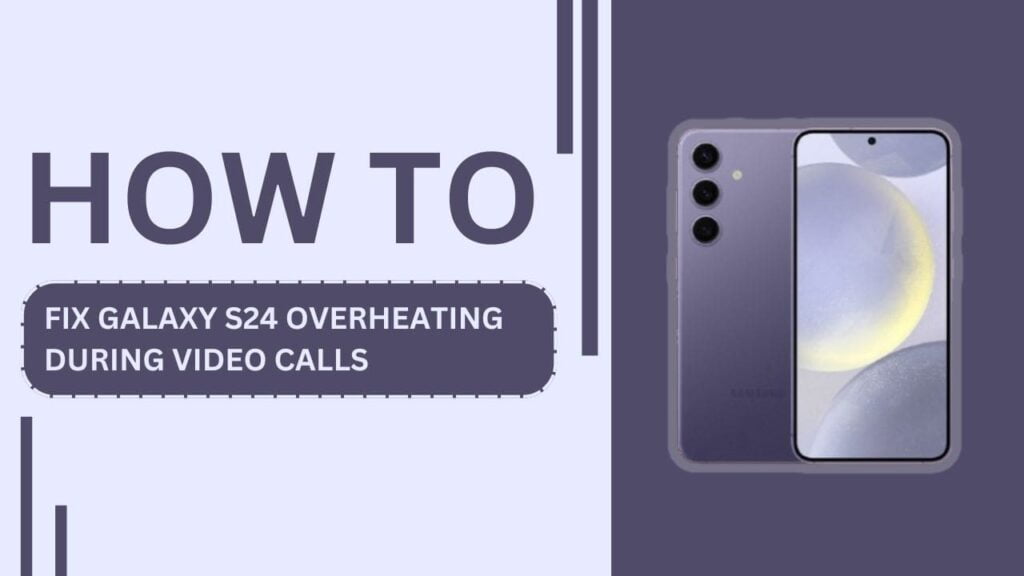
Identify the cause of overheating
Before diving into the fixes, it’s essential to understand what causes your Galaxy S24 to overheat during video calls. The primary culprits are:
- High CPU usage: Video calls require significant processing power, which can lead to increased device temperature.
- Poor ventilation or external heat sources: If your phone is in a case or exposed to direct sunlight, it may struggle to dissipate heat effectively.
- Outdated software or apps: Bugs or glitches in outdated software can cause your device to work harder than necessary, resulting in overheating.
By identifying the cause of your Galaxy S24’s overheating issue, you can better target your efforts to resolve the problem.
Fix 1: Close background apps
One of the simplest ways to reduce your Galaxy S24’s workload during video calls is to close any unnecessary background apps. These apps consume resources, contributing to increased heat generation. To close background apps:
- Tap the “Recent Apps” button on your Galaxy S24.
- Swipe left or right to find the app you want to close.
- Swipe up on the app preview to close it.
Alternatively, you can close all background apps at once:
- Tap the “Recent Apps” button.
- Tap “Close All” at the bottom of the screen.
By closing background apps, you can help your Galaxy S24 focus its resources on the video call, reducing the likelihood of overheating.
Fix 2: Reduce screen brightness
The Galaxy S24’s stunning display is one of its best features, but it can also contribute to overheating, especially during extended video calls. By reducing your screen brightness, you can minimize the amount of heat generated by the display. Here’s how:
- During a video call, swipe down from the top of the screen to access the Quick Settings panel.
- Locate the brightness slider and drag it to the left to reduce screen brightness.
- Find a comfortable brightness level that still allows you to see the other person clearly.
Keep in mind that lowering the screen brightness may also help conserve battery life, which is an added bonus during lengthy video calls.
Fix 3: Remove phone case during video calls
While phone cases offer protection and style, they can also trap heat, leading to overheating during resource-intensive tasks like video calls. If you notice your Galaxy S24 getting uncomfortably warm during a call, try removing the case temporarily. Here’s why:
- Cases can inhibit proper ventilation, preventing your device from dissipating heat effectively.
- Some cases, particularly those made of plastic or silicone, can act as insulators, trapping heat against your phone.
To remove your Galaxy S24’s case:
- Carefully pry the case away from one corner of the phone.
- Work your way around the device, gently releasing the case from each side.
- Once the case is removed, place your phone on a cool, flat surface during the video call.
Remember to reattach the case when you’re done with the call to protect your Galaxy S24 from potential damage.
Fix 4: Keep your Galaxy S24 updated
Software updates are crucial for maintaining your Galaxy S24’s performance and addressing potential issues, including those related to overheating. Manufacturers often release updates that optimize device performance, fix bugs, and improve thermal management. To check for and install updates:
- Open the “Settings” app on your Galaxy S24.
- Scroll down and tap “Software Update.”
- Tap “Download and install.“
- If an update is available, follow the on-screen instructions to download and install it.
By keeping your Galaxy S24 updated, you can ensure that your device has the latest optimizations and bug fixes, which can help reduce the likelihood of overheating during video calls.
Fix 5: Avoid direct sunlight and hot environments
External heat sources can exacerbate your Galaxy S24’s overheating issue during video calls. Direct sunlight and hot environments can cause your device to heat up quickly, making it harder for your phone to maintain a stable temperature. To mitigate this problem:
- Avoid making video calls in direct sunlight. Seek shade or move indoors when possible.
- Keep your Galaxy S24 away from other heat sources, such as radiators, heaters, or warm electronics.
- If you’re in a hot environment, try to find a cooler area for your video call, such as an air-conditioned room or a spot with good ventilation.
By being mindful of your surroundings and avoiding external heat sources, you can help your Galaxy S24 maintain a more comfortable temperature during video calls.
Fix 6: Use a fan or cooling pad
If you frequently make video calls in warm environments or for extended periods, consider using external cooling methods to help your Galaxy S24 dissipate heat more effectively. Two popular options are:
- Fans: A small, portable fan can help circulate air around your device, promoting better heat dissipation. Position the fan near your phone during video calls to maintain a cooler temperature.
- Cooling pads: These specialized pads are designed to absorb heat from your device. Simply place your Galaxy S24 on the cooling pad during video calls to help regulate its temperature. Some popular cooling pads for smartphones include:
- Razer Phone Cooler Chroma
- KLIM Cool+ Laptop Cooling Pad
- Opolar LC06 Laptop Cooler
By using external cooling methods, you can provide your Galaxy S24 with additional support to combat overheating during video calls.
Fix 7: Monitor app performance
Some apps may consume more resources than others during video calls, contributing to overheating. By monitoring app performance, you can identify which apps are causing the most strain on your Galaxy S24. To do this:
- Open the “Settings” app on your Galaxy S24.
- Tap “Battery and device care.“
- Tap “Battery.”
- Scroll down to see which apps are consuming the most battery life and resources.
If you notice that a particular video calling app is consistently causing your device to overheat, consider trying an alternative app or reaching out to the app’s developer for support.
Additionally, the Galaxy S24 has a built-in “Game Launcher” feature that optimizes performance for resource-intensive apps. While designed for games, this feature can also be useful for video calling apps:
- Open the “Game Launcher” app on your Galaxy S24.
- Tap the “+” button to add your video calling app to the Game Launcher.
- Launch the video calling app through the Game Launcher to take advantage of its performance optimizations.
By monitoring app performance and utilizing the Game Launcher, you can better manage your Galaxy S24’s resources and minimize the risk of overheating during video calls.
Fix 8: Factory reset as a last resort
If you’ve tried all the previous fixes and your Galaxy S24 continues to overheat during video calls, a factory reset may be necessary. This process will erase all data on your device, restoring it to its original settings. Before proceeding, make sure to back up your important data, such as contacts, photos, and documents. To perform a factory reset:
- Open the “Settings” app on your Galaxy S24.
- Tap “General management.“
- Tap “Reset.”
- Tap “Factory data reset.“
- Scroll down and tap “Reset.”
- Enter your PIN, pattern, or password if prompted.
- Tap “Delete all” to confirm the factory reset.
After the factory reset is complete, set up your Galaxy S24 as a new device and reinstall your apps. Test your video calling apps to see if the overheating issue has been resolved.
Frequently Asked Questions (FAQs)
1. Why does my Galaxy S24 get hot during video calls?
High CPU usage, poor ventilation, external heat sources, or outdated software can cause your Galaxy S24 to get hot during video calls.
2. Can a phone case cause my Galaxy S24 to overheat during video calls?
Yes, phone cases can trap heat and contribute to overheating during video calls.
3. How can I monitor my Galaxy S24’s temperature during video calls?
Use third-party apps like CPU Temperature Monitor or Battery Temperature Meter to monitor your device’s temperature.
4. Is it safe to use my Galaxy S24 while it’s overheating during a video call?
No, it’s best to avoid using your Galaxy S24 while it’s overheating to prevent potential damage to your device.
5. Will a factory reset fix my Galaxy S24’s overheating issue during video calls?
A factory reset can potentially fix the overheating issue, but it should be considered a last resort as it erases all data on your phone.
Conclusion
Dealing with a Galaxy S24 overheating during video calls can be frustrating, but by following these 8 fixes, you can minimize the risk of overheating and enjoy smoother, more comfortable video calls. Remember to close background apps, reduce screen brightness, remove your phone case, keep your device updated, avoid hot environments, use external cooling methods, monitor app performance, and consider a factory reset if all else fails.
By implementing these solutions and taking proactive steps to manage your Galaxy S24’s temperature, you’ll be able to stay connected with friends, family, and colleagues through video calls without worrying about overheating. Happy video calling!
Related Guides:
- How to Resolve Galaxy S24 Mobile Hotspot Issues
- Fix Galaxy S24 Screen Touch Sensitivity Issues
- How to Fix Galaxy S24 Not Syncing with Google Account