Picture this: you’re eagerly awaiting an important message on your brand-new Samsung Galaxy S24, but when it finally arrives, you’re silent. Confusion sets in as you wonder, Why aren’t my notification sounds working?
Don’t worry; you’re not alone. As a fellow Galaxy S24 user, I’ve encountered this issue myself, and I’m here to help you get those notification sounds back up and running.
In this blog post, we’ll dive into the world of troubleshooting and explore various solutions to fix the Galaxy S24 Notification Sounds Not Working problem.
So, please sit back, relax, and let’s embark on this journey together!
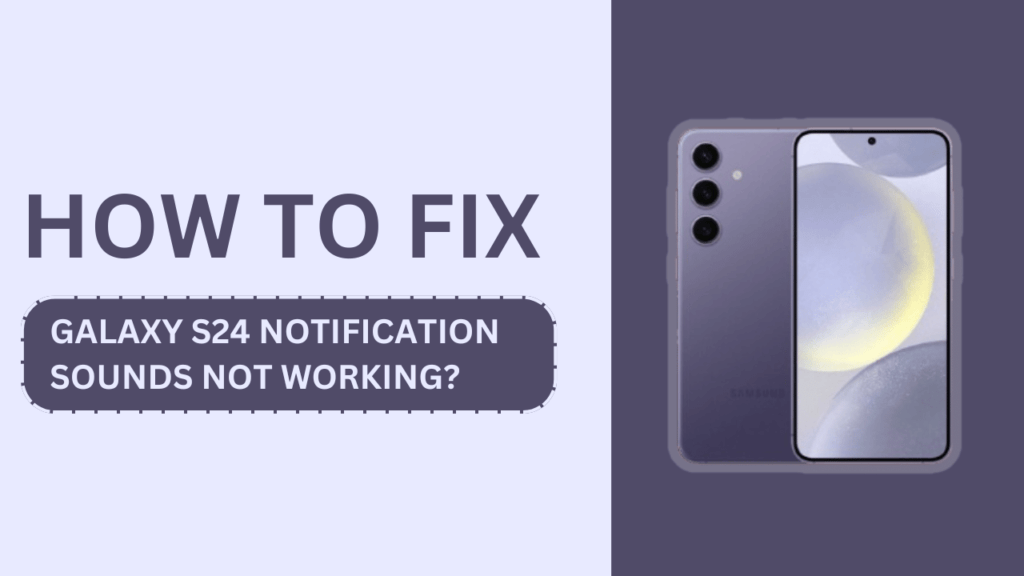
Check Your Sound Settings
The first thing I did when I noticed my Galaxy S24 notification sounds weren’t working was to check my sound settings. Here’s what you should do:
- Make sure your device is not in silent or vibrate mode. You can check this by looking at the status bar’s sound profile icon or the volume buttons.
- Adjust the volume levels for notifications. Go to Settings > Sounds and Vibration> Volume and ensure the notification volume is turned up.
- Check if Do Not Disturb mode is enabled. If it is, your notification sounds may be silenced. Go to Settings > Notifications > Do Not Disturb and make sure it’s turned off.
If your notification sounds are still not working after checking these settings, move on to the next step.
Verify App Notification Settings
Sometimes, the problem may lie within individual app settings. To check this:
- Open the Settings app on your Galaxy S24 and navigate to Apps or App Settings.
- Find the app that’s not producing notification sounds and tap on it.
- Check if the app has permission to send notifications. If not, enable the toggle for “Allow notifications.“
- Customize the app’s notification sound settings. Some apps may have notification sound settings that override the system settings. Make sure the desired notification sound is selected within the app.
If you’ve verified that the app notification settings are correct and the issue persists, it’s time to look at other solutions.
Update Your Galaxy S24 Software
Outdated software can sometimes cause issues with notification sounds. To ensure your Galaxy S24 is running the latest software version:
- Open the Settings app and go to Software update.
- Tap on Download and Install to check for any available system updates.
- If an update is available, follow the on-screen instructions to download and install it.
- After the update is complete, restart your device and check if the notification sounds are working.
Keeping your Galaxy S24 updated with the latest software can help resolve various issues, including problems with notification sounds.
Clear App Cache and Data
If the problematic app’s notification sounds still aren’t working, try clearing its cache and data. Here’s how:
- Go to the Settings app on your Galaxy S24 and find the problematic app.
- Tap on Storage and then select Clear cache. This will remove the app’s temporary files without deleting your data.
- If clearing the cache doesn’t help, tap on Clear data. Keep in mind that this will erase the app’s data, including login information and preferences.
- Restart your Galaxy S24 and test the notification sounds again.
Clearing an app’s cache and data can often resolve issues related to its performance and functionality.
Reset App Preferences
If multiple apps are not producing notification sounds, resetting app preferences might help. This will restore all app settings to their default values without deleting your data. To reset app preferences:
- Open the Settings app on your Galaxy S24 and navigate to Apps or App Settings.
- Look for the menu option that allows you to reset app preferences. This may be located under a three-dot menu or within the app settings.
- Tap on Reset app preferences and confirm your action.
- Restart your device and check if the notification sounds are working.
Keep in mind that resetting app preferences will also reset other app settings, such as disabled apps, default apps, and permission restrictions.
Boot Your Galaxy S24 in Safe Mode
If you suspect that a third-party app might be causing the notification sound issue, you can boot your Galaxy S24 in Safe Mode. In Safe Mode, only pre-installed apps will run, helping you identify if a third-party app is the culprit. Here’s how to boot your Galaxy S24 in Safe Mode:
- Press and hold the power button until the Power off menu appears.
- Tap and hold the Power off option until the Safe Mode prompt appears.
- Tap on Safe Mode to restart your device in Safe Mode.
- Once in Safe Mode, check if the notification sounds are working.
- If the sounds work in Safe Mode, a third-party app is likely causing the issue. Uninstall recently installed apps one by one and check if the problem is resolved after each uninstallation.
- To exit Safe Mode, simply restart your device.
Factory Reset Your Galaxy S24
If none of the above steps have resolved the notification sound issue, you may need to perform a factory reset as a last resort. A factory reset will erase all data on your device and restore it to its original settings. Before proceeding, make sure to backup your important data. Here’s how to perform a factory reset:
- Open the Settings app on your Galaxy S24 and navigate to General management.
- Tap on Reset and then select Factory data reset.
- Read the information on the screen and tap on Reset to confirm.
- Your device will restart and begin the reset process. Once complete, set up your Galaxy S24 as a new device.
After the factory reset, check if the notification sounds are working correctly.
Contact Samsung Support
If you’ve tried all the troubleshooting steps above and your Galaxy S24 notification sounds are still not working, it’s time to contact Samsung Support. They can provide further assistance and guide you through additional steps to resolve the issue. Here’s what you can do:
- Visit the official Samsung Support website and navigate to the Contact Us page.
- Choose your preferred method of contact, such as phone, email, or live chat.
- Explain the problem you’re experiencing with your Galaxy S24 notification sounds and provide details about the troubleshooting steps you’ve already tried.
- Follow the advice provided by the Samsung Support representative. They may suggest additional troubleshooting steps or arrange for a repair if necessary.
Remember to have your device’s model number, serial number, and proof of purchase ready when contacting Samsung Support.
Conclusion
Dealing with the Galaxy S24 Notification Sounds Not Working issue can be frustrating, but there are several troubleshooting steps you can take to resolve the problem. Start by checking your sound settings, verifying app notification settings, and updating your device’s software.
If those steps don’t work, try clearing app cache and data, resetting app preferences, or booting your Galaxy S24 in Safe Mode. As a last resort, perform a factory reset or contact Samsung Support for further assistance.
I hope this blog post has helped guide you through the process of fixing your Galaxy S24 notification sound issue. Remember to stay calm and methodical when troubleshooting, and don’t hesitate to reach out for help if needed.
FAQs
1. Why is my Galaxy S24 notification sounds not working?
Possible reasons include silent/vibrate mode, low notification volume, Do Not Disturb mode, incorrect app settings, or software glitches.
2. How do I fix my Galaxy S24 notification sounds not working?
Check sound settings, adjust notification volume, disable Do Not Disturb, verify app settings, update software, clear app cache/data, reset app preferences, boot in Safe Mode, or factory reset.
3. How do I adjust the notification volume on my Galaxy S24?
Go to Settings > Sounds and Vibration > Volume > Adjust the Notification slider, or use the volume buttons when receiving a notification.
4. What should I do if a specific app’s notification sounds are not working on my Galaxy S24?
Check app notification settings, allow notifications, customize sound settings, clear app cache/data, update the app, or reinstall the app.
5. Is it necessary to perform a factory reset to fix the Galaxy S24 notification that is not working?
No, a factory reset should be a last resort. Try other troubleshooting steps first, such as checking settings, adjusting volume, and updating software.
Related Guides:
- How to Fix Galaxy S24 Speakers Not Working
- How to Fix Overexposed Photos on Your Samsung Galaxy S24
- Galaxy S24 Camera Not Focusing?