As a proud owner of the Galaxy S24, I recently encountered a frustrating issue with the Messenger app. The app would get stuck on a white screen and not show any messages, leaving me unable to communicate with my friends and family.
After researching and experimenting, I discovered several effective solutions for fixing the Galaxy S24 Messenger App Stuck on White Screen/Not Showing Messages problem.
In this blog post, I will share my experience and guide you through the steps I took to resolve this issue.
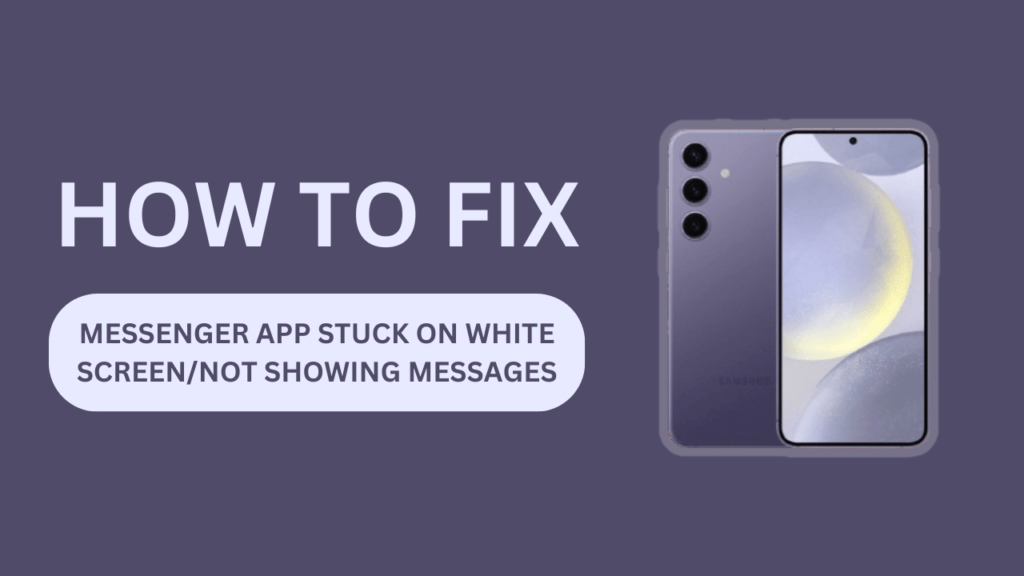
Possible Reasons for the Messenger App Malfunction
Before diving into the troubleshooting steps, it’s essential to understand the potential causes behind the Messenger app’s malfunction. Some of the common reasons include:
- Outdated app version: Using an older version of the Messenger app can lead to compatibility issues and glitches.
- Corrupted app cache or data: Over time, the app’s cache and data can become corrupted, causing the app to misbehave.
- Insufficient storage space: When your Galaxy S24 is running low on storage, it can affect the performance of apps, including Messenger.
- Weak or unstable internet connection: A poor internet connection can prevent the Messenger app from loading messages and result in a white screen.
- Compatibility issues with the device’s software: If your Galaxy S24’s software is outdated or has compatibility problems, it can impact the Messenger app’s functionality.
Troubleshooting Steps
Now that we’ve identified the possible causes, let’s move on to the troubleshooting steps that helped me resolve the Galaxy S24 Messenger app issue.
Step 1: Check the internet connection
The first thing I did was ensure that my Galaxy S24 had a stable internet connection. I checked my Wi-Fi and mobile data connections and tried switching between them to see if it made a difference. A weak or unstable internet connection can often lead to the Messenger app getting stuck on a white screen.
Step 2: Restart the device
If checking the internet connection didn’t help, I proceeded to restart my Galaxy S24. A simple restart can often fix minor software glitches and improve app performance.
To restart your device, press and hold the power button, then tap on “Restart.”
Step 3: Update the Messenger app
The next step I took was to check if there were any available updates for the Messenger app in the Google Play Store. Keeping your apps up-to-date is crucial for optimal performance and bug fixes.
To update the Messenger app, open the Google Play Store, search for “Messenger,” and tap on “Update” if an update is available.
Step 4: Clear app cache and data
If updating the app didn’t resolve the issue, I proceeded to clear the app’s cache and data. Clearing the cache removes temporary files, while clearing data erases all app settings and preferences.
To clear cache and data, go to your Galaxy S24’s Settings > Apps > Messenger > Storage > Clear Cache/Clear Data.
Step 5: Free up storage space
Low storage space on your Galaxy S24 can cause apps to misbehave, including the Messenger app. To ensure smooth performance, I checked my device’s storage and removed any unnecessary files and apps.
You can check your storage by going to Settings > Device Care > Storage. If your storage is nearly full, consider deleting old photos, videos, and apps you no longer use.
Step 6: Uninstall and reinstall the Messenger app
If none of the previous steps worked, my final resort was to uninstall and reinstall the Messenger app. This process removes the app completely from your device and installs a fresh copy from the Google Play Store.
To uninstall the app, go to Settings > Apps > Messenger > Uninstall. After uninstalling, head to the Google Play Store, search for “Messenger,” and tap on “Install.”
Don’t worry; uninstalling the app will not delete your messages or contacts, as they are stored on Facebook’s servers.
Additional Tips
To prevent future issues with the Messenger app and maintain optimal performance on your Galaxy S24, consider the following tips:
- Keep your Galaxy S24’s software updated by regularly checking for system updates in Settings > Software update.
- Regularly clear cache and data for the Messenger app and other apps to prevent data corruption and improve performance.
- Monitor your device’s storage space and remove unnecessary files and apps periodically to ensure sufficient storage for smooth app functioning.
When to Seek Professional Help
If you’ve tried all the troubleshooting steps mentioned above and are still experiencing issues with the Galaxy S24 Messenger app, it may be time to seek professional help. Consider reaching out to a professional if:
- The white screen issue persists despite following all the troubleshooting steps.
- You suspect there might be hardware problems with your Galaxy S24, such as a malfunctioning screen or damaged components.
- You are concerned about potential data loss or security issues related to the Messenger app or your device.
Conclusion
Dealing with the “Galaxy S24 Messenger App Stuck on White Screen/Not Showing Messages” issue can be frustrating, but by following the troubleshooting steps outlined in this blog post, you can often resolve the problem on your own.
Remember to check your internet connection, restart your device, update the app, clear cache and data, free up storage space, and, if necessary, uninstall and reinstall the Messenger app.
If the issue persists despite your best efforts, don’t hesitate to seek professional assistance to ensure the optimal performance of your Galaxy S24 and the Messenger app.
FAQs
1. Will I lose my messages and contacts if I uninstall the Messenger app?
No, uninstalling the Messenger app will not delete your messages or contacts, as they are stored on Facebook’s servers.
2. How often should I clear the app cache and data?
It’s a good practice to clear the app cache and data every few months or whenever you notice performance issues with the Messenger app.
3. Can outdated software cause the white-screen issue?
Yes, using an outdated version of the Messenger app or having an outdated Android system can lead to compatibility issues and cause the white screen problem.
4. Is it safe to free up storage space by removing files?
Yes, it is generally safe to remove unnecessary files and apps to free up storage space on your Galaxy S24. However, be cautious not to delete important files or documents that you may need in the future.
Related Guides:
- How to Fix Instagram Crashes on Samsung Galaxy S24
- Fix Facebook App Crashing on the Samsung Galaxy S24
- Why Does Spotify Keep Stopping on My Galaxy S24?