Have you noticed your Samsung Galaxy S24 randomly dropping calls? You’re in the middle of an important conversation when suddenly the call fails. Even when your phone is showing a decent cellular signal and good 4G or 5G connectivity.
This frustrating issue seems to be common with Galaxy S24 models. The call just abruptly ends after a few minutes, going silent while talking, or not even ringing on the other end. Poor call reliability makes your fancy and expensive new smartphone much less useful than an actual phone.
Fortunately, there are quite a few potential fixes you can try before taking your S24 in for repairs or paying for an early replacement.
Let’s go through the various solutions that can get your Galaxy calls working properly again.
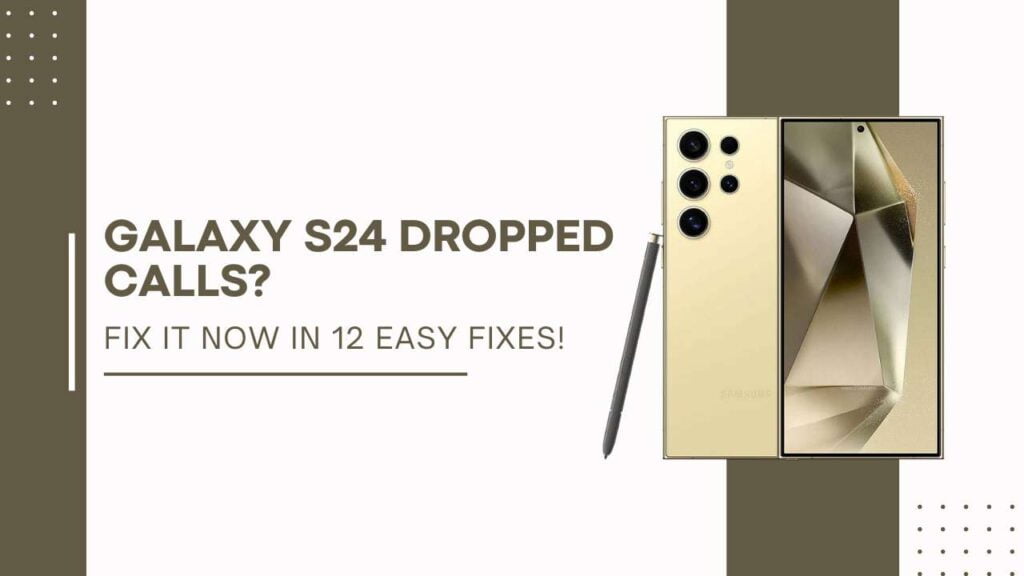
What’s Causing the Dropped Calls?
When calls are dropping frequently on your Galaxy S24, there are a few possible culprits to blame:
- Weak cellular signal: If you happen to be in an area with poor reception, calls may fail when connecting or during conversations. However, this doesn’t explain drops when you seem to have decent signal strength.
- Software bugs: There might be glitches with the latest Samsung and Android software updates interfering with reliable calls. Resets and updates may resolve software issues.
- Third-party apps, particularly those that aggressively monitor or block calls, could be stopping your calls without you realizing it. Removing sketchy apps is a good troubleshooting step.
- SIM card problems: a damaged SIM, a dusty SIM slot, or an improperly inserted SIM can prevent the solid connectivity needed for calls.
- Hardware defects: Your S24 model may have actual hardware flaws affecting the calling functions, usually involving the ports, microphone, or antennas.
Before sending your phone away for servicing, let’s walk through all the quick fixes and troubleshooting steps you can take yourself to resolve dropped and failed calls.
Check Your Signal Strength
First and foremost, check if the dropped calls correspond to poor cellular reception in certain areas. Open the signal indicator on your S24’s drop-down status bar. How many “bars” do you see? Less than 2 bars indicates a weaker signal.
Try moving to different locations in your home, office, or outdoors while examining the signal change. Do you maintain better reception in some areas versus others when a call drops?
If your signal seems very inconsistent in the same spot, also turn your phone to different angles. Antenna position matters, especially if obstructions like walls or your body are blocking the signal.
Use these signal checks to discover dead zones in the places you frequent. You can then enable WiFi calling to route calls over Internet data instead. Or try changing carriers, as another network may provide better coverage.
But what if you have 4 or 5 strong signal bars when calls still fail? Keep reading for plenty more fixes to apply.
Toggle Airplane Mode
A quick trick that often alleviates mobile connectivity problems is to toggle Airplane Mode on and off. Airplane Mode instantly cuts all wireless communications temporarily.
Follow these steps when you have an otherwise decent cellular signal but calls are still dropping:
- Open the drop-down Quick Settings tab from the top of your Galaxy S24 screen.
- Press the airplane icon to enable airplane mode. You’ll see the signal bars disappear.
- Wait about 10-15 seconds with the connection disabled.
- Tap the Airplane Mode tile again to disable it and re-establish the cell connection.
- Open the Phone app and try making a call.
This essentially reboots your network hardware without needing a full reboot. Toggling Airplane Mode forces the phone to re-initialize the mobile antennas, radios, and cellular data connection. This clears up any temporary glitches that may be interrupting calls.
Give it a try next time your Galaxy call fails to connect or randomly drops! Did resetting the mobile connection resolve the problem for you?
Restart Your Phone
If quickly enabling and disabling airplane mode didn’t fix the issue, try fully restarting your Galaxy S24. A reboot clears out memory leaks or background programs that may be interfering with stable calls.
- Hold down the power button on the right side of your S24 for a few seconds.
- Tap Restart when prompted to safely reboot your phone.
- Allow a minute or two for the phone to shut down and restart.
- Once powered back on, open the phone app.
- Try placing a call to confirm if the drops were resolved by the restart.
Restarting fully reloads the entire Android operating system and all device drivers. This refresh often irons out glitchy behavior related to dropped calls and poor reception. Apps are also reset to eliminate any that were causing conflicts behind the scenes.
Before the final restart during boot, you may even see an “Optimizing Apps” process. This is your Galaxy S24 doing some housekeeping to ensure apps run smoothly after the restart.
A reboot is an easy way to overhaul system operations that may have degraded over time. Test if call connectivity remains solid for you after the restart first. Rebooting monthly or biweekly can act as general system maintenance as well.
Check for Carrier Outages
Your wireless carrier may be experiencing regional technical problems or network outages if calls don’t go through reliably. Issues with local towers, servers managing call traffic, or the backbone infrastructure can manifest through failed calls.
To check for any current or recent carrier outages:
- Visit your provider’s Facebook and Twitter accounts. Major wireless companies frequently post outage updates on their public social accounts. You may find reports of problems in your area causing the call drops.
- Search “[Your Carrier Name] outage map.”. Some providers have public outage map tools you can consult. Enter your location to see any blacked-out zones on the map indicating an outage.
- Call your carrier’s tech support line and ask if they are aware of any ongoing service problems that could explain the call failures. Be sure to note any outage admission dates if advised of one by phone reps.
- Check third-party outage reporting sites like downdetector.com. Here, people independently post when they have career problems, which helps identify wider spread issues.
If there is indeed a temporary regional outage, unfortunately, all you can do is wait for your provider to fix it. Make sure your Galaxy S24 operating system and apps are all up to date so that if any patches are installed, the company may push them out to recover better connectivity.
Uninstall Recent App Downloads
If you’ve noticed the call drop issues emerging after downloading any new apps, uninstalling those latest additions can rule out any conflicts.
Particularly, be suspicious of obscure or shady apps. Bloatware from third-party app stores versus the official Google Play Store is more likely to cause functionality clashes.
Any strange app requesting access to make calls, read phone status and ID information, or monitor your overall activity could also secretly be blocking calls from connecting properly in the background.
To uninstall apps:
- Go to Settings > Apps.
- Tap Recently opened apps to view your latest downloads.
- Select any unwanted or suspicious-looking apps.
- Choose Uninstall and confirm removal.
- Reboot your Galaxy S24.
- Check if calls now hold solid without abrupt drops.
You can always reinstall any apps you still want later, just to isolate them if they conflict with reliable calling and signal strength.
This troubleshooting step helps weed out third-party culprits messing with your Samsung phone’s intended functions.
Test 5G vs 4G Networks
If you continue experiencing abrupt call drops even after trying the above fixes, another aspect to check is whether the issue occurs on both 4G LTE and 5G networks.
5G is still slowly rolling out, so coverage can be spotty. 4G also often provides better building penetration. One network band may work better for maintaining solid calls from your frequent locations.
Here’s how to check connectivity and swap between 4G and 5G on your Galaxy S24:
- Go to Settings > Connections > Mobile Networks.
- Tap Network Mode > LTE/5G Auto to allow switching as needed.
- View which network type you’re currently connected to under “Mobile data network type.”.
- Run some test calls on 4G, noting if the drops persist.
- Repeat test calls after forcing 5G-only mode through network mode selections.
- Determine if one network leads to better call reliability on your S24.
You can leave your preferred mode locked, or enable automatic band switching for convenience. Knowing which provides superior performance in your area helps narrow down the source of call drops.
If one network band works better for calls, you’ll need to investigate further why the other has inadequate connectivity for your purposes. But we’re getting closer to zeroing in on a root cause!
Update Your Software
Failing calls could potentially stem from a buggy software build on your specific Galaxy S24. Or there may be a necessary update from your carrier with boosted coverage provisions.
Be sure your S24 is running the very latest firmware update:
- Go to Settings > Software Update.
- Tap Download and install.
- Follow the prompts to check for an available system update.
- If one shows as available, choose Download and Install.
- Complete the update process and reboot the device.
Updating to the newest maintenance release and security patch ensures your Galaxy has all the latest connectivity and calling optimizations from Samsung. Carriers like Verizon, AT&T, and T-Mobile also add their own branded software versions to Galaxy devices with potential network issue fixes.
If no system update is shown, double-check by visiting samsung.com/us/support on a computer browser. Search for your specific S24 model number and determine if your software is up to date. If not, you may need to install it via a Windows PC program.
Staying current on operating system versions eliminates software bugs as the potential culprit for dropped calls.
Get Your Ports Checked
At this point, having tried all software troubleshooting, the dropped call issue may come down to a hardware defect if calls still fail.
Specifically, components like the SIM card slot, microphone port, or internal antennas could be damaged. Issues here can manifest through choppy calls with abrupt drops or an inability to hear the other person.
Before pursuing a warranty exchange or repair, you can get the physical ports inspected at the phone retailer store:
- Carefully clean the SIM card slot with compressed air in case dust buildup is blocking proper connectivity.
- Visit a store for your carrier, Samsung, Best Buy, etc. Ask the repair technician to thoroughly inspect the microphone opening and SIM ports for any apparent damage.
- Have them run diagnostics on antenna connectivity strength/consistency to check for reception issues.
If the inspection reveals a definite hardware problem like a busted microphone or antenna separation, then phone replacement becomes necessary through your warranty.
But if ports seem fine, we can likely rule out physical defects as the dropped call culprit. Temperature changes can also sometimes temporarily affect device antenna connectivity.
Time to dig deeper into other troubleshooting!
Still Not Working? Contact Support or Take for Repairs
If you’ve made it through all the above troubleshooting to isolate the dropped call cause with no permanent fix, it’s time to take further action:
- Call Samsung or your wireless carrier’s tech support line. Explain the testing steps you’ve tried without resolution. See if their advanced technicians have any other advice before considering replacement/repair.
- Back up your data and perform a full factory reset on your Galaxy S24 if you haven’t already. Just know that this will wipe your on-board files and require reconfiguring the device from scratch.
- Pursue warranty service repair or replacement if you determine hardware issues through port inspection. Retail stores for Samsung authorized technicians can facilitate.
- Switch to another model, the Galaxy S24, through your cell provider if all else fails. The new replacement being defective out of the box is rare but possible.
- Change carriers if you believe the drops stem ultimately from consistent poor cellular reception in your frequently visited places.
YOU MAY ALSO LIKE:
- Galaxy S24 Not Receiving Calls? Fix It Now in 4 Simple Fixes!
- How to Clear Browsing Data on Your Galaxy S24 Smartphone
- How to Fix Instagram Crashes on Samsung Galaxy S24 (2024)
Conclusion:
That wraps up the key steps and potential solutions I’ve found to fix Galaxy S24 call-dropping problems once and for all! Let me know in the comments which fix did the trick to stop your frustrating call failures. Or any other suggestions if the issue persists from additional testing.
Hopefully, at least one of these tips will lead you to solid call connectivity going forward. Good luck!
My calls keep dropping and callers are saying my voice is coming in and out… This phone, Samsung S24 Ultra, I’ve spoken briefly with a technician twice, but they can’t seem to fix this bug because the call keeps dropping.