The Samsung Galaxy S24 is a powerhouse device that keeps me connected to the world, but it feels like I’ve hit a virtual brick wall when it comes to sending emails through Gmail.
However, recently, I encountered a frustrating issue where my Galaxy S24 can’t send emails through Gmail. After researching and troubleshooting, I decided to share my experience and the solutions I discovered to help fellow Galaxy S24 users facing the same problem.
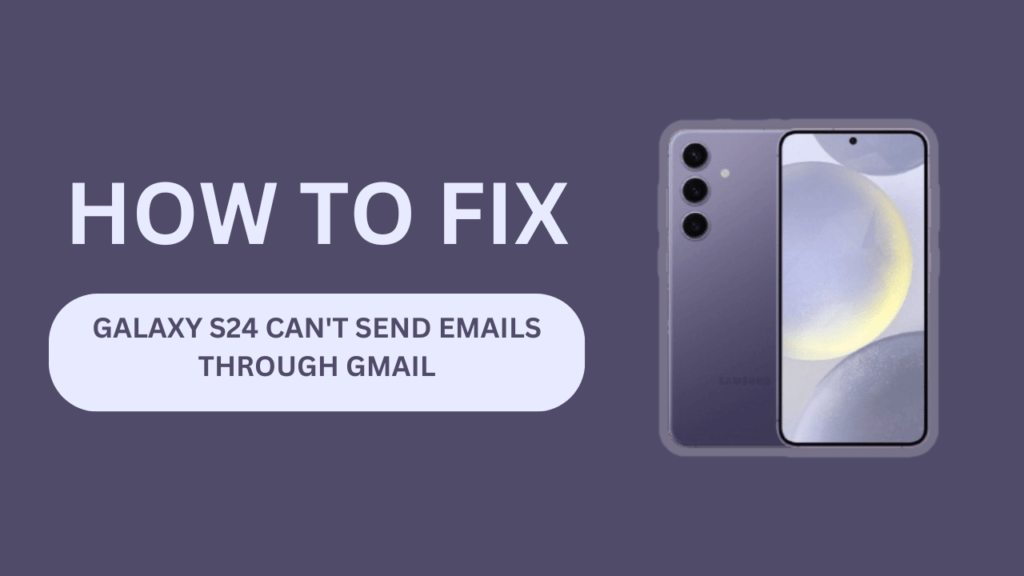
Common Reasons for Galaxy S24 Gmail Sending Issues
When I started investigating the issue, I found several common reasons why the Galaxy S24 might have trouble sending emails through Gmail:
- Incorrect email account settings: If the SMTP server settings are not configured correctly, the device won’t be able to send emails.
- Outdated Gmail app or system software: Using an outdated version of the Gmail app or the device’s system software can lead to compatibility issues.
- Poor internet connection or network issues: A weak or unstable internet connection can prevent the device from sending emails.
- Server-side problems with Gmail: Sometimes, the issue might not be with the device but with Gmail’s servers.
- Insufficient storage space on the device: If the Galaxy S24 is running low on storage, it can cause various app performance issues, including email-sending problems.
Step-by-Step Troubleshooting Guide
To resolve the email-sending issue on my Galaxy S24, I followed these step-by-step troubleshooting instructions:
1. Check the internet connection:
- Ensure your Galaxy S24 is connected to a stable Wi-Fi or mobile data network.
- Try loading a webpage to verify internet connectivity.
2. Verify email account settings:
- Open the Gmail app and go to Settings.
- Select the problematic email account.
- Confirm that the SMTP server settings are correct.
3. Update the Gmail app and system software:
- Visit the Google Play Store and check for any available Gmail app updates.
- Go to device Settings > Software Update to install any pending system updates.
4. Clear Gmail app data and cache:
- Go to device Settings > Apps > Gmail.
- Select “Storage” and tap “Clear data” and “Clear cache“.
- Restart your Galaxy S24 and set up your email account again.
5. Free up storage space:
- Check your device’s storage in Settings > Storage.
- Remove unnecessary files, apps, or media to create more space.
Advanced Troubleshooting Options
If the basic troubleshooting steps didn’t resolve the issue, I explored some advanced options:
- Using a different email app: I tried using alternative email apps like Samsung Email or Microsoft Outlook to see if the problem was specific to the Gmail app.
- Setting up the email account using IMAP or POP3 protocols: I reconfigured my email account using IMAP or POP3 protocols instead of the default settings to see if it made a difference.
- Contacting Gmail support for server-side issues: If the problem seemed to be related to Gmail’s servers, I reached out to their support team for further assistance.
- Performing a factory reset on the Galaxy S24: As a last resort, I considered performing a factory reset on my device. However, I made sure to back up all my important data before proceeding with this step.
Prevention Tips
To minimize the chances of encountering email-sending issues on my Galaxy S24 in the future, I now follow these prevention tips:
- Regularly update the Gmail app and system software to ensure optimal performance and compatibility.
- Ensure sufficient storage space is available on the device by periodically removing unnecessary files and apps.
- Use a reliable internet connection whenever possible to prevent network-related issues.
- Periodically verify email account settings to catch any configuration errors early on.
Conclusion
Encountering email-sending issues on your Galaxy S24 can be a frustrating experience, especially when you rely on Gmail for important communication. By following the troubleshooting steps outlined in this article, I successfully resolved the problem on my device.
I hope that my experience and the solutions I shared will help other Galaxy S24 users who might be facing similar issues.
If you have any additional tips or alternative solutions that worked for you, please feel free to share them in the comments below. Together, we can help create a valuable resource for the Galaxy S24 user community.
FAQs
1. What should I do if none of the troubleshooting steps work?
If you’ve tried all the troubleshooting steps mentioned in this article and still can’t send emails through Gmail on your Galaxy S24, it’s best to contact Samsung or Google support for further assistance. They may be able to provide device-specific or account-specific solutions.
2. Can I use a third-party email app instead of Gmail on my Galaxy S24?
Yes, you can use third-party email apps like Samsung Email, Microsoft Outlook, or any other app that supports your email provider. These apps may offer different features and user experiences compared to the Gmail app.
3. How often should I update my Galaxy S24 software?
It’s recommended to keep your Galaxy S24 software up to date by regularly checking for and installing any available updates. These updates often include bug fixes, performance improvements, and security enhancements. You can set your device to automatically download and install updates overnight to minimize disruptions to your daily use.
Related Guides:
- Samsung S24 Not Receiving Picture Messages
- Can’t Receive Incoming Calls on Galaxy S24
- Fix Samsung S24 Network Issues After Update