The Galaxy S24 has been a game-changer for me, offering a seamless mobile experience and powerful features that enhance my daily communication.
However, I recently encountered a frustrating issue where my Galaxy S24 cannot download attached files from Messenger. This problem can hinder effective communication and file sharing, making it essential to find a solution.
In this blog post, I will guide you through the possible reasons behind this issue and provide step-by-step solutions to help you resolve the Galaxy S24 Cannot Download Attached Files from Messenger problem.
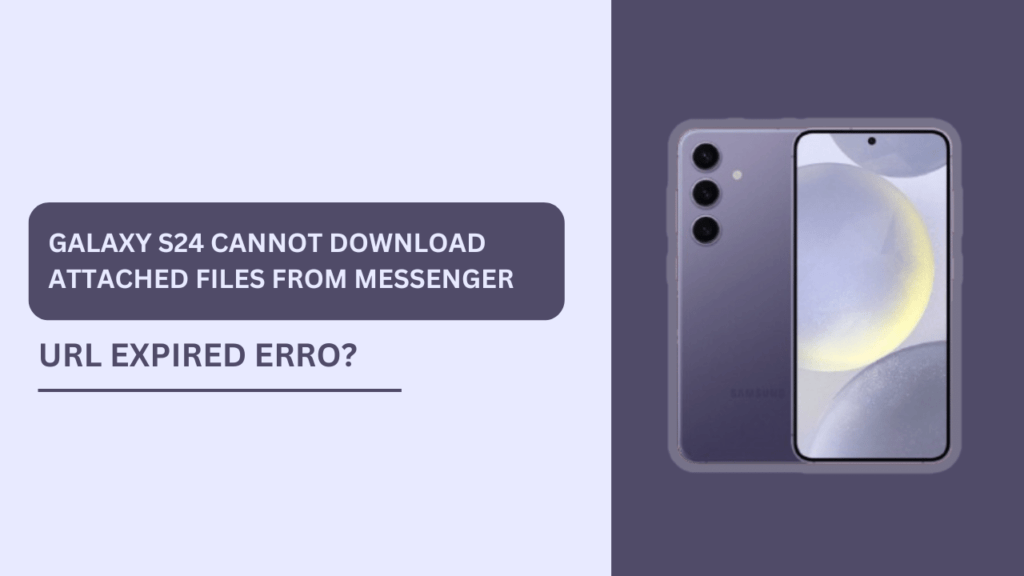
Possible Reasons for the Issue
Before diving into the solutions, it’s crucial to understand the potential causes behind the Galaxy S24’s inability to download attached files from Messenger. Some of the common reasons include:
- Insufficient storage space on the device
- Outdated Messenger app or Galaxy S24 software
- Incorrect Messenger app permissions
- Unstable internet connection
- Corrupted cache or data of the Messenger app
Identifying the root cause of the issue can help you choose the most effective solution and prevent the problem from recurring in the future.
Step-by-Step Solutions
Now that we have identified the possible reasons behind the Galaxy S24 Cannot Download Attached Files from Messenger issue, let’s explore the step-by-step solutions to resolve the problem.
1. Check and Free Up Storage Space
One of the most common reasons for the Galaxy S24’s inability to download files from Messenger is insufficient storage space. Follow these steps to check and free up storage on your device:
- Go to “Settings” on your Galaxy S24.
- Tap on “Battery and device care.”
- Select “Storage” to view your device’s storage status.
If your device’s storage is running low, consider the following tips to free up space:
- Uninstall unused apps
- Delete old files and media (e.g., photos, videos, documents)
- Transfer files to cloud storage or an external storage device
- Clear app cache and data (more on this later)
2. Update Messenger App and Galaxy S24 Software
Outdated apps and software can often lead to compatibility issues and bugs. To ensure smooth functioning, it’s essential to keep your Messenger app and Galaxy S24 software up-to-date.
To update the Messenger app:
- Open the Google Play Store on your Galaxy S24.
- Tap on your profile icon in the top-right corner.
- Select “Manage apps & device.”
- Navigate to the “Updates available” section.
- If an update for Messenger is available, tap on “Update.”
To update your Galaxy S24 software:
- Go to “Settings” on your device.
- Scroll down and tap on “Software update.”
- Select “Download and install.“
- If an update is available, follow the on-screen instructions to complete the update process.
3. Verify Messenger App Permissions
Incorrect app permissions can sometimes prevent the Messenger app from accessing and downloading attached files. To check and grant necessary permissions:
- Go to “Settings” on your Galaxy S24.
- Tap on “Apps.”
- Find and select the Messenger app from the list.
- Tap on “Permissions.”
- Ensure that the necessary permissions, such as “Storage” and “Media,” are granted.
4. Check the Internet Connection
A stable internet connection is crucial for downloading files from Messenger. If your Galaxy S24 is experiencing connectivity issues, try the following tips:
- Toggle off and on your device’s Wi-Fi or mobile data.
- Restart your Wi-Fi router or modem.
- Move closer to your Wi-Fi router to improve signal strength.
- Switch to a different Wi-Fi network or mobile data connection.
- Reset your device’s network settings (go to “Settings” > “General management” > “Reset” > “Reset network settings“).
5. Clear Messenger App Cache and Data
A corrupted cache or data can sometimes cause issues with the Messenger app’s functionality, including the inability to download attached files. To clear the app’s cache and data:
- Go to “Settings” on your Galaxy S24.
- Tap on “Apps.”
- Find and select the Messenger app from the list.
- Tap on “Storage.”
- Select “Clear cache” and then “Clear data.“
Please note that clearing the app’s data will log you out of the Messenger app and erase your app-related preferences. You will need to log in again and set up your preferences after clearing the data.
Alternative Methods
If the above solutions don’t resolve the “Galaxy S24 Cannot Download Attached Files from Messenger” issue, you can try these alternative methods:
- Use a different file transfer app: Try using alternative apps like WhatsApp or Google Drive to send and receive files.
- Download files through the Messenger web version: Log in to Messenger through a web browser on your computer and try downloading the attached files.
- Ask the sender to resend the file or share it through another platform: Request the sender to resend the file or share it via email or another file-sharing service.
Prevention Tips
To minimize the chances of encountering the Galaxy S24 Cannot Download Attached Files from Messenger issue in the future, follow these prevention tips:
- Regularly update your apps and software to ensure compatibility and fix bugs.
- Maintain sufficient storage space on your device by periodically deleting unnecessary files and apps.
- Ensure a stable internet connection when downloading files from Messenger.
- Periodically clear the cache and data of the Messenger app to prevent corruption.
Conclusion
Encountering the Galaxy S24 Cannot Download Attached Files from Messenger problem can be frustrating, but with the right approach and solutions, you can easily resolve the issue. By following the step-by-step guide provided in this blog post, you can troubleshoot and fix the problem, ensuring smooth file downloading from Messenger on your Galaxy S24.
Remember to implement the prevention tips to minimize the chances of facing this issue in the future. Stay connected and enjoy seamless file sharing with Messenger on your Galaxy S24!
FAQs (Frequently Asked Questions)
1.Q: Can I download files from Messenger using mobile data?
A: Yes, you can download files from Messenger using mobile data. However, ensure that you have a sufficient data allowance and a stable connection to avoid interruptions or additional charges.
2. Q: What should I do if clearing cache and data doesn’t resolve the issue?
A: If clearing the cache and data doesn’t help, try uninstalling and reinstalling the Messenger app. This can help eliminate any persistent app-related issues.
3. Q: Is it safe to grant permissions to the Messenger app?
A: Granting necessary permissions to the Messenger app is generally safe. However, be cautious when granting permissions to unknown or third-party apps, as they may compromise your device’s security.
Related Guides:
- Galaxy S24 Instagram Stuck on Loading Screen?
- Galaxy S24 Gallery Items Don’t Sync to OneDrive?
- Galaxy S24 Cannot Download Email Attachments