As a Galaxy S24 user, I’ve been impressed by its camera capabilities. However, I recently faced an issue where the camera app would close unexpectedly, interrupting my photo sessions.
After researching and testing various solutions, I’ve put together this guide to help you fix the Galaxy S24 camera closing unexpectedly problem.
In this post, I’ll discuss the potential causes and provide step-by-step solutions to get your camera running smoothly again.
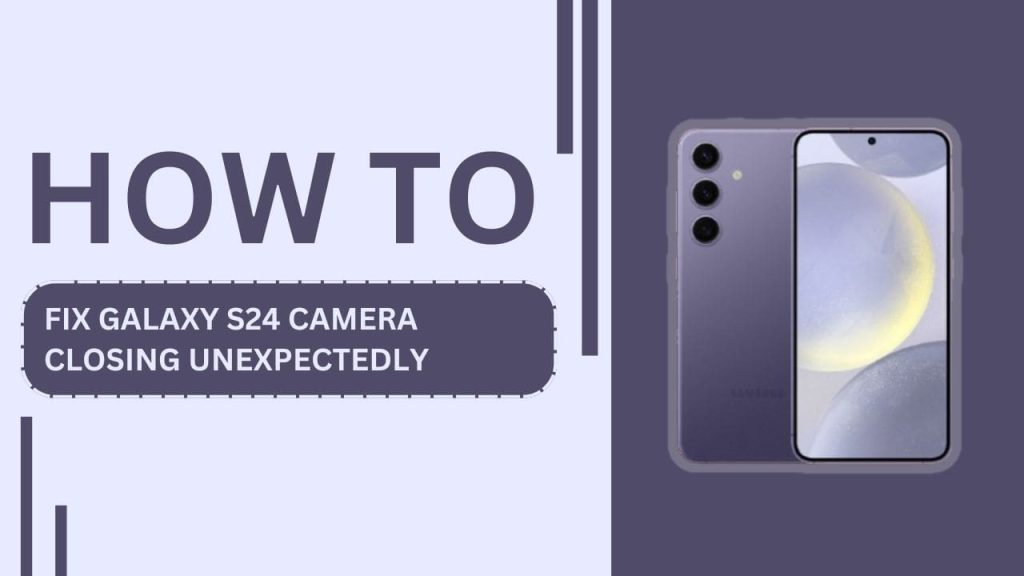
Potential Causes of the Camera App Closing Unexpectedly
Before diving into the solutions, it’s essential to understand the potential causes behind the Galaxy S24 camera app closing unexpectedly. In my experience, several factors can contribute to this problem:
- Insufficient storage space: When your phone’s storage is nearly full, it can cause various apps, including the camera, to malfunction or close abruptly. The camera app requires a certain amount of free space to store temporary files and process images.
- Outdated software: Using an outdated version of the Android operating system or the camera app itself can lead to compatibility issues and unexpected closures. Samsung regularly releases updates to fix bugs and improve performance, so it’s crucial to keep your phone up to date.
- Third-party app conflicts: Sometimes, third-party apps can interfere with the camera app’s functionality, causing it to close unexpectedly. This is particularly common with apps that also use the camera or modify the phone’s system settings.
- Camera app cache issues: Over time, the camera app’s cache can become corrupted or overloaded, leading to instability and crashes. Clearing the cache can often resolve these problems and restore the app’s smooth operation.
- Hardware problems: In rare cases, physical damage to the camera lens or the phone itself can cause the camera app to malfunction. If you’ve recently dropped your phone or exposed it to moisture, it’s worth checking for any visible damage.
Understanding these potential causes will help you better troubleshoot the issue and determine which solution is most likely to fix the Galaxy S24 camera closing unexpectedly problem.
Solutions
Now that we’ve covered the potential causes, let’s move on to the solutions. I’ve personally tried these methods and found them effective in fixing the Galaxy S24 camera closing unexpectedly issue.
1. Free up storage space:
- Check your phone’s available storage by going to “Settings” > “Battery and device care” > “Storage“. If you’re running low on space, it’s time to free some up.
- Delete unnecessary files, such as old photos, videos, and documents. You can also remove apps you no longer use.
- Transfer your media files to cloud storage services like Google Photos or Samsung Cloud, or move them to your computer using a USB cable.
2. Update software:
- Make sure your Galaxy S24 is running the latest version of the Android operating system. Go to “Settings” > “Software update” > “Download and install” to check for available updates.
- Update the camera app by visiting the Galaxy Store or Google Play Store, searching for the camera app, and tapping “Update” if an update is available.
- While you’re at it, update any other apps that may be outdated, as they could be contributing to the problem.
3. Resolve third-party app conflicts:
- Restart your phone in safe mode by pressing and holding the power button, then tapping and holding “Power off” until the “Safe mode” option appears. Tap “Safe mode” to restart your phone. If the camera app works fine in safe mode, a third-party app is likely causing the issue.
- Identify problematic apps by uninstalling recently downloaded apps one by one, then checking if the camera app works properly after each uninstallation.
- If you find a conflicting app, consider keeping it uninstalled or searching for an alternative that doesn’t interfere with the camera.
4. Clear camera app cache and data:
- Go to “Settings” > “Apps” > “Camera” > “Storage“.
- Tap “Clear cache” to remove the app’s temporary files. If the problem persists, tap “Clear data” to reset the app to its default settings. Note that clearing data will erase your camera settings, so you may need to set them up again.
- After clearing the cache and data, restart your phone and test the camera app.
5. Troubleshoot hardware issues:
- Examine your Galaxy S24 for any physical damage, especially around the camera lens. If you find any cracks or damage, contact Samsung support or visit a certified repair center.
- If your phone has recently been exposed to water or moisture, let it dry completely before attempting to use the camera app. If the problem persists, contact Samsung support for further assistance.
Prevention Tips
While the solutions mentioned above can help fix the Galaxy S24 camera closing unexpectedly issue, it’s always better to prevent the problem from occurring in the first place. Here are some tips to keep your camera app running smoothly:
- Regularly free up storage space on your phone by deleting unnecessary files and transferring media to cloud storage or your computer.
- Keep your Galaxy S24 updated with the latest Android version and camera app updates.
- Be cautious when installing third-party apps, especially those that require camera permissions. Stick to trusted apps from reputable developers.
- Use a protective case to minimize the risk of physical damage to your phone and camera lens.
- Avoid exposing your phone to moisture or extreme temperatures, as this can harm the device’s hardware and cause app malfunctions.
By following these prevention tips, you can reduce the likelihood of encountering the camera app closing unexpectedly on your Galaxy S24.
Frequently Asked Questions (FAQs)
1. Why does my Galaxy S24 camera keep closing?
The Galaxy S24 camera may close unexpectedly due to insufficient storage space, outdated software, app conflicts, cache issues, or hardware problems.
2. How do I fix my Samsung camera that keeps closing?
To fix a Samsung camera that keeps closing, try freeing up storage space, updating the camera app and Android OS, clearing the app’s cache and data, and checking for hardware damage.
3. Why does my camera keep closing when I open it?
Your camera app may close immediately after opening if there’s not enough storage space, if the app is outdated, or if there’s a conflict with another app.
4. What do I do if my Samsung camera keeps stopping?
If your Samsung camera keeps stopping, clear the camera app’s cache and data, check for app updates, and ensure your phone has sufficient storage space.
5. Why does my camera keep freezing and closing?
A camera app that frequently freezes and closes may be due to a full cache, outdated software, or hardware issues. Try clearing the cache, updating the app, and checking for physical damage.
Conclusion
Dealing with the Galaxy S24 camera closing unexpectedly can be a frustrating experience, but by understanding the potential causes and applying the solutions outlined in this post, you can get back to capturing moments without interruptions. Whether it’s freeing up storage space, updating your software, resolving app conflicts, clearing the camera app’s cache and data, or addressing hardware issues, there are several effective ways to fix this problem.
Remember to take a proactive approach by following the prevention tips to minimize the chances of encountering this issue in the future. If you’ve tried all the solutions and are still experiencing the camera app closing unexpectedly, don’t hesitate to reach out to Samsung support for further assistance.
I hope this guide has been helpful in resolving the Galaxy S24 camera closing unexpectedly problem and that you can now enjoy using your phone’s camera to its fullest potential. If you have any other questions or tips related to this topic, feel free to share them in the comments section below.
Related Guides:
- Fix Samsung Galaxy S24 Zoom Camera Not Working?
- How to Fix Galaxy S24 Display Not Waking From Sleep
- Galaxy S24 Camera Not Saving Photos? Here’s How to Fix It