The Samsung S24 is a powerful smartphone that comes with a range of features, including the ability to create a mobile hotspot. This feature allows you to share your phone’s internet connection with other devices, making it an essential tool for staying connected on the go.
However, like many others, I’ve encountered instances where the Samsung S24 hotspot stops working, leaving me frustrated and disconnected.
In this comprehensive guide, I’ll walk you through the steps I’ve taken to troubleshoot and fix Samsung S24 hotspot not working issues, ensuring that you can stay connected whenever you need it.
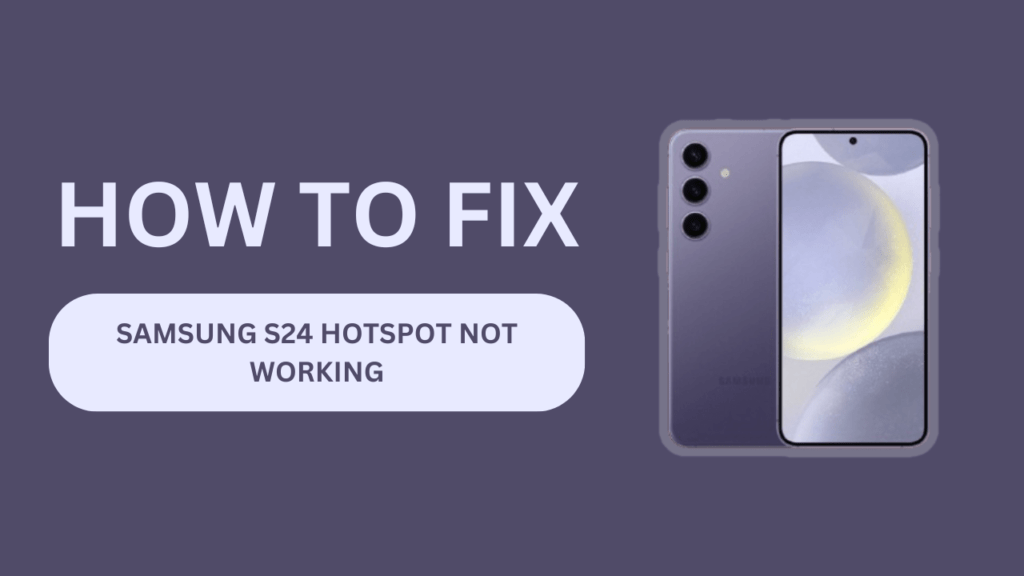
Common Reasons for Samsung S24 Hotspot Not Working
Before we dive into the solutions, it’s essential to understand the common reasons behind the Samsung S24 hotspot not working:
- Software glitches and bugs
- Outdated firmware
- Incorrect hotspot settings
- Carrier restrictions or limitations
- Hardware issues
Identifying the root cause of the problem is crucial for finding the right solution.
Basic Troubleshooting Steps
When I first encountered issues with my Samsung S24 hotspot, I started with these basic troubleshooting steps:
1. Restarting the device: A simple restart can often resolve minor software glitches and bugs. Press and hold the power button, then tap “Restart.”
2. Checking for software updates: Ensure your device is running the latest firmware.
- Go to “Settings” > “Software Update” > “Download and install” to check for and install any available updates.
3. Verifying hotspot settings: Double-check your hotspot settings, including:
- SSID and password: Make sure you’re using the correct network name and password.
- Wi-Fi band: If your device supports both 2.4 GHz and 5 GHz, try switching between them to see if one works better.
- Security type: Ensure you’re using a secure protocol like WPA2.
4. Resetting network settings: If the above steps don’t work, try resetting your network settings.
- Go to “Settings” > “General management” > “Reset” > “Reset network settings.” This will erase all saved Wi-Fi networks and mobile data settings, so be prepared to reconfigure them afterward.
5. Checking for physical damage: Inspect your device for any physical damage, especially to the Wi-Fi antenna area. If you find any damage, it may be causing the hotspot issue.
If these basic steps don’t resolve the problem, don’t worry. There are still several advanced troubleshooting methods we can try.
Advanced Troubleshooting Methods
When the basic troubleshooting steps didn’t solve my Samsung S24 hotspot issues, I moved on to these advanced methods:
1. Clearing cache and data for the Mobile Hotspot app: Go to “Settings” > “Apps” > “Mobile Hotspot” > “Storage” > “Clear cache” and “Clear data.” This can help resolve issues caused by corrupted cache or data.
2. Booting the device in Safe Mode: Safe Mode disables all third-party apps, allowing you to identify if an app is interfering with the hotspot functionality.
- To boot in Safe Mode, press and hold the power button, then tap and hold “Power off” until the Safe Mode prompt appears. Tap “Safe Mode” to restart your device in this mode.
3. Performing a factory reset: If all else fails, a factory reset may be necessary. This will erase all data on your device, so make sure to back up important files before proceeding.
To factory reset your Samsung S24:
- Go to “Settings” > “General management” > “Reset” > “Factory data reset.“
- Tap “Reset” and confirm your action.
- After the reset, set up your device and check if the hotspot issue is resolved.
4. Contact carrier support: If the issue persists, it’s time to reach out to your carrier’s support team. They can help you identify any carrier-specific issues and provide guidance on resolving them.
Carrier-Specific Issues and Solutions
Sometimes, the root cause of the Samsung S24 hotspot not working lies with the carrier. Here’s what I’ve learned to check:
- Carrier-imposed restrictions: Some carriers may impose restrictions on hotspot usage, such as data limits or throttling after a certain amount of data is consumed. Check your carrier’s policies to ensure you’re not exceeding any limits.
- Mobile plan limitations: Make sure your mobile plan includes hotspot functionality. Some plans may not allow hotspot use or may require an additional fee.
- Carrier-specific troubleshooting: Contact your carrier’s support team for any carrier-specific troubleshooting steps. They may have unique settings or configurations that need to be applied to resolve the issue.
Hardware-Related Problems and Fixes
In some cases, hotspot issues can be caused by hardware problems. If you suspect a hardware issue, consider the following:
- Identifying potential hardware issues: Look for signs of physical damage, such as cracks, dents, or water damage. Pay special attention to the area around the Wi-Fi antenna.
- Checking for damage to the Wi-Fi antenna: If the Wi-Fi antenna is damaged, it can cause hotspot issues. If you’re comfortable opening your device, you can check the antenna connection or consult a professional repair service.
- Seeking professional repair services: If you suspect a hardware problem and are not comfortable attempting a repair yourself, take your Samsung S24 to a professional repair service or contact Samsung support for assistance.
Preventive Measures for Smooth Hotspot Performance
To minimize the risk of encountering hotspot issues in the future, I recommend the following preventive measures:
- Keeping the device’s software up to date: Regularly check for and install software updates to ensure your device has the latest bug fixes and performance improvements.
- Regularly monitoring hotspot settings and performance: Keep an eye on your hotspot settings and performance. If you notice any issues, address them promptly to prevent them from becoming more serious.
- Avoiding physical damage to the device: Protect your Samsung S24 from physical damage by using a protective case and avoiding exposure to water or extreme temperatures.
- Understanding carrier policies and limitations: Familiarize yourself with your carrier’s policies and limitations regarding hotspot usage to avoid unintentional violations or service disruptions.
Alternatives to Samsung S24 Hotspot
If you consistently face issues with your Samsung S24 hotspot or need a more reliable solution, consider these alternatives:
- Using a dedicated mobile hotspot device: A standalone mobile hotspot device can provide a more stable and reliable Wi-Fi connection.
- Tethering via USB or Bluetooth: If your carrier allows it, you can tether your Samsung S24 to another device using a USB cable or Bluetooth connection.
- Third-party hotspot apps and services: Some third-party apps and services offer alternative hotspot solutions that may work better for your specific needs.
Conclusion
Dealing with a Samsung S24 hotspot not working can be frustrating, but by following the troubleshooting steps and preventive measures outlined in this guide, you can resolve most issues and ensure a seamless hotspot experience.
Remember to start with the basic troubleshooting steps, then move on to advanced methods if needed. Don’t hesitate to reach out to your carrier or seek professional help if you suspect a hardware problem or can’t resolve the issue on your own.
By regularly monitoring your hotspot performance, keeping your device updated, and understanding your carrier’s policies, you can minimize the risk of encountering hotspot problems in the future. And if all else fails, consider the alternative solutions mentioned above.
I hope this comprehensive guide has helped you fix your Samsung S24 hotspot not working issues. Stay connected and enjoy the flexibility that a reliable hotspot provides!
FAQs
1. Q: Can I use my Samsung S24 hotspot while roaming?
A: Hotspot availability while roaming depends on your carrier and mobile plan. Check with your carrier to understand their roaming policies and any associated fees.
2. Q: How many devices can I connect to my Samsung S24 hotspot?
A: The number of devices that can connect to your hotspot simultaneously varies by carrier and mobile plan. Typically, most plans allow between 5 and 10 devices to connect at once.
3. Q: Will using my Samsung S24 hotspot drain the battery faster?
A: Yes, using your device as a hotspot will consume more battery power than regular smartphone use. To minimize battery drain, keep your hotspot sessions as short as possible and consider using a power bank or external battery for extended usage.
Related Guides:
- How to Fix Galaxy S24 Camera Crashing on Launch
- Galaxy S24 Can’t Pair With Galaxy Watch?
- Galaxy S24 Can’t Send Emails Through Gmail?