As a proud owner of the Samsung Galaxy S24, I’ve been enjoying its cutting-edge features and sleek design.
However, like many other users, I’ve encountered issues with the proximity sensor, which can be frustrating when trying to make calls or use the device.
In this post, I’ll share my experience and a comprehensive guide on How to Fix Samsung Galaxy S24 proximity sensor issues.
The proximity sensor is a crucial component of the Galaxy S24, responsible for detecting when the device is held close to your face during calls, preventing accidental touches, and saving battery life. When this sensor malfunctions, it can lead to a range of problems that affect the device’s usability.
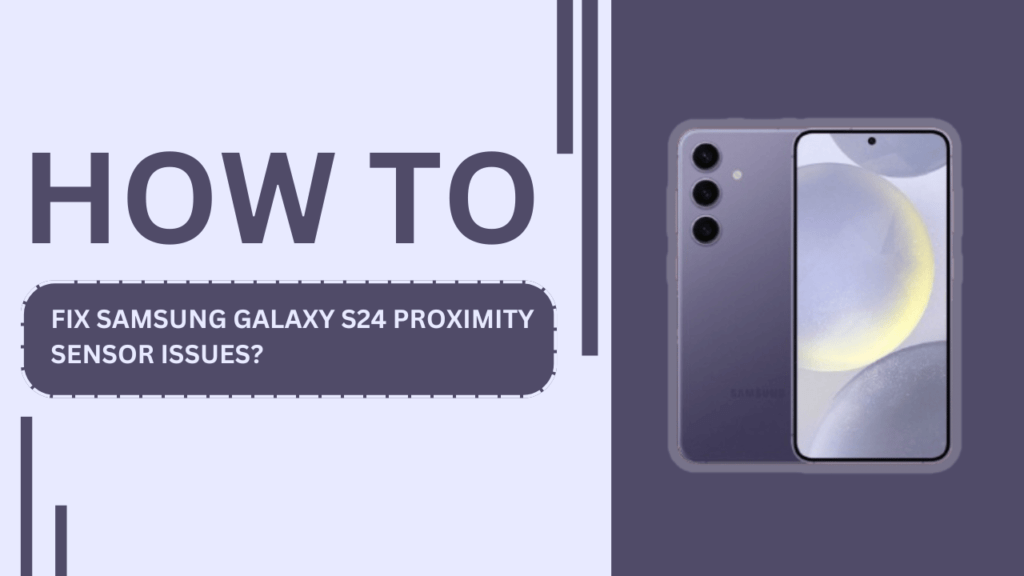
Understanding the Proximity Sensor
Before diving into the solutions, it’s essential to understand what a proximity sensor is and how it works in the Samsung Galaxy S24. A proximity sensor is a small infrared sensor located near the front-facing camera of the device.
It emits infrared light and measures the amount of light reflected back to detect the presence of nearby objects, such as your face.
When you make a call and hold the Galaxy S24 close to your ear, the proximity sensor detects this and turns off the screen to prevent accidental touches and save battery life. When you move the device away from your face, the sensor detects this change and turns the screen back on.
Some common symptoms of a malfunctioning proximity sensor include:
- The screen stays dark during calls, even when the device is moved away from your face
- The screen not turn off when the device is held close to your face, leading to accidental touches
- Difficulty ending calls or using the device during calls.
Potential Causes of Proximity Sensor Issues
There are several potential causes of proximity sensor issues in the Samsung Galaxy S24:
- Software glitches or bugs: Sometimes, software updates or app conflicts can cause the proximity sensor to malfunction.
- Physical damage to the sensor: If the device has been dropped or exposed to moisture, the proximity sensor may have suffered physical damage.
- Accumulation of dirt or debris on the sensor: Over time, dust, dirt, or even makeup residue can accumulate on the sensor, affecting its performance.
- Incompatible screen protectors or cases: Some aftermarket screen protectors or cases may not be properly designed for the Galaxy S24, interfering with the proximity sensor’s functionality.
Software-Based Solutions
If you suspect that software issues are causing your proximity sensor problems, try the following solutions:
- Restarting the device: A simple restart can often resolve minor software glitches.
- Updating the device’s software: Ensure your Galaxy S24 is running the latest software version, as updates often include fixes for known issues.
- Clearing the cache partition: Clearing the cache partition can help resolve app conflicts and improve device performance.
- Resetting app preferences: If a specific app is causing the issue, resetting app preferences may resolve the problem.
- Factory resetting the device: As a last resort, you can factory reset your Galaxy S24. However, be sure to backup your data before proceeding.
Hardware-Based Solutions
If software solutions don’t resolve the proximity sensor issues, there may be a hardware problem. Here are some hardware-based solutions to try:
- Cleaning the proximity sensor: Carefully clean the proximity sensor area with a soft, lint-free cloth to remove any dirt or debris that may be interfering with its performance.
- Removing or replacing incompatible screen protectors or cases: If you’re using an aftermarket screen protector or case, try removing it to see if the proximity sensor works properly. If the issue is resolved, consider replacing the accessory with a compatible one.
- Checking for physical damage and seeking professional repair: If you suspect physical damage to the device or proximity sensor, it’s best to seek professional repair services. Attempting to repair the device yourself may void the warranty or cause further damage.
Preventive Measures
To minimize the risk of proximity sensor issues in the future, consider the following preventive measures:
- Using compatible screen protectors and cases: When purchasing accessories for your Galaxy S24, ensure they are compatible and designed to work with the device’s proximity sensor.
- Regularly cleaning the device and proximity sensor: Periodically clean your device, including the proximity sensor area, to prevent the accumulation of dirt and debris.
- Handling the device with care to avoid physical damage: Use a protective case and handle your Galaxy S24 with care to minimize the risk of physical damage.
When to Seek Professional Help
If you’ve tried the above solutions and are still experiencing proximity sensor issues, it may be time to seek professional help. Consider the following:
- Persistent issues despite troubleshooting attempts: If the problem persists after trying software and hardware solutions, professional assistance may be necessary.
- Physical damage to the device or sensor: If you suspect physical damage, it’s best to have the device assessed by a professional.
- Warranty coverage and service options: Check your device’s warranty status and explore the service options available through Samsung or your carrier.
FAQs
1. What is a proximity sensor, and what does it do in the Samsung Galaxy S24?
A: The proximity sensor is a small infrared sensor located near the front-facing camera of the Galaxy S24. It detects when the device is held close to your face during calls, turning off the screen to prevent accidental touches and save battery life.
2. What are some common symptoms of a malfunctioning proximity sensor?
A: Common symptoms include the screen staying dark during calls, the screen not turning off when the device is held close to your face, and difficulty ending calls or using the device during calls.
3. Can a software update fix proximity sensor issues on the Galaxy S24?
A: Yes, sometimes software updates can resolve proximity sensor problems, as they often include fixes for known issues. Make sure your device is running the latest software version.
4. How do I clean the proximity sensor on my Samsung Galaxy S24?
A: To clean the proximity sensor, gently wipe the sensor area with a soft, lint-free cloth. Be careful not to damage the sensor or nearby components.
5. What should I do if I can’t resolve the proximity sensor issue on my own?
A: If you’ve tried software and hardware solutions but the problem persists, or if you suspect physical damage to the device, seek professional help from Samsung or your carrier’s support services.
Conclusion
Proximity sensor issues can be frustrating for Samsung Galaxy S24 users, but there are several solutions available to resolve these problems. By understanding how the sensor works, identifying potential causes, and applying software and hardware fixes, you can often restore your device’s functionality.
Remember to take preventive measures, such as using compatible accessories and regularly cleaning your device, to minimize the risk of future proximity sensor issues. If the problem persists or you suspect physical damage, don’t hesitate to seek professional help.
I hope this step-by-step guide has helped resolve your Samsung Galaxy S24 proximity sensor issues. If you have any further questions or have found success with other solutions, please share your experiences in the comments below.
Together, we can help others overcome these challenges and enjoy the full potential of our Galaxy S24 devices.
Related Guides:
- Fix Samsung Galaxy S24 Not Connecting to Smartwatch
- How Can I Fix My Samsung Galaxy S24’s Locked Out Problem?
- How to Solve Bluetooth Pairing Problems on Galaxy S24