As a Samsung Galaxy S24 user, one of the most annoying problems I’ve faced is when the device suddenly stops vibrating.
The vibration feature is essential for staying on top of incoming calls and notifications, and when it malfunctions, it can be a real headache.
In this guide, I’ll share my experience and walk you through the steps to Fix Samsung Galaxy S24 Not Vibrating issue. Whether you’re a new or experienced Galaxy S24 owner, this article will help you troubleshoot and resolve the problem quickly and effectively.
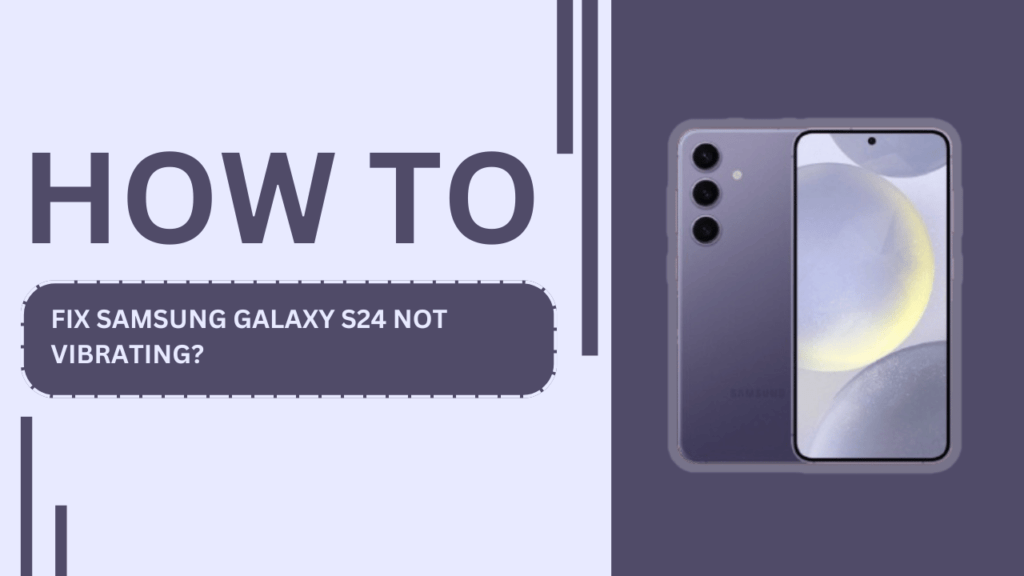
1. Check Your Galaxy S24’s Vibration Settings
The first step in resolving the vibration issue is to ensure that the vibration settings are correctly configured on your Galaxy S24. To access the vibration settings:
- Open the “Settings” app on your device
- Navigate to “Sounds and Vibration.“
- Tap on “Vibration intensity“
- Adjust the sliders for calls, notifications, and system feedback to your desired level
Ensure the vibration intensity is not set to the lowest setting or turned off entirely.
2. Verify Do Not Disturb and Silent Modes
Another common reason your Galaxy S24 may not be vibrating is if Do Not Disturb or Silent mode is active. To check and customize these settings:
- Open the “Settings” app
- Go to “Notifications“
- Tap on “Do Not Disturb“
- Ensure that Do Not Disturb is not enabled
- If enabled, tap on “Allow exceptions” to customize settings for specific contacts or apps
Additionally, check that Silent mode is not enabled by pressing the volume buttons and ensuring the device is not set to Silent or Vibrate mode.
3. Inspect Physical Damage
If your Galaxy S24 has sustained any physical damage, it could be affecting the vibration motor. Carefully examine your device for any external damage, such as cracks or dents. If you suspect that the vibration motor may be loose or damaged, it’s best to seek professional help from an authorized Samsung service center.
4. Update Your Galaxy S24’s Software
Outdated software can sometimes cause issues with device functionality, including the vibration feature. To check for and install any available software updates:
- Open the “Settings” app
- Scroll down and tap on “Software update“
- Tap on “Download and install” if an update is available
- Follow the on-screen instructions to complete the update process
- Restart your device after the update is finished
Keeping your Galaxy S24’s software up to date can help resolve various issues and improve overall device performance.
5. Clear App Cache and Data
If you suspect that a specific app is causing the vibration issue, try clearing its cache and data. To do this:
- Open the “Settings” app
- Go to “Apps“
- Find and tap on the problematic app
- Tap on “Storage“
- Select “Clear cache” and then “Clear data“
If the issue persists, consider uninstalling and reinstalling the app in question.
6. Perform a Factory Reset
If none of the above steps have resolved the vibration issue on your Galaxy S24, you may need to perform a factory reset. Before proceeding, make sure to back up all your important data, as a factory reset will erase all user data from the device. To perform a factory reset:
- Open the “Settings” app
- Scroll down and tap on “General management“
- Select “Reset“
- Tap on “Factory data reset“
- Follow the on-screen instructions to complete the reset process
After the reset, restore your backed-up data and check if the vibration feature is working correctly.
7. Contact Samsung Support or Authorized Service Centers
If you have tried all the troubleshooting steps and your Galaxy S24 still isn’t vibrating, it’s time to reach out to Samsung customer support or visit an authorized service center. Prepare your device information, including the model number and a description of the issue, before contacting support. They will be able to provide further assistance and guide you through any necessary repairs or replacements.
Conclusion
Dealing with a Galaxy S24 that’s not vibrating can be a frustrating experience, but by following the steps outlined in this guide, you should be able to resolve the issue. Remember to regularly update your device’s software and maintain it properly to prevent future problems.
If the How to Fix Samsung Galaxy S24 Not Vibrating steps don’t work, don’t hesitate to seek professional help from Samsung support or authorized service centers.
FAQs
1. What should I do if my Galaxy S24 only vibrates sometimes?
- Check your vibration settings and ensure they are configured correctly for all notifications and system feedback. If the issue persists, follow the other troubleshooting steps outlined in this guide.
2. Can third-party apps cause vibration issues on the Galaxy S24?
- Yes, some third-party apps may interfere with the device’s vibration function. Try clearing the app’s cache and data, or uninstall and reinstall the app to see if it resolves the issue.
3. Is it safe to perform a factory reset on my Galaxy S24?
- Yes, performing a factory reset is generally safe. However, make sure to back up all your important data before proceeding, as a factory reset will erase all user data from the device.
4. How long does it typically take for Samsung to release software updates?
- Samsung typically releases software updates every few months, depending on the device model and the nature of the update. Keep an eye out for notifications about available updates in your device’s Settings app.
5. Will using a phone case affect the Galaxy S24’s vibration feature?
- In most cases, using a phone case should not affect the vibration feature. However, if you are using a particularly thick or heavy case, it may dampen the vibrations slightly. If you suspect your case is causing issues, try removing it and testing the vibration feature again.
Related Guides:
- How to Fix Samsung Galaxy S24 Proximity Sensor Issues
- Fix Samsung Galaxy S24 Not Connecting to Smartwatch
- How to Deal with Samsung Galaxy S24 Locked Out Issue?