Have you noticed that your Samsung Galaxy S24 has suddenly stopped sending text (SMS) messages? You type out a message and hit send, but it never reaches the recipient.
Frustrating right? You’re not alone. A significant percentage of S24 owners have reported issues with sending texts on their new devices.
The good news is that, in most cases, this problem can be fixed fairly easily without needing to replace your phone. This comprehensive guide will walk you through all the most common troubleshooting steps to get your Samsung S24 to send SMS messages again. We’ll start with the simplest solutions and progressively work towards options like factory reset if needed.
So read on to fix your Galaxy S24 texting issues right now!
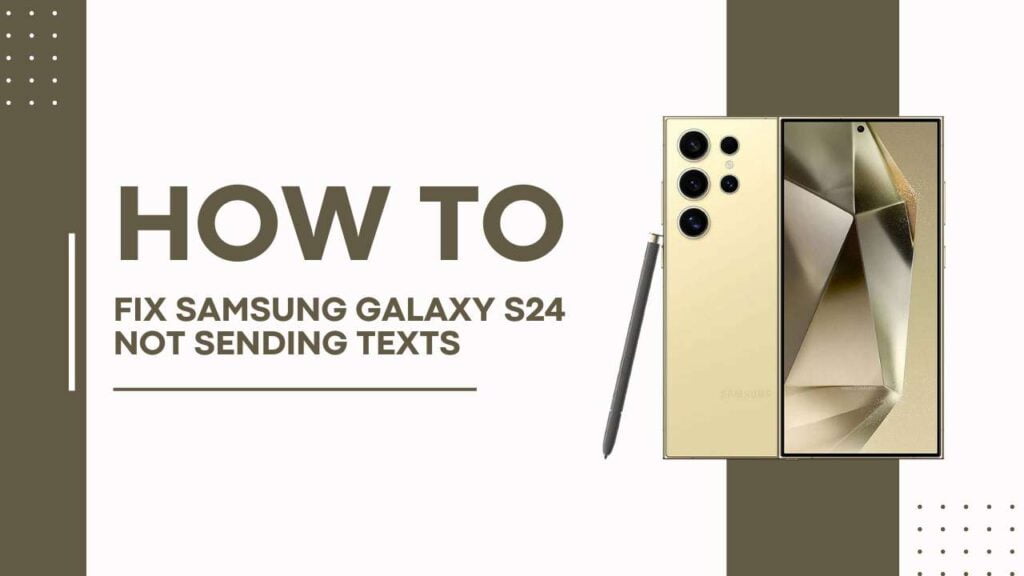
1. First Confirm the Basics
Before diving into more advanced troubleshooting, let’s confirm the basics are covered:
- Restart Your Phone: Start by rebooting your S24 the standard way, by holding the power button and tapping “Restart“. Then try sending a text when it powers back on. This refreshes the operating system and connections.
- Check Network Connection: Make sure your phone shows at least a few bars of signal strength and is connected to the mobile network. Airplane mode being accidentally enabled is a common culprit.
- Confirm Messaging/SMS Enabled: Navigate into your messaging app and confirm text/SMS messaging is enabled within the settings. Disable/re-enable if unsure.
- Update Software: Go into Settings > System Updates and install any available updates. Updates sometimes include bug fixes for messaging issues.
This covers basic connectivity and software troubleshooting. Try testing texts now. If still not working, continue to the next steps, addressing deeper issues.
2. Check for Blocked Contacts
Another common reason the Samsung S24 can’t send texts is if the recipient’s contact information has been accidentally added to a blocked or spam list:
- Open your contacts app and navigate to settings to view your blocked contacts and spam contacts lists.
- If the recipient you are trying to text is listed under either, remove them from these lists.
- You may have blocked a number or contact at some point if they were sending promotional texts.
- Check if other contacts are working, but one or a few are still failing—likely a blocked contact issue.
After unblocking or removing any accidentally blocked contacts, try sending a new text to test. Did this fix your Samsung S24 text issue? If the problems persist, don’t worry—continue for additional troubleshooting tips.
3. Reset App Preferences
If your Samsung Galaxy S24 is having issues sending texts through the default messaging app specifically, resetting app preferences may help resolve problems:
- Open Settings and go to Apps > Select the Messaging or SMS app.
- Tap Storage > Clear Cache to remove temporary files.
- Then, go back and tap Storage > Clear Data. This resets the app settings.
- Confirm clearing data to remove when prompted.
- Open the app again and retry sending a text.
Resetting the app removes any corrupt data or buggy settings that may be causing problems sending SMS texts. See if this fixes your Galaxy S24 text issues. If not, the issue may be deeper in the operating system. Move on to the next steps.
4. Clear Cache & Data for Messaging App
Taking the app resetting process a step further, you can clear the cache and data for your default texting app:
- Open Settings > Apps and select the messaging or SMS app.
- Tap Storage > Clear Cache to remove temporary files.
- Then Tap Storage > Clear Data to reset app data and settings. Confirm clearing.
- Force stop the app after clearing as well if the option is there.
- Open the messaging app again and try sending a test text.
Clearing the cache removes corrupt temporary files while clearing data resets all app preferences. Doing both provides a fresh slate for your messaging app and may resolve any software issues preventing sending SMS texts on your S24.
If you still aren’t able to send text messages after trying this, it’s time to move on to testing another messaging app.
5. Test with Another Messaging App
To confirm whether the issues sending texts on your Samsung S24 are isolated to just the default messaging app, install and test another SMS app:
- Download a free texting app like Google’s Messages, Android Messages, or Textra (all highly rated options).
- Open the alternative app and try sending a text to check if it works properly.
- If you can send SMS texts through the secondary app, then you know the issues are isolated to your normal texting application.
- Consider changing your default texting app if another option works better long-term.
If the issues persist across messaging apps, then the problem lies at the deeper firmware or operating system level; a factory reset is likely your next step to resolve it.
6. Backup Data and Factory Reset
If you have tried all other troubleshooting steps but your Samsung S24 still cannot send text messages, performing a factory reset is the next logical fix:
- Back up your S24 data and settings using the Samsung Smart Switch. This saves all your content before wiping the phone.
- Then reboot your device into Recovery Mode and perform a Factory Data Reset. This will completely wipe and restore your device to an out-of-box state.
- Restore your backup after recovering your apps, data, and settings back onto your S24.
- Try sending a text message again after factory resetting to confirm the issues are now resolved.
Resetting to the factory default state often clears up residual software bugs causing texting problems for Galaxy S24 owners. It has resolved to send text message issues for most users when all else failed.
7. Contact Samsung Support
If you have followed all the troubleshooting steps but are still unable to send texts on your Samsung Galaxy S24, it’s time to contact Samsung support:
- Call Samsung’s support hotline or chat online to speak to a support representative. Clearly describe the SMS texting issues.
- They can run remote diagnostics on your device to further troubleshoot and identify potential hardware issues causing the problems.
- If a hardware defect is suspected, they will initiate a warranty claim or repair process for your S24 device.
Samsung provides excellent support for issues persisting through software fixes. Call them as a last resort to get your texting issues resolved by a professional, or to facilitate a replacement if faulty hardware components are preventing you from sending SMS messages on your device.
Hopefully, by now, your Samsung S24 will be sending texts smoothly again! Let me know if have any other questions.
YOU MAY ALSO LIKE:
- Samsung Galaxy S24 Low Audio During Calls: 10 Quick Fixes
- Galaxy S24 Dropped Calls? Fix It Now in 12 Easy Fixes!
- Galaxy S24 Not Receiving Calls? Fix It Now in 4 Simple Fixes!
Conclusion
Being unable to send text messages on your Samsung Galaxy S24 can be incredibly frustrating. However, as you’ve now learned, there are a variety of troubleshooting steps that can get SMS working again on your device.
Follow the tips provided, starting with the simplest solutions and working up towards options like factory reset if needed.
Clearing app data or cache, testing another texting app, rebooting your phone, and checking for blocked contacts can all quickly fix text issues on the S24. But for persistent problems that survive simpler fixes, performing a factory reset of your device will virtually guarantee it resolves software-related texting bugs.
As a last resort, if problems continue, consult Samsung support to facilitate a warranty repair or replacement. But in most cases, the comprehensive troubleshooting guidance in this post will have your S24 sending texts properly again and keep you connected to your contacts. Just be sure to back up your data before the factory reset!
Let us know in the comments if you found this guide helpful in finally resolving your Samsung Galaxy text message problems once and for all. Contact us if you have any other issues with your S24 or questions. Happy texting!
Disable Google meet and messages will work again. Hopefully Google and Samsung will get the issue resolved. The problem is the latest Google meet update.