As a Samsung Galaxy S24 user, I know firsthand how frustrating it can be to deal with poor signal reception. Whether you’re trying to make a call, send a text, or browse the internet, a weak signal can put a damper on your smartphone experience.
That’s why I’ve put together this comprehensive guide on how to fix poor signal reception on Samsung Galaxy S24.
In this blog post, I’ll walk you through 10 proven methods to help you tackle this common issue and enjoy a stronger, more reliable signal on your device.
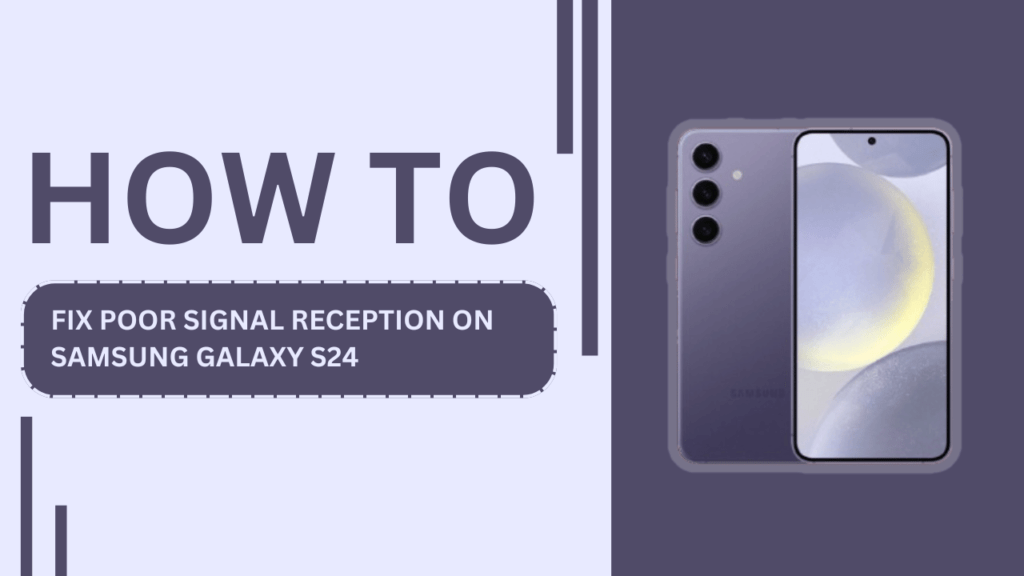
Check for Network Outages
Before diving into more complex troubleshooting methods, it’s essential to rule out any network outages in your area. To check for outages, I recommend visiting your carrier’s website or social media pages, where they often post updates about ongoing issues.
You can also contact your carrier directly to report any problems and inquire about the status of repairs. If there is an outage, the best course of action is to wait for your carrier to resolve the issue.
Restart Your Samsung Galaxy S24
One of the simplest and most effective ways to fix signal issues on your Galaxy S24 is to restart your phone. Restarting your device can help clear any temporary glitches or bugs that may be causing signal problems. To restart your Galaxy S24, follow these steps:
- Press and hold the power button until the power menu appears.
- Tap on the “Restart” option.
- Wait for your phone to restart and check if the signal reception has improved.
I recommend trying this method first, as it’s quick and easy, and it often resolves minor signal issues.
Update Your Phone’s Software
Keeping your Samsung Galaxy S24’s software up to date is crucial for maintaining optimal performance and fixing any known bugs or issues. Software updates often include improvements to signal reception, so it’s essential to check for and install updates regularly. To update your Galaxy S24’s software, follow these steps:
- Go to “Settings” on your phone.
- Scroll down and tap on “Software Update.“
- Tap on “Download and install” if an update is available.
- Follow the on-screen instructions to complete the update process.
By updating your phone’s software, you’ll not only potentially fix signal issues but also enjoy new features and improved security.
Switch Between 5G, 4G, and 3G Networks
The Samsung Galaxy S24 is capable of connecting to 5G, 4G, and 3G networks, depending on your carrier and location. Sometimes, switching between these network types can help improve signal reception. To manually switch between networks on your Galaxy S24, follow these steps:
- Go to “Settings” on your phone.
- Tap on “Connections” and then “Mobile networks.“
- Tap on “Network mode” and select your preferred network type (5G, 4G, or 3G).
- Wait for your phone to connect to the selected network and check if the signal reception has improved.
Remember that while 5G offers the fastest speeds, it may not always provide the best signal strength. In areas with weak 5G coverage, switching to 4G or 3G might result in better signal reception.
Check Your SIM Card
A faulty or improperly inserted SIM card can cause signal issues on your Galaxy S24. To check your SIM card, follow these steps:
- Turn off your phone.
- Use the SIM ejector tool (or a paperclip) to remove the SIM card tray.
- Carefully remove the SIM card from the tray.
- Check for any visible damage or dirt on the SIM card and clean it gently with a soft, dry cloth if necessary.
- Reinsert the SIM card into the tray, making sure it’s properly aligned.
- Push the tray back into your phone and turn it on.
If the signal issue persists after checking your SIM card, consider replacing it with a new one from your carrier.
Use Wi-Fi Calling
Wi-Fi calling is a feature that allows you to make and receive calls and texts over a Wi-Fi network instead of using your carrier’s cellular network. This can be particularly useful in areas with poor cellular signal but strong Wi-Fi coverage. To set up Wi-Fi calling on your Samsung Galaxy S24, follow these steps:
- Go to “Settings” on your phone.
- Tap on “Connections” and then “Wi-Fi Calling.“
- Toggle on the “Wi-Fi Calling” switch.
- Follow the on-screen instructions to set up Wi-Fi calling with your carrier.
Once Wi-Fi calling is enabled, your phone will automatically switch to using Wi-Fi for calls and texts when the cellular signal is weak, provided you’re connected to a stable Wi-Fi network.
Invest in a Signal Booster
If you consistently experience poor signal reception in your home or office, investing in a signal booster can be a great solution. Signal boosters work by amplifying the existing cellular signal, providing better coverage and stronger signal strength. There are various types of signal boosters available for the Galaxy S24, including:
- Wireless boosters
- Cradle boosters
- Directional antenna boosters
When choosing a signal booster, consider factors such as the size of the area you need to cover, your carrier’s network frequency, and the booster’s compatibility with your Galaxy S24. Once you’ve chosen a booster, follow the manufacturer’s instructions for setup and installation.
Try a Different Carrier
If you’ve tried all the previous methods and still experience poor signal reception, it might be worth considering switching to a different carrier. Each carrier has its own network coverage, and some may offer better signal strength in your area than others. To find the best carrier for your location, follow these steps:
- Research and compare coverage maps from different carriers in your area.
- Ask friends, family, or neighbors about their experiences with different carriers.
- Check online reviews and forums for user feedback on carrier performance in your area.
- Consider factors such as network technology (5G, 4G, etc.), pricing, and customer service when making your decision.
If you decide to switch carriers, contact your current carrier to discuss your options for ending your contract and obtaining an unlock code for your Galaxy S24. Then, reach out to your new carrier to set up your account and obtain a new SIM card.
Contact Samsung Support
If none of the above methods help improve your signal reception, it’s time to contact Samsung support. Samsung’s customer support team can provide expert guidance and troubleshooting assistance specific to your Galaxy S24. To contact Samsung support, follow these steps:
- Visit Samsung’s official support website.
- Navigate to the “Contact Us” section.
- Choose your preferred method of contact (phone, email, or live chat).
- Provide the necessary information about your device and the signal issue you’re experiencing.
- Follow the support team’s instructions and guidance to resolve the issue.
When contacting Samsung support, be sure to have your device’s model number, IMEI number, and any relevant screenshots or error messages ready to help expedite the troubleshooting process.
FAQs
Q1: How do I check my Samsung Galaxy S24’s signal strength?
To check your Galaxy S24’s signal strength, go to “Settings” > “About phone” > “Status” > “SIM card status.” Here, you’ll see your device’s signal strength in dBm (decibel-milliwatts).
Q2: Can a damaged SIM card cause poor signal reception on my Samsung Galaxy S24?
Yes, a damaged or dirty SIM card can cause poor signal reception on your Galaxy S24. Try removing the SIM card, cleaning it gently with a soft, dry cloth, and reinserting it to see if the issue improves.
Q3: Does updating my Samsung Galaxy S24’s software help with signal issues?
Yes, updating your Galaxy S24’s software can potentially fix signal issues, as updates often include improvements and bug fixes related to network performance. Go to “Settings” > “Software Update” to check for and install any available updates.
Q4: Can using a signal booster improve my Samsung Galaxy S24’s signal reception?
Yes, investing in a signal booster can help improve your Galaxy S24’s signal reception, especially in areas with consistently weak cellular coverage. Choose a booster compatible with your device and carrier, and follow the manufacturer’s installation instructions.
Q5: What should I do if none of the troubleshooting methods fix my Samsung Galaxy S24’s poor signal reception?
If you’ve tried various troubleshooting methods and still experience poor signal reception on your Galaxy S24, contact Samsung support for further assistance. They can provide expert guidance and help identify any hardware or software issues specific to your device.
Conclusion
Experiencing poor signal reception on your Samsung Galaxy S24 can be frustrating, but by following these 10 proven methods, you can significantly improve your device’s signal strength and overall performance.
From simple troubleshooting steps like restarting your phone and updating its software to more advanced solutions like investing in a signal booster or switching carriers, there are many ways to tackle signal issues on your Galaxy S24.
Remember, if you’ve tried these methods and still experience poor signal reception, don’t hesitate to reach out to Samsung support for further assistance. With a little patience and persistence, you’ll be able to enjoy a strong, reliable signal on your Samsung Galaxy S24 and stay connected wherever you go.
Related Guides:
- How to Troubleshoot Common Issues on the Galaxy S24
- Fix Touch Screen Issues on the Samsung Galaxy S24
- How to Fix Samsung Galaxy S24 Keeps Lagging