As a passionate photographer and a proud owner of the Samsung Galaxy S24, I’ve experienced the joy of capturing life’s precious moments with this incredible device.
However, I’ve also faced the disappointment of discovering that some of my photos turned out overexposed, with washed-out colors and lost details. It’s a common issue that many smartphone photographers encounter, but the good news is that it’s not the end of the world.
In fact, with a few simple techniques and the right tools, you can easily fix overexposed photos on your Samsung Galaxy S24 and restore them to their full glory.
In this blog post, I’ll be sharing my personal experience and expert tips on how to tackle this problem head-on, so you can continue to capture and preserve your memories in stunning quality.
So, let’s dive in and discover the secrets to fixing overexposed photos on your Galaxy S24!
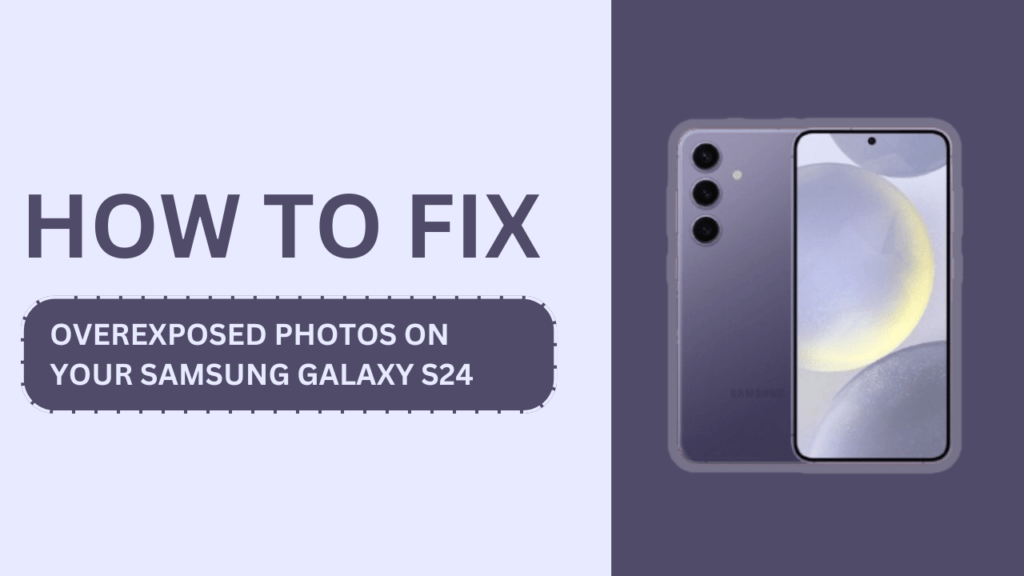
Understanding Overexposed Photos
Before we dive into the solutions, let’s take a moment to understand what overexposed photos are and why they happen. An overexposed photo appears too bright, with washed-out colors and a loss of detail in the highlights. This can occur due to several factors, such as:
- Bright lighting conditions: Shooting in harsh sunlight or under bright artificial lighting can cause overexposure.
- Incorrect camera settings: Using a high ISO, slow shutter speed, or wide aperture in bright conditions can lead to overexposure.
- Limitations of smartphone cameras: While the Galaxy S24 has an impressive camera, it may still struggle in certain high-contrast situations.
Adjusting Camera Settings on the Galaxy S24
One of the best ways to prevent overexposed photos is by adjusting your camera settings. Here’s how you can do it on your Galaxy S24:
- Open the camera app and tap on the settings icon.
- Look for the exposure compensation option, which is usually represented by a +/- icon. Adjust the slider towards the negative end to reduce the exposure.
- If you want more control, switch to manual mode. This will allow you to adjust the ISO, shutter speed, and aperture (if available) individually. Lower the ISO and increase the shutter speed to reduce the amount of light entering the camera.
- Try using the HDR (High Dynamic Range) mode in high-contrast scenes. This will help balance the exposure between your photo’s bright and dark areas.
Using the Galaxy S24’s Built-in Editing Tools
If you’ve already taken an overexposed photo, don’t worry! The Galaxy S24 has excellent built-in editing tools to help you salvage your shot. Here’s how to use them:
- Open the Gallery app and select the overexposed photo you want to edit.
- Tap on the edit icon (usually a pencil or slider icon) to enter the editing mode.
- Look for the exposure or brightness adjustment tool and reduce the level until the photo looks more balanced.
- You can also play with the highlights and shadows sliders to recover detail in the overexposed areas.
- If needed, apply a filter to further balance the exposure and colors.
- Once you’re happy with the result, save the edited photo.
Third-Party Photo Editing Apps for the Galaxy S24
In addition to the built-in editing tools, there are several powerful third-party photo editing apps available for the Galaxy S24. These apps offer more advanced features and greater control over your edits. Some of my favorites include:
- Adobe Lightroom Mobile
- Snapseed
- VSCO
Here’s a general step-by-step guide on how to fix overexposed photos using these apps:
- Download and install your chosen app from the Google Play Store.
- Import the overexposed photo into the app.
- Use the exposure, highlights, and shadow sliders to adjust the overall exposure and recover detail in the overexposed areas.
- Experiment with filters and presets to further enhance the photo and achieve your desired look.
- Export and save the edited photo to your device.
Preventing Overexposed Photos on the Galaxy S24
While it’s great to know how to fix overexposed photos, it’s even better to prevent them from happening in the first place. Here are some tips to help you properly expose your photos:
- Tap on the screen to set the focus and exposure before taking the photo.
- Avoid shooting directly into bright light sources, such as the sun or strong artificial lights.
- Use a lens hood or shade to reduce lens flare and unwanted light.
- Utilize the rule of thirds for better composition and to avoid placing your subject in overly bright areas.
- Consider investing in external accessories, such as neutral density filters, to help control the amount of light entering the camera.
Conclusion
Overexposed photos can be a real disappointment, but with the right techniques and tools, you can easily fix them and preserve your precious memories. By understanding the causes of overexposure, adjusting your camera settings, and utilizing the editing tools available on your Samsung Galaxy S24, you’ll be well on your way to capturing stunning, well-exposed photos every time.
Remember, the key to success is practice and experimentation. Don’t be afraid to play around with different settings and editing techniques to find what works best for you. With a little patience and persistence, you’ll soon be able to fix overexposed photos on your Samsung Galaxy S24 like a pro!
FAQs
1. Can overexposed photos be fixed without losing quality?
- Yes, in most cases, overexposed photos can be fixed without significant loss of quality. However, it’s always best to start with the highest quality photo possible.
2. What are the best settings to avoid overexposed photos?
- Use a low ISO, fast shutter speed, and narrow aperture in bright conditions. Utilize the exposure compensation feature to adjust the overall exposure.
3. Are there any specific accessories that can help prevent overexposed photos?
- Yes, neutral density filters and lens hoods can help reduce the amount of light entering the camera, preventing overexposure.
4. How do I know if my photo is overexposed?
- An overexposed photo will appear too bright, with washed-out colors and a loss of detail in the highlights. You can also check the histogram to see if the graph is heavily skewed to the right.
Related Posts
- How to Fix Galaxy S24 Camera Shutter Lag Causing Blurry Photos?
- Galaxy S24 Camera Not Focusing?
- How to Fix Galaxy S24 Camera Crashing on Launch