As a proud owner of the Samsung Galaxy S24, I’ve been thoroughly enjoying its cutting-edge features and sleek design. However, like many other users, I’ve occasionally encountered the frustrating issue of static calls on my device.
In this comprehensive guide, I’ll share my experience and knowledge on how to effectively deal with static calls on Samsung Galaxy S24, ensuring that you can enjoy clear and uninterrupted conversations.
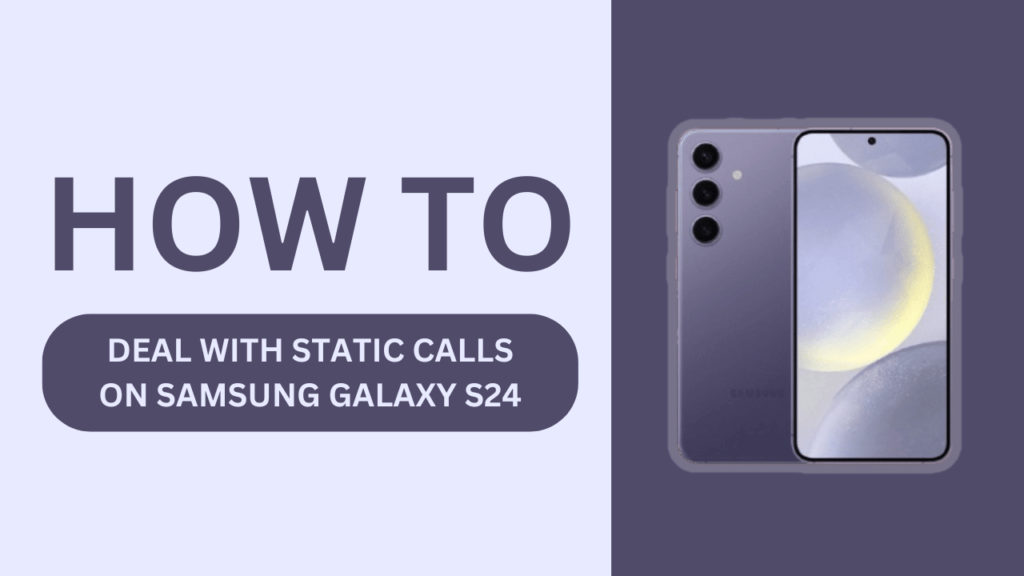
Understanding Static Calls
Before we dive into the solutions, it’s essential to understand what static calls are and what causes them on the Samsung Galaxy S24. Static calls are characterized by crackling, buzzing, or distorted sounds during a phone conversation, making it difficult to hear the person on the other end.
The causes of static calls on the Samsung Galaxy S24 can be attributed to several factors, including:
- Network issues
- Hardware problems
- Software glitches
If you’re experiencing symptoms such as unclear audio, intermittent sound, or complete audio dropout during calls, chances are you’re dealing with static calls on your Samsung Galaxy S24.
Troubleshooting Static Calls on Samsung Galaxy S24
Now that we’ve identified the problem, let’s explore some troubleshooting steps to help resolve static calls on your Samsung Galaxy S24.
Check for network issues
The first step is to ensure that you have a strong and stable network signal. If you’re in an area with poor coverage, try moving to a different location or switching between Wi-Fi and mobile data to see if the issue persists. If the problem seems to be network-related, contact your carrier for further assistance.
Restart your device
Sometimes, a simple restart can work wonders. To properly restart your Samsung Galaxy S24, press and hold the power button, then tap “Restart.” This process can clear out any temporary software glitches that may be causing static calls.
Update your software
Keeping your Samsung Galaxy S24 updated with the latest software version is crucial for optimal performance and bug fixes.
To check for available updates, go to “Settings” > “Software Update” > “Download and install.” If an update is available, follow the on-screen instructions to install it.
Clear the cache and data of the Phone app
Clearing the cache and data of the Phone app can help resolve static call issues caused by app-related glitches.
To do this, go to “Settings” > “Apps” > “Phone” > “Storage” > “Clear cache” and “Clear data.” Keep in mind that clearing data will erase your call history and preferences, so make sure to back up any important information beforehand.
Try safe mode
If you suspect that a third-party app might be causing static calls on your Samsung Galaxy S24, you can try using safe mode. In safe mode, only pre-installed apps are allowed to run, helping you identify if an installed app is the culprit.
To enter safe mode, press and hold the power button, then tap and hold “Power off.” You’ll see a prompt to enter safe mode; tap “Safe mode” to confirm. To exit safe mode, simply restart your device.
Advanced Solutions for Static Calls
If the troubleshooting steps above don’t resolve the static call issues on your Samsung Galaxy S24, it’s time to consider more advanced solutions.
Factory reset your device
A factory reset should be a last resort, as it will erase all data from your device and restore it to its original settings. Before proceeding with a factory reset, make sure to back up all your important data, such as contacts, photos, and documents.
To perform a factory reset on your Samsung Galaxy S24, go to “Settings” > “General management” > “Reset” > “Factory data reset” > “Reset” > “Delete all.”
Contact Samsung Support
If you’ve tried all the above solutions and are still experiencing static calls on your Samsung Galaxy S24, it’s time to reach out to Samsung Support. You can contact them through the Samsung Members app, available on the Google Play Store, or by visiting the official Samsung Support website.
Provide them with a detailed description of the issue and the steps you’ve already taken to resolve it. Samsung Support may offer additional guidance or even arrange for a repair or replacement if necessary.
Preventing Static Calls on Samsung Galaxy S24
Prevention is always better than cure. Here are some tips to help prevent static calls on your Samsung Galaxy S24:
- Keep your device updated with the latest software version
- Use a protective case to avoid any physical damage to your device
- Avoid exposing your device to extreme temperatures, as this can affect its performance
- Regularly clear cache and data of the Phone app to prevent app-related glitches
- Invest in a good quality screen protector to safeguard your device’s screen and ensure optimal performance
Conclusion
Dealing with static calls on your Samsung Galaxy S24 can be a frustrating experience, but by following the troubleshooting steps and advanced solutions outlined in this guide, you can effectively resolve the issue and enjoy clear and uninterrupted calls.
Remember to keep your device updated, protect it from physical damage, and regularly clear cache and data to prevent static calls from occurring in the future. If the problem persists, don’t hesitate to reach out to Samsung Support for further assistance.
FAQs
1. Q: Does experiencing static calls mean that my Samsung Galaxy S24 is damaged?
A: Not necessarily. Static call issues can be caused by various factors, such as network problems, software glitches, or minor hardware issues. Try the troubleshooting steps first, as they often resolve the problem.
2. Q: Should I factory reset my Samsung Galaxy S24?
A: A factory reset should be considered a last resort, as it will erase all data from your device. Try other troubleshooting steps first, and only consider a factory reset if the issue persists.
3. Q: How can I contact Samsung Support?
A: You can contact Samsung Support through the Samsung Members app, available on the Google Play Store, or by visiting the official Samsung Support website. Provide them with a detailed description of your issue and the steps you’ve taken to resolve it.
4. Q: Can using a protective case help prevent static call issues on my Samsung Galaxy S24?
A: While a protective case won’t directly prevent static call issues, it can help protect your device from physical damage, which may contribute to hardware-related problems that cause static calls.
5. Q: How often should I clear the cache and data of the Phone app on my Samsung Galaxy S24?
A: It’s a good practice to clear the cache and data of the Phone app every few weeks or whenever you experience app-related glitches. This helps maintain optimal performance and prevents issues like static calls from occurring.
Related Guides:
- Galaxy S24 Not Receive Text From iPhone? Here’s How to Fix It!
- Galaxy S24 Dropped Calls? Fix It Now in 12 Easy Fixes!
- Why can’t I receive calls on my Galaxy S24? Here’s How to Fix It!
- Galaxy S24 Low Audio During Calls: 10 Quick Fixes