In today’s digital age, our smartphones have become an indispensable part of our lives. The Galaxy S24, with its impressive features and sleek design, is a popular choice among smartphone users.
However, the annoyance of unwanted calls and spam comes with the convenience of staying connected. As someone who has experienced this firsthand, I understand the frustration and the need for effective solutions.
In this comprehensive guide, I will walk you through the various methods to block numbers and spam calls on Galaxy S24, ensuring that you can enjoy your device without the constant interruptions of unwanted calls.
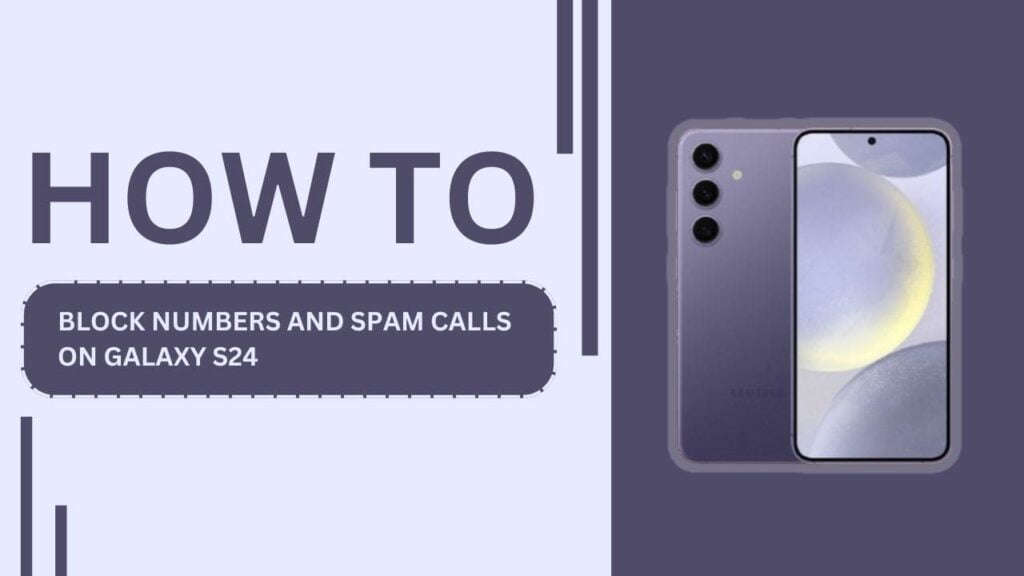
Understanding Spam Calls and Unwanted Numbers
Before we dive into the solutions, let’s first define what we mean by spam calls and unwanted numbers. Spam calls are unsolicited phone calls, often from telemarketers, scammers, or robocalls. These calls can be incredibly frustrating and even dangerous, as they may attempt to trick you into revealing personal information or making fraudulent purchases. Unwanted numbers, on the other hand, can be from people you know but prefer not to communicate with, such as an ex-partner or a persistent salesperson.
Blocking these types of calls is crucial for several reasons. First and foremost, it helps protect your privacy and security. By preventing unwanted callers from reaching you, you reduce the risk of falling victim to scams or harassment. Additionally, blocking spam calls can save you time and minimize distractions throughout your day.
Built-in Call Blocking Features on Galaxy S24
One of the reasons I love my Galaxy S24 is its built-in call blocking features. To access these settings, simply open the Phone app and tap on the three-dot menu icon in the top-right corner. From there, select “Settings” and then “Block numbers.“
To block an individual number, follow these steps:
- Tap on “Add phone number” and enter the number you wish to block.
- Alternatively, you can select a number from your call log or contacts list.
- Once the number is added, tap “Block” to confirm.
You can manage your blocked numbers list by accessing the “Block numbers” settings mentioned above. From there, you can view, add, or remove numbers as needed.
Another useful feature is the ability to block unknown callers. To enable this:
- Go to the “Block numbers” settings.
- Toggle on the “Block unknown callers” option.
Keep in mind that enabling this feature will block all calls from numbers not in your contacts list. While this can be effective in reducing spam calls, it may also cause you to miss important calls from legitimate sources, such as a new doctor’s office or a delivery service.
Using Third-Party Apps for Call Blocking
In addition to the built-in features, there are several third-party apps available that can help block spam calls on your Galaxy S24. Some popular options include:
- Truecaller
- RoboKiller
- Hiya
These apps offer a range of features, such as real-time caller ID, spam call filtering, and even reverse number lookup. They work by maintaining extensive databases of known spam numbers and using algorithms to detect and block potential scam calls.
To install and set up a call blocking app on your Galaxy S24, follow these general steps:
- Open the Google Play Store on your device.
- Search for the app you wish to use (e.g., Truecaller, RoboKiller, or Hiya).
- Tap “Install” and wait for the app to download and install.
- Open the app and follow the on-screen instructions to set up your account and preferences.
Keep in mind that while these apps can be highly effective, they may require access to your contacts, call logs, and other personal data to function properly. Be sure to review the app’s privacy policy and permissions before granting access.
Carrier-Provided Call Blocking Services
Many mobile carriers offer their own call blocking services, which can be a convenient option for Galaxy S24 users. Some popular carrier-provided services include:
- AT&T Call Protect
- Verizon Call Filter
- T-Mobile Scam Shield
These services often come with features like automatic spam call blocking, caller ID, and even caller reputation information. To activate carrier-provided call blocking on your Galaxy S24, you may need to download a specific app or enable the service through your account settings.
It’s worth comparing carrier services with third-party apps to determine which option best suits your needs. Carrier services may be more seamlessly integrated with your device and network, but third-party apps often provide more advanced features and customization options.
Reporting Spam Numbers
Reporting spam numbers is an important step in combating the spread of unwanted calls. By reporting these numbers, you contribute to the databases used by call blocking apps and services, helping to protect others from falling victim to scams and harassment.
To report a spam number to your carrier, simply contact their customer support or visit their website for instructions. Many carriers have dedicated pages or forms for reporting spam calls.
You can also report spam numbers to the Federal Trade Commission’s National Do Not Call Registry. To do so:
- Visit https://www.donotcall.gov/report.html
- Follow the instructions to submit a complaint, providing details about the unwanted call you received.
By reporting spam numbers to both your carrier and the FTC, you help create a safer and more pleasant mobile experience for everyone.
Preventing Your Number from Being Spoofed
Caller ID spoofing is a tactic used by scammers to make their calls appear as if they are coming from a legitimate number, often one similar to your own. This can make it more difficult to identify and block spam calls.
To reduce the risk of your number being spoofed:
- Register your number with the National Do Not Call Registry at https://www.donotcall.gov/register.html
- Be cautious about sharing your phone number online or on social media platforms.
- Avoid answering calls from unknown numbers, as this can signal to scammers that your number is active.
Additional Tips for Reducing Spam Calls
In addition to the methods mentioned above, here are some more tips to help reduce spam calls on your Galaxy S24:
- Don’t answer calls from unknown numbers. If it’s important, the caller will leave a voicemail.
- Don’t interact with suspicious calls or voicemails, such as those claiming you’ve won a prize or owe money.
- Keep your phone number private on social media and online platforms to reduce the chances of it being harvested by scammers.
Conclusion
Blocking numbers and spam calls on your Galaxy S24 is an essential step in protecting your privacy and peace of mind. By utilizing the built-in features, third-party apps, or carrier-provided services, you can significantly reduce the number of unwanted calls you receive. Remember to report spam numbers to your carrier and the FTC, and be cautious about sharing your number online.
I hope this guide has been helpful in your quest to block numbers and spam calls on your Galaxy S24. Stay vigilant, and enjoy the freedom of a spam-free mobile experience!
FAQs
1. Can I block numbers on my Galaxy S24 without using third-party apps?
Yes, the Galaxy S24 has built-in call blocking features that allow you to block individual numbers or unknown callers.
2. Will blocking a number also block text messages from that number?
Yes, blocking a number on your Galaxy S24 will typically block both calls and text messages from that number.
3. Can I unblock a number if I change my mind later?
Absolutely! You can manage your blocked numbers list and unblock numbers at any time through your device’s call settings.
4. Will using a call blocking app drain my Galaxy S24’s battery faster?
While call blocking apps run in the background, they generally have minimal impact on battery life. However, if you notice a significant battery drain, you may want to adjust the app’s settings or consider an alternative solution.
5. Are carrier-provided call blocking services free?
Some carriers offer basic call-blocking services for free, while others may charge a monthly fee for more advanced features. Check with your carrier for details on pricing and availability.
Related Guides:
- How to Use Quick Share on Samsung Galaxy S24
- How to Set Up and Use Samsung Cloud on Galaxy S24
- How to Use NFC on Samsung Galaxy S24
so much wonderful info on here, : D.