The Samsung Galaxy S24 is a remarkable smartphone with many advanced features, including capturing stunning slow-motion videos. However, as with any technology, users may encounter issues that hinder their experience.
In this article, we’ll explore how to fix Galaxy S24 slow motion video playback issues, ensuring that you can fully enjoy this impressive feature without any frustrating interruptions.
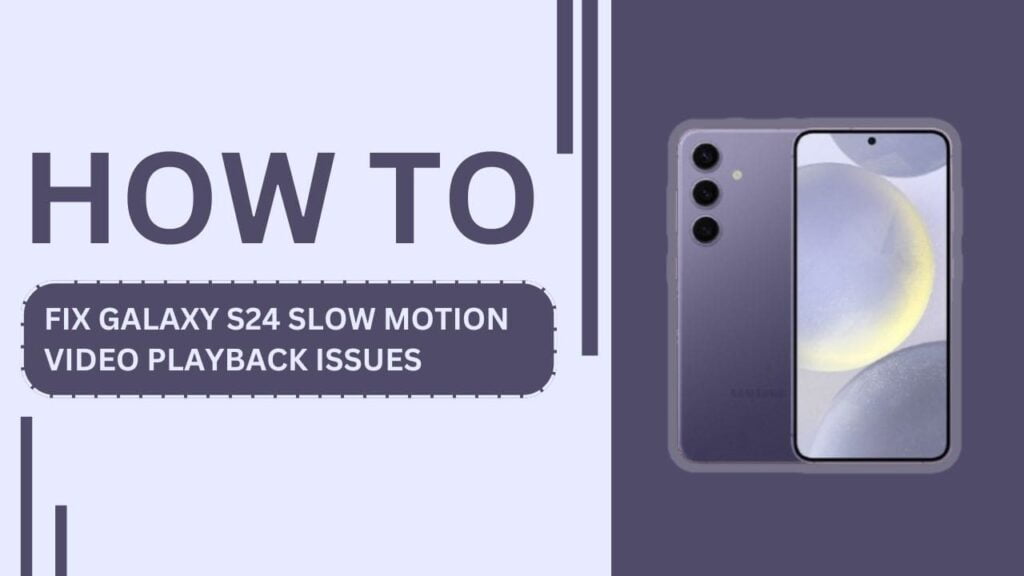
Common Causes of Slow Motion Video Playback Issues
Before we dive into the solutions, it’s essential to understand the common causes behind slow motion video playback issues on the Galaxy S24. These include:
- Insufficient storage space
- Outdated software
- App conflicts
- Corrupt video files
- Hardware problems
Identifying the root cause of your issue is crucial in determining the most effective solution.
Freeing Up Storage Space
One of the most common reasons for slow-motion video playback issues is a lack of storage space. When your device’s storage is nearly full, it can cause performance problems and affect video playback. Here’s how you can free up some space:
- Check your available storage by going to “Settings” > “Battery and device care” > “Storage.”
- Delete any unnecessary files and apps that you no longer use.
- Transfer large files, such as photos and videos, to cloud storage or your PC.
- If your device supports it, consider using a microSD card for additional storage.
By ensuring you have sufficient storage space, you can help prevent slow motion video playback issues.
Updating Your Galaxy S24’s Software
Keeping your Galaxy S24’s software up-to-date is crucial for optimal performance and bug fixes. To check for and install system updates:
- Go to “Settings” > “Software update.“
- Tap “Download and install” if an update is available.
- Follow the on-screen instructions to complete the update process.
Regular software updates not only improve your device’s performance but also introduce new features and security enhancements.
Resolving App Conflicts
Sometimes, third-party apps can conflict with your device’s built-in features, causing issues like slow motion video playback problems. To resolve app conflicts:
- Identify apps that may be causing conflicts, such as third-party camera or video editing apps.
- Check if there are any available updates for these apps in the Google Play Store and install them.
- If updating doesn’t help, try clearing the app’s cache and data by going to “Settings” > “Apps” > [App Name] > “Storage” > “Clear data/cache.“
- If the issue persists, uninstall the problematic app and reinstall it from the Google Play Store.
By addressing app conflicts, you can ensure that your Galaxy S24’s slow motion video feature works smoothly.
Fixing Corrupt Video Files
In some cases, slow motion video playback issues can be caused by corrupt video files. To fix this:
- Identify the corrupt video files on your device.
- Use your Galaxy S24’s built-in repair tools by going to “Gallery” > [Corrupt Video] > “More” > “Repair video.“
- If the built-in tools don’t work, try using third-party video repair software, such as Wondershare Repairit or Stellar Repair for Video.
- If the video file is severely corrupted and cannot be repaired, you may need to re-record the video.
By fixing or replacing corrupt video files, you can enjoy smooth slow motion video playback on your Galaxy S24.
Addressing Hardware Problems
If you’ve tried all the above solutions and are still experiencing slow motion video playback issues, there may be an underlying hardware problem. In this case:
- Identify potential hardware issues, such as a damaged camera lens or a malfunctioning processor.
- Visit an authorized Samsung service center to have your device diagnosed and repaired by professionals.
- If your device is still under warranty or covered by insurance, consider using these options to get your Galaxy S24 fixed.
Addressing hardware problems promptly can help prevent further damage and ensure that your device functions optimally.
Prevention Tips
To minimize the risk of encountering slow motion video playback issues on your Galaxy S24 in the future, follow these prevention tips:
- Regularly update your device’s software and apps to ensure optimal performance and compatibility.
- Avoid filling up your device’s storage space by regularly deleting unnecessary files and transferring large files to cloud storage or your PC.
- Only download and use reputable third-party apps from the Google Play Store to minimize the risk of app conflicts and security issues.
- Handle your device with care to prevent physical damage that may lead to hardware problems.
By following these prevention tips, you can help ensure that your Galaxy S24’s slow motion video feature remains in top condition.
Conclusion
Slow-motion video playback issues on your Samsung Galaxy S24 can be frustrating, but with the right knowledge and solutions, you can quickly fix these problems. By freeing up storage space, updating your device’s software, resolving app conflicts, fixing corrupt video files, and addressing hardware problems, you’ll be able to enjoy smooth slow-motion videos on your Galaxy S24 once again.
If you have any further questions or experiences to share, feel free to leave a comment below. Together, we can help each other make the most of our Samsung Galaxy S24 devices and their incredible slow-motion video capabilities.
FAQs
1. What if the suggested solutions don’t work?
Contact Samsung support or visit an authorized service center for further assistance.
2. How can I prevent slow-motion video playback issues in the future?
Regularly update your device, avoid filling up storage, use reputable apps, and handle your device with care.
3. Are there any recommended third-party video repair tools?
Wondershare Repairit, Stellar Repair for Video, and Remo Video Repair are popular options. Always download from official sources.
4. How long does it take to fix slow motion video playback issues?
The time varies depending on the cause. Some solutions are quick, while others may require professional assistance.
Related Guides:
- How to Fix Touch Screen Issues on the Samsung Galaxy S24
- How to Troubleshoot Common Issues on the Galaxy S24
- 7 Proven Ways to Fix Samsung Galaxy S24 App Freezing Issues