As an avid user of the Galaxy S24, I’ve come to rely on its mobile hotspot feature for staying connected on the go. The ability to share my phone’s internet connection with other devices has been a lifesaver in many situations. However, like many other Galaxy S24 users, I’ve encountered my fair share of mobile hotspot issues.
In this blog post, I’ll be sharing my experience and knowledge on How to Fix Galaxy S24 Mobile Hotspot Issues, so you can ensure a seamless connectivity experience.
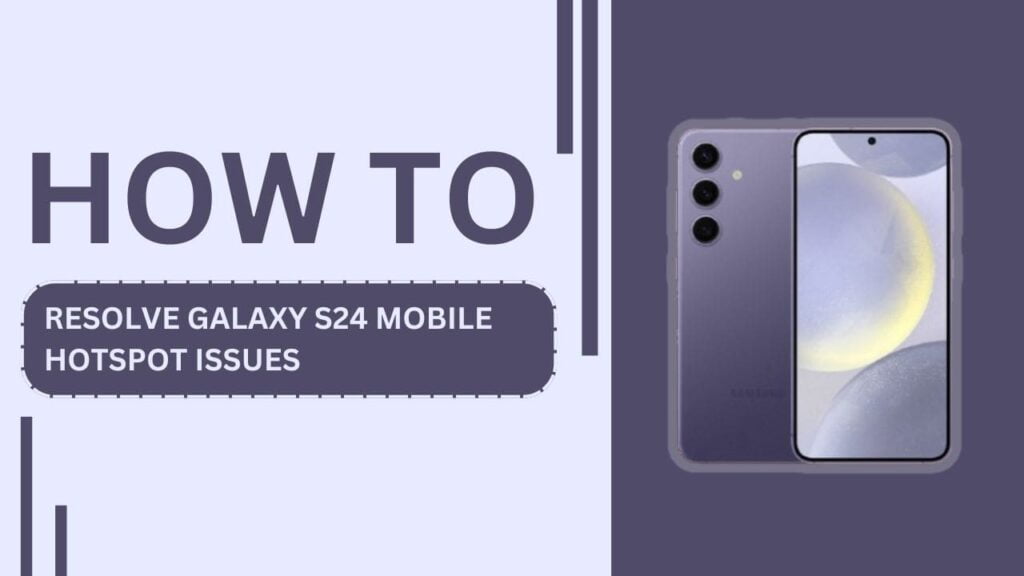
Understanding Galaxy S24 Mobile Hotspot
Before we dive into troubleshooting, let’s first understand what mobile hotspot technology is and how it works on the Galaxy S24. Mobile hotspot, also known as tethering, allows you to share your phone’s cellular data connection with other devices, such as laptops, tablets, or other phones. The Galaxy S24 creates a Wi-Fi network that other devices can connect to, essentially turning your phone into a portable Wi-Fi router.
The advantages of using mobile hotspot on the Galaxy S24 are numerous. It provides internet access to your other devices when no Wi-Fi networks are available, making it perfect for working remotely, streaming content, or staying connected while traveling.
Identifying Galaxy S24 Mobile Hotspot Issues
Despite the convenience of mobile hotspot, Galaxy S24 users may encounter various issues that can hinder their experience. Some common problems include:
- Unable to connect to the mobile hotspot: Other devices may fail to detect or connect to the Galaxy S24’s mobile hotspot network.
- Slow internet speeds when connected to the mobile hotspot: Even when devices successfully connect to the mobile hotspot, internet speeds may be slow or inconsistent.
- Mobile hotspot disconnects frequently: The connection between the Galaxy S24 and other devices may drop intermittently, causing disruptions in internet access.
- Error messages when trying to use the mobile hotspot: The Galaxy S24 may display error messages or fail to activate the mobile hotspot feature altogether.
If you’ve experienced any of these issues, don’t worry. In the following sections, I’ll guide you through various troubleshooting steps to help resolve these problems.
Troubleshooting Galaxy S24 Mobile Hotspot Issues
When faced with mobile hotspot issues on your Galaxy S24, there are several basic troubleshooting steps you can try before moving on to more advanced fixes:
- Restarting the Galaxy S24: A simple restart can often resolve temporary glitches causing mobile hotspot problems. Power off your phone and turn it back on to see if the issue persists.
- Checking mobile data connection and plan: Ensure that your Galaxy S24 has an active mobile data connection and that your mobile plan supports hotspot usage. Contact your service provider to verify your plan’s hotspot allowances.
- Ensuring the mobile hotspot feature is enabled: Check that the mobile hotspot feature is turned on in your Galaxy S24’s settings. Go to “Settings” > “Connections” > “Mobile Hotspot and Tethering” and toggle on the “Mobile Hotspot” option.
- Updating the Galaxy S24 software: Regularly update your phone’s software to ensure you have the latest bug fixes and performance improvements. Go to “Settings” > “Software Update” > “Download and Install” to check for available updates.
- Resetting network settings: If the above steps don’t help, try resetting your phone’s network settings. This will erase all saved Wi-Fi networks, Bluetooth connections, and cellular network preferences. Go to “Settings” > “General Management” > “Reset” > “Reset Network Settings” to perform the reset.
- Checking for any physical damage to the device: Inspect your Galaxy S24 for any physical damage, particularly to the antenna or charging port, which may affect mobile hotspot functionality.
Advanced Fixes for Galaxy S24 Mobile Hotspot Issues
If the basic troubleshooting steps don’t resolve your mobile hotspot issues, you can try these more advanced fixes:
- Changing the mobile hotspot network band: The Galaxy S24 supports both 2.4GHz and 5GHz Wi-Fi bands for mobile hotspot. If you’re experiencing connectivity issues, try switching to a different band. Go to “Settings” > “Connections” > “Mobile Hotspot and Tethering” > “Mobile Hotspot” > “Configure” and select the desired band.
- Adjusting mobile hotspot settings: Experiment with different mobile hotspot settings, such as changing the network name (SSID) or password, to see if it resolves any connectivity issues.
- Using a third-party mobile hotspot app: If the built-in mobile hotspot feature continues to cause problems, consider using a third-party app from the Google Play Store. These apps often offer additional customization options and may work better on your Galaxy S24.
- Contacting the mobile service provider for assistance: If you’ve exhausted all other troubleshooting options, reach out to your mobile service provider. They can help diagnose any network-related issues and provide further guidance specific to your plan and device.
- Considering a factory reset as a last resort: If none of the above steps resolve your mobile hotspot issues, a factory reset may be necessary. Keep in mind that this will erase all data on your Galaxy S24, so make sure to backup important files before proceeding. Go to “Settings” > “General Management” > “Reset” > “Factory Data Reset” to perform the reset.
Preventive Measures for Galaxy S24 Mobile Hotspot Issues
To minimize the likelihood of encountering mobile hotspot issues on your Galaxy S24, consider implementing these preventive measures:
- Keeping the Galaxy S24 software up to date: Regularly check for and install software updates to ensure your device has the latest bug fixes and performance improvements.
- Monitoring mobile data usage: Keep an eye on your mobile data consumption to avoid exceeding your plan’s limits, which can lead to slowdowns or disconnections when using mobile hotspot.
- Properly configuring mobile hotspot settings: Set a strong password for your mobile hotspot network and choose a Wi-Fi band that is less congested in your area.
- Limiting the number of connected devices: Avoid connecting too many devices to your mobile hotspot simultaneously, as this can strain the connection and lead to performance issues.
Alternatives to Galaxy S24 Mobile Hotspot
If you find yourself frequently relying on mobile hotspot but continue to face issues, consider these alternatives:
- Using a dedicated mobile hotspot device: Invest in a standalone mobile hotspot device that is purpose-built for sharing cellular data with multiple devices.
- Tethering via USB or Bluetooth: Connect your Galaxy S24 directly to your laptop or tablet using a USB cable or Bluetooth for a more stable connection.
- Relying on public Wi-Fi networks: When available, connect to public Wi-Fi networks instead of using your mobile hotspot to conserve cellular data and reduce strain on your device.
- Upgrading to a plan with better mobile hotspot allowances: If you consistently need mobile hotspot functionality, consider upgrading to a mobile plan that offers more generous hotspot data allowances or dedicated hotspot devices.
FAQs
1. Can I use my Galaxy S24 mobile hotspot while roaming?
A: It depends on your mobile plan and roaming agreements. Contact your service provider for details.
2. How many devices can I connect to my Galaxy S24 mobile hotspot?
Most plans allow 5-10 devices to connect simultaneously, depending on your model and plan.
3. Will using mobile hotspot on my Galaxy S24 drain the battery faster?
Yes, using mobile hotspot will consume more battery. Keep your phone plugged in during extended use.
4. Can I use my Galaxy S24 mobile hotspot while making a phone call?
Yes, but if your phone doesn’t support VoLTE, the hotspot connection may pause during the call.
5. Is it possible to use mobile hotspot on my Galaxy S24 with a limited cellular data plan?
Yes, but monitor your data consumption closely to avoid additional charges or reduced speeds.
Conclusion
In this blog post, we’ve explored the common issues Galaxy S24 users may face when using the mobile hotspot feature and provided a comprehensive guide on How to Fix Galaxy S24 Mobile Hotspot Issues. By understanding how mobile hotspot works, identifying potential problems, and applying the troubleshooting steps and preventive measures outlined above, you can ensure a more reliable and seamless mobile hotspot experience on your Galaxy S24.
Remember, if you’ve tried all the troubleshooting steps and still face persistent issues, don’t hesitate to reach out to your mobile service provider or consider alternative solutions like dedicated hotspot devices or upgraded mobile plans.
I hope this guide has helped resolve any mobile hotspot issues you may have encountered with your Galaxy S24. Stay connected and enjoy the convenience of mobile hotspot technology!
Related Guides:
- How to Set up Mobile Hotspot on Galaxy S24
- Where to find Hotspot Password on Samsung S24
- How to Fix Samsung S24 Hotspot Not Working