If you’re a Samsung Galaxy S24 user facing the frustrating problem of duplicate contacts cluttering your address book, you’re not alone. The Samsung Galaxy S24 duplicate contacts issue is a common problem that can lead to confusion and wasted time when trying to communicate with your contacts.
In this comprehensive guide, I’ll walk you through the steps to identify, merge, and delete duplicate contacts on your Galaxy S24 and provide tips on preventing this issue from recurring.
By the end of this post, you’ll have a streamlined contact list that makes managing your communications a breeze.
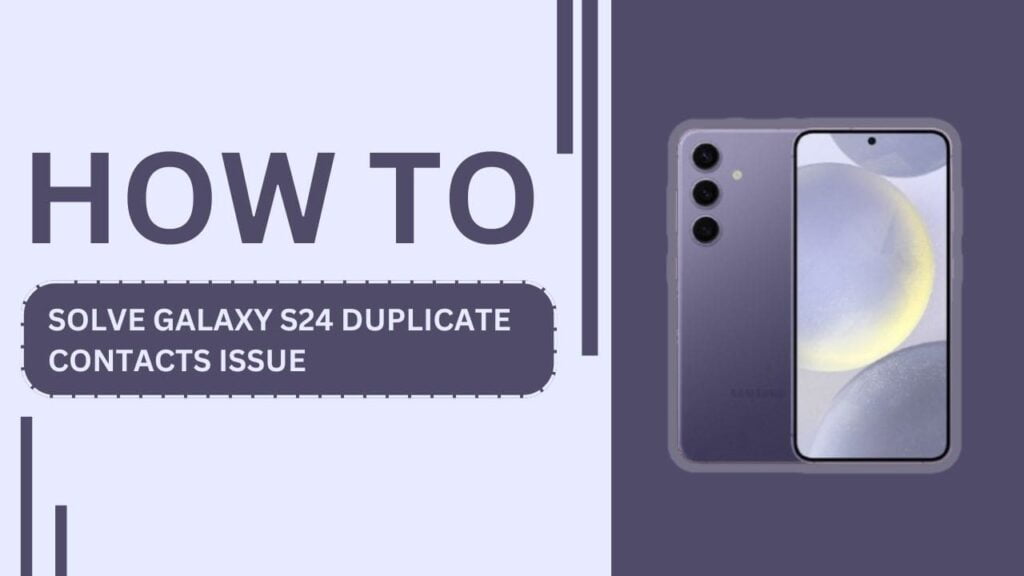
Understanding Duplicate Contacts
Duplicate contacts are multiple entries for the same person, often with slight variations in name, phone number, or email address. On the Galaxy S24, duplicate contacts can occur due to various reasons, such as:
- Syncing multiple accounts (Google, Samsung, Outlook, etc.)
- Importing contacts from various sources
- Using third-party contact management apps
These duplicate entries can lead to confusion and frustration when trying to communicate with your contacts, as well as taking up unnecessary storage space on your device.
Identifying Duplicate Contacts on the Galaxy S24
The first step in solving the duplicate contacts issue is to identify them. There are two main methods to accomplish this:
- Manual method: Scrolling through your contact list and manually identifying duplicates can be time-consuming, but it allows you to have full control over which contacts to merge or delete.
- Using the built-in “Merge duplicate contacts” feature: The Galaxy S24 offers a built-in tool to identify and merge duplicate contacts automatically. To access this feature:
- Open the Contacts app
- Tap on the three-dot menu in the top-right corner
- Select “Manage contacts“
- Choose “Merge duplicate contacts“
The device will then scan your contact list and present you with a list of potential duplicates to review and merge.
Alternatively, you can use third-party apps like Cleaner for Android or Duplicate Contacts Remover to identify duplicates. These apps often provide additional features and customization options, but be cautious when granting access to your contacts and ensure the app is trustworthy.
Merging and Deleting Duplicate Contacts
Once you’ve identified the duplicate contacts, it’s time to merge or delete them. Here’s how you can do it:
1. Using the Galaxy S24’s native “Merge duplicate contacts” feature:
- After identifying duplicates using the built-in tool, review the suggested merges
- Select the contacts you want to merge and tap “Merge“
- Confirm the action when prompted
2. Manual merging and deletion:
- Open the Contacts app and find the duplicate entries
- Tap on the first duplicate contact and select “Edit“
- Tap on the three-dot menu in the top-right corner and choose “Link contacts”
- Select the duplicate contact(s) you want to merge and tap “Link“
- Review the merged contact and make any necessary edits
- Delete any remaining duplicate entries by selecting them and tapping “Delete“
Third-party apps like Cleaner for Android and Duplicate Contacts Remover also offer merging and deletion features. Follow the app’s instructions to clean up your duplicates effectively.
Preventing Future Duplicate Contacts
Prevention is key to maintaining a clutter-free contact list on your Galaxy S24. Here are some tips to help you avoid duplicate contacts in the future:
- Regularly check for and merge duplicate contacts using the built-in tool or third-party apps.
- Sync your contacts with a single, primary account (e.g., Google or Samsung account) to minimize the risk of creating duplicates from multiple sources.
- Avoid importing contacts from multiple sources, such as SIM cards or other accounts, unless necessary. If you do need to import contacts, be sure to check for duplicates afterwards.
- Use a reliable contact management app that automatically detects and merges duplicates as they appear.
- Regularly back up your contacts to prevent data loss during cleanup. You can use Samsung Cloud, Google Contacts, or a third-party app for this purpose.
Troubleshooting Common Issues
Despite your best efforts, you may still encounter some issues when dealing with duplicate contacts on your Galaxy S24. Here are some common problems and their solutions:
- Contacts reappearing after merging/deletion: This may occur due to syncing issues with linked accounts. Double-check your sync settings and ensure that the primary account is set as the default for saving new contacts.
- Syncing problems between the Galaxy S24 and linked accounts: If you experience syncing issues, try unlinking and relinking the problematic account. You can also try clearing the Contacts app’s cache and data in the device’s settings.
- Dealing with corrupted contact files: In rare cases, contact files may become corrupted, leading to issues like duplicates or missing information. If this happens, try exporting your contacts to a VCF file, deleting all contacts on your device, and then reimporting the VCF file.
If you continue to face problems, don’t hesitate to seek support from Samsung or your service provider.
Frequently Asked Questions (FAQs)
1. How do I manually merge duplicate contacts on my Galaxy S24?
A: To manually merge duplicate contacts, open the Contacts app, tap on the duplicate contact, select “Edit,” tap the three-dot menu, choose “Link contacts,” select the duplicate(s), and tap “Link.”
2. Can I use third-party apps to remove duplicate contacts on my Galaxy S24?
A: Yes, you can use reliable third-party apps like Cleaner for Android or Duplicate Contacts Remover to identify and remove duplicate contacts on your Galaxy S24.
3. Why do duplicate contacts keep reappearing on my Galaxy S24?
A: Duplicate contacts may reappear due to syncing issues with linked accounts. Double-check your sync settings and ensure that your primary account is set as the default for saving new contacts.
4. How can I prevent duplicate contacts from occurring on my Galaxy S24?
A: To prevent duplicate contacts, regularly merge duplicates, sync contacts with a single primary account, avoid importing contacts from multiple sources, and use a reliable contact management app.
5. What should I do if my Galaxy S24 contacts become corrupted?
A: If your contacts become corrupted, try exporting them to a VCF file, deleting all contacts on your device, and then reimporting the VCF file. If the issue persists, seek support from Samsung or your service provider.
Conclusion
Dealing with duplicate contacts on your Samsung Galaxy S24 can be a hassle, but with the right tools and techniques, you can easily solve this issue. By following the steps outlined in this comprehensive guide on how to solve Galaxy S24 duplicate contacts issue, you’ll be able to identify, merge, and delete duplicate entries, keeping your contact list organized and clutter-free.
Remember to regularly maintain your contacts and follow best practices to prevent duplicates from occurring in the future. With a streamlined contact list, you can enjoy a seamless communication experience on your Galaxy S24.
Related Guides:
- How to Sync Account Contacts on Galaxy S24
- Fix Samsung Galaxy S24 Keyboard Lag
- How to Block Numbers and Spam Calls on Galaxy S24