As an avid mobile gamer, I’ve been thoroughly impressed with the Samsung Galaxy S24’s gaming capabilities. This powerful device has the potential to deliver an incredible gaming experience, but to truly make the most of it, you’ll need to know How to optimize Samsung Galaxy S24 for Gaming.
In this article, I’ll share my personal tips and tricks to help you get the best performance and enjoy seamless gaming sessions on your Galaxy S24.
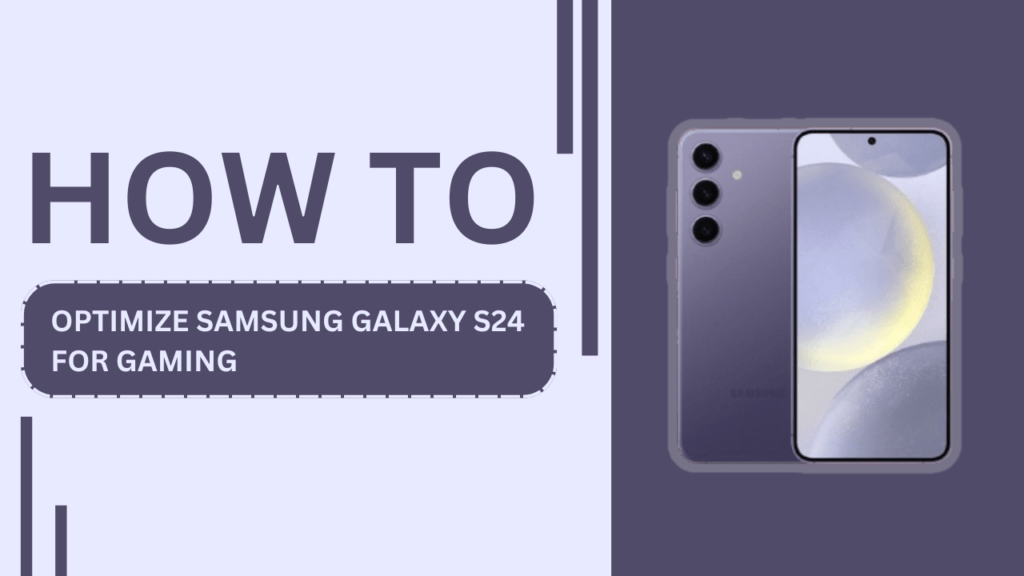
Update Your Samsung Galaxy S24
The first step in optimizing your Samsung Galaxy S24 for gaming is to ensure that your device is running the latest software version. Regular updates not only bring new features and bug fixes but also improve the overall performance and stability of your device.
To check for updates:
- Go to “Settings“
- Tap on “Software Update“
- Select “Download and Install” if an update is available
By keeping your Galaxy S24 up to date, you’ll be able to take advantage of the latest optimizations and enhancements that can boost your gaming performance.
Adjust Display Settings
The display settings on your Samsung Galaxy S24 can greatly impact your gaming experience. To ensure the best visual quality and performance, it’s essential to adjust these settings according to your preferences and the games you play.
Here’s how you can optimize your display settings for gaming:
- Open “Settings“
- Tap on “Display“
- Adjust the screen resolution to the highest setting for the best visual quality
- Enable the high refresh rate option to enjoy smoother gameplay
- Customize the screen zoom and font size for better readability and comfort
By tweaking these display settings, you’ll be able to immerse yourself in the game world with stunning visuals and a seamless experience.
Enable Game Mode
The Samsung Galaxy S24 comes with a dedicated Game Mode feature that optimizes your device’s performance for gaming. When enabled, Game Mode prioritizes gaming performance, minimizes distractions, and enhances your overall gaming experience.
To enable Game Mode:
- Open the “Game Launcher” app
- Tap on the “Game Booster” icon
- Toggle on the “Game Mode” option
With Game Mode activated, your Galaxy S24 will be primed and ready to handle even the most demanding games with ease.
Customize Game Booster Settings
In addition to Game Mode, the Samsung Galaxy S24 also offers a Game Booster feature that allows you to fine-tune your gaming experience. Game Booster provides a range of settings that you can customize to optimize performance, manage notifications, and more.
To access and customize Game Booster settings:
- Open the “Game Launcher” app
- Tap on the “Game Booster” icon
- Explore the various options, such as performance mode, battery management, and notification settings
- Adjust the settings based on your preferences and the requirements of the games you play
By taking the time to customize Game Booster settings, you’ll be able to create a tailored gaming experience that suits your needs and ensures optimal performance.
Manage Background Apps and Services
Background apps and services can consume valuable resources and impact your gaming performance. To ensure that your Samsung Galaxy S24 dedicates its resources to your gaming sessions, it’s crucial to manage these background processes effectively.
Here are some tips to help you manage background apps and services:
- Close unnecessary apps before starting a gaming session
- Disable auto-sync for apps that don’t require constant updates
- Restrict background data usage for apps that you don’t frequently use
- Use the device care feature to optimize your device and clear any clutter
By minimizing the impact of background apps and services, you’ll be able to allocate more resources to your games, resulting in smoother and more responsive gameplay.
Optimize Battery Settings
To enjoy extended gaming sessions on your Samsung Galaxy S24, it’s essential to optimize your battery settings. By making a few tweaks to your battery management, you can significantly improve your device’s battery life and keep gaming for longer.
Here are some tips to optimize your battery settings for gaming:
- Enable power-saving mode when you’re not gaming to conserve battery life
- Adjust the screen brightness to a comfortable level to reduce battery drain
- Disable unnecessary features like Always On Display and location services
- Use the adaptive battery feature to optimize battery usage based on your habits
By implementing these battery optimization tips, you’ll be able to squeeze more gaming time out of your Galaxy S24 and enjoy uninterrupted gaming sessions.
Use High-Performance Accessories
To take your gaming experience on the Samsung Galaxy S24 to the next level, consider investing in high-performance accessories. Gaming accessories like controllers and cooling pads can enhance your gameplay and provide a more comfortable and immersive experience.
Here are some recommended accessories for gaming on the Galaxy S24:
- Xbox Wireless Controller: Enjoy precise control and comfort during extended gaming sessions
- Razer Kishi Mobile Game Controller: Transform your Galaxy S24 into a handheld gaming console
- Black Shark FunCooler Pro: Keep your device cool and prevent overheating during intense gaming sessions
By pairing your Samsung Galaxy S24 with these high-performance accessories, you’ll be able to elevate your gaming experience and enjoy the best possible performance.
Install and Manage Games Efficiently
Efficient game installation and management are crucial for maintaining optimal gaming performance on your Samsung Galaxy S24. By following a few simple practices, you can ensure that your games run smoothly and minimize any storage-related issues.
Here are some tips for installing and managing games on your Galaxy S24:
- Use the Galaxy Store or Google Play Store to download games from trusted sources
- Keep your games updated to enjoy the latest features, bug fixes, and performance improvements
- Regularly clear game cache and data to free up storage space and resolve any performance issues
- Uninstall games that you no longer play to make room for new ones
By implementing these game management practices, you’ll be able to keep your gaming library organized, optimize storage usage, and ensure that your games run at their best.
Conclusion
In this article, we’ve explored various ways to optimize your Samsung Galaxy S24 for gaming. By following these tips and tricks, you’ll be able to unlock the full gaming potential of your device and enjoy an immersive and seamless gaming experience.
To recap, here are the key points for optimizing your Galaxy S24 for gaming:
- Update your device to the latest software version
- Adjust display settings for the best visual quality and performance
- Enable Game Mode and customize Game Booster settings
- Manage background apps and services to allocate resources effectively
- Optimize battery settings for extended gaming sessions
- Use high-performance accessories to enhance your gameplay
- Install and manage games efficiently to maintain optimal performance
By implementing these optimization techniques, you’ll be able to take your gaming experience on the Samsung Galaxy S24 to new heights. So, grab your device, apply these tips, and get ready to dominate your favorite games like never before!
FAQs (Frequently Asked Questions)
1. How do I enable Game Mode on my Samsung Galaxy S24?
Open Game Launcher > Tap Game Booster > Toggle on Game Mode.
2. Can I customize the display settings for gaming on my Galaxy S24?
Yes, go to Settings > Display and adjust resolution, refresh rate, etc.
3. How can I manage background apps to improve gaming performance on my S24?
Close unnecessary apps, disable auto-sync, and restrict background data usage.
4. What accessories can I use to enhance my gaming experience on the Samsung Galaxy S24?
Xbox Wireless Controller, Razer Kishi Mobile Game Controller, Black Shark FunCooler Pro.
5. How do I optimize battery settings for extended gaming sessions on my Galaxy S24?
Enable power-saving mode, adjust brightness, disable unnecessary features, use adaptive battery.
Related Guides:
- How to Install and Use Themes on Samsung Galaxy S24
- Where to find Hotspot Password on Samsung S24
- How to Block No Caller ID on Samsung Galaxy S24