As a tech enthusiast and a Samsung Galaxy S24 user, I’ve encountered my fair share of device issues, including the dreaded Samsung Galaxy S24 Locked Out Issue. It’s a frustrating experience that can leave you feeling helpless, especially when you need to access your phone urgently.
However, my trials and research have discovered several effective methods to deal with this problem.
In this article, I’ll share my knowledge and guide you through the steps to regain access to your device quickly and easily.
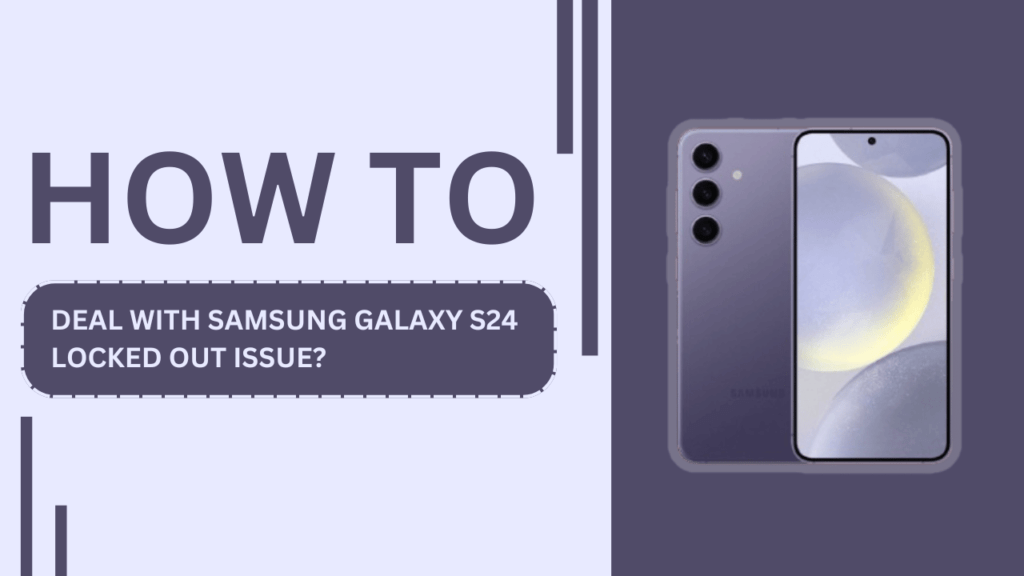
Common Reasons for Samsung Galaxy S24 Lock Out
Before we dive into the solutions, let’s take a look at some of the most common reasons why you might find yourself locked out of your Samsung Galaxy S24:
- Forgotten password or PIN
- Too many incorrect attempts
- Biometric authentication failure (fingerprint or facial recognition)
- Software glitches or bugs
Regardless of the reason, it’s essential to address the issue promptly to regain access to your device.
Unlock Using Your Samsung Account
One of the easiest ways to unlock your Samsung Galaxy S24 is by using your linked Samsung account. Here’s a step-by-step guide:
- On the lock screen, tap “Forgot Pattern” or “Forgot PIN/Password.“
- Select “Unlock using Samsung account.“
- Enter your Samsung account email and password.
- If the information is correct, your device will unlock.
Keep in mind that this method requires an active internet connection and a previously linked Samsung account. If you encounter any issues, try double-checking your account credentials or resetting your Samsung account password.
Unlock Using the Android Device Manager
Android Device Manager is a powerful tool that allows you to remotely lock, unlock, or erase your device. To use this method:
- Visit the Android Device Manager website on another device.
- Sign in using the Google account linked to your locked Samsung Galaxy S24.
- Select your device from the list.
- Choose “Lock” and enter a new password.
- On your locked device, please enter the new password to unlock it.
Note that this method requires a previously enabled remote lock on your device and an active internet connection. If the method fails, ensure that your Google account is properly linked and try again.
Unlock Using Find My Mobile
Samsung’s Find My Mobile service is another excellent option for unlocking your device. Here’s how to use it:
- Visit the Find My Mobile website on another device.
- Sign in using your Samsung account credentials.
- Select your locked Samsung Galaxy S24 from the list of devices.
- Choose “Unlock” and follow the on-screen instructions.
- Your device should now be unlocked.
Similar to the previous methods, Find My Mobile requires a linked Samsung account and an active internet connection. If you face any issues, verify that your account is properly set up and try again.
Factory Reset Your Samsung Galaxy S24
If all else fails, a factory reset may be your last resort. Keep in mind that this process will erase all data on your device, so it’s crucial to back up your important files beforehand. To perform a factory reset:
- Turn off your Galaxy S24 and connect your device to your PC.
- Then press and hold the Volume Up and Power buttons simultaneously.
- Release the buttons when the Samsung logo appears.
- Use the Volume buttons to navigate to “Wipe data/factory reset” and press the Power button to select it.
- Follow the on-screen instructions to complete the factory reset process.
After the reset, your device will be unlocked, and you can set it up as a new device or restore your data from a backup.
Preventing Future Lock Out Issues
Prevention is always better than cure. Here are some tips to help you avoid future lock out issues:
- Set up a secure yet memorable password or PIN. Avoid using easily guessable information like birthdays or sequential numbers.
- Enable biometric authentication, such as fingerprint or facial recognition, for added convenience and security.
- Regularly back up your data to a cloud service or external storage device to minimize the risk of data loss in case of a lock out.
- Keep your device’s software up to date to avoid potential glitches or bugs that may lead to lock out issues.
By following these simple practices, you can significantly reduce the chances of encountering a locked out situation in the future.
When to Seek Professional Help
In some cases, you may need to seek professional assistance to resolve your lock out issue. This may be necessary if:
- Your device has severe software issues or hardware damage that prevents you from using the aforementioned methods.
- You are unsure about performing a factory reset or need guidance with the process.
- Your device is still under warranty, and you prefer to have it serviced by an authorized technician.
If you find yourself in any of these situations, don’t hesitate to contact Samsung customer support or visit a reputable third-party repair service for further assistance.
FAQs
1. What should I do if I forget my Samsung Galaxy S24’s password or PIN?
Try unlocking your device using your Samsung account, Android Device Manager, or Find My Mobile. If these fail, perform a factory reset as a last resort.
2. Can I unlock my Samsung Galaxy S24 if I don’t have a Samsung account?
Yes, you can try using Android Device Manager with your Google account. If that doesn’t work, you may need to factory reset your device.
3. Will I lose all my data if I factory reset my locked Samsung Galaxy S24?
Yes, a factory reset will erase all data on your device. Regularly back up your data to minimize the risk of losing important files.
4. How can I prevent getting locked out of my Samsung Galaxy S24 in the future?
Set up a secure password or PIN, enable biometric authentication, keep your software updated, and regularly back up your data.
5. What should I do if I’m still locked out of my Samsung S24 after trying all the methods?
Seek professional help by contacting Samsung customer support or visiting a reputable third-party repair service, especially if your device is under warranty.
Conclusion
Dealing with a “Samsung Galaxy S24 Locked Out Issue” can be frustrating, but with the right knowledge and tools, you can overcome this problem. By following the methods outlined in this article, you should be able to regain access to your device in no time.
Remember to take proactive measures to prevent future lock out issues and always seek professional help when needed.
If you found this article helpful, please share it with others who may be facing similar problems with their Samsung Galaxy S24.
Related Guides:
- How to Use Adaptive Brightness on Samsung S24?
- Samsung Galaxy S24 Apps are Not Updating?
- How to Solve Bluetooth Pairing Problems on Galaxy S24?