The Samsung Galaxy S24 is a true marvel of modern technology, packed with features that make our lives easier and more convenient. One of the most exciting features of this device is its wireless charging capability.
As someone who has been using the Galaxy S24 for a while now, I can confidently say that wireless charging has revolutionized the way I charge my phone. No more tangled wires or fumbling with charging ports—just place your device on a wireless charging pad and let the magic happen!
In this blog post, I’ll guide you through everything you need to know about how to use wireless charging on Galaxy S24, from understanding the technology behind it to setting it up and making the most of this incredible feature.
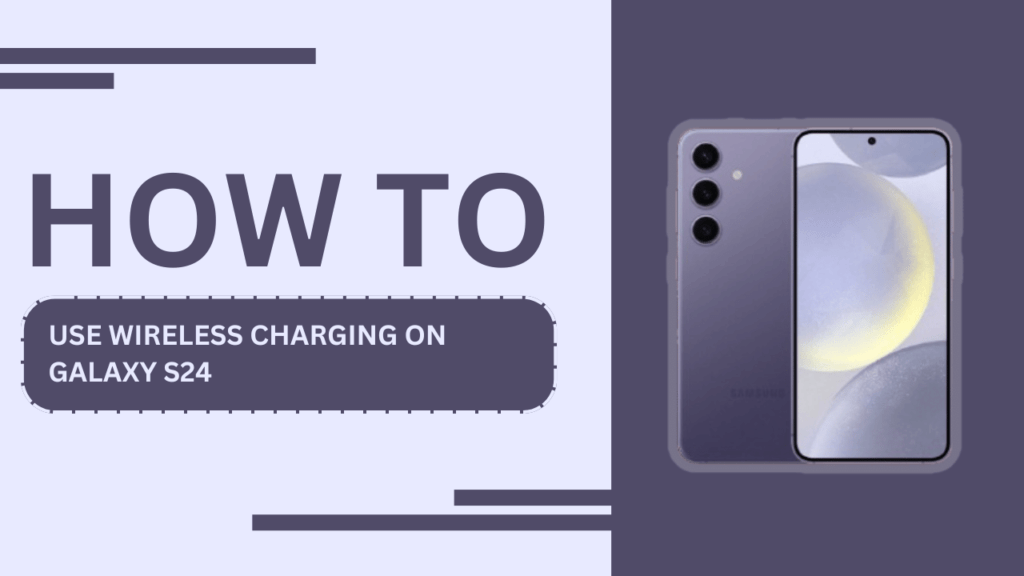
Understanding Wireless Charging
Before we dive into the specifics of using wireless charging on the Galaxy S24, let’s take a moment to understand how this technology works. Wireless charging, also known as inductive charging, uses electromagnetic fields to transfer energy between the charging pad and your device. The Galaxy S24 supports the Qi wireless charging standard, which means it’s compatible with a wide range of wireless chargers available on the market.
Setting Up Wireless Charging on Galaxy S24
To begin using wireless charging on your Galaxy S24, you first need to ensure that your device supports this feature. Fortunately, all Galaxy S24 models come with built-in wireless charging capabilities. Next, you’ll need to choose a compatible wireless charger. I recommend looking for a charger that bears the Qi certification logo, as this ensures it meets the necessary standards for safe and efficient charging.
Some of the best wireless chargers for the Samsung Galaxy S24 include:
- Samsung Wireless Charger Duo Pad
- Anker PowerWave Pad
- Belkin Boost Up Wireless Charging Pad
- Mophie Wireless Charging Pad
Once you have your wireless charger ready, it’s time to set it up and start charging your Galaxy S24.
Steps to Use Wireless Charging on Galaxy S24
Using wireless charging on your Galaxy S24 is incredibly simple. Just follow these steps:
- Place your Galaxy S24 on the wireless charging pad: Position your device on the center of the charging pad, ensuring that the back of the phone is in contact with the pad’s surface.
- Ensure proper alignment: Most wireless chargers have a built-in alignment guide or indicator to help you position your phone correctly. Look for any LED lights or markings on the charging pad to confirm that your Galaxy S24 is properly aligned.
- Check the charging status: Once your Galaxy S24 is correctly placed on the wireless charger, you should see the charging indicator appear on your device’s screen. This icon typically resembles a battery with a lightning bolt inside it.
To ensure efficient wireless charging, keep the following tips in mind:
- Remove any thick cases or covers that may interfere with the charging process.
- Avoid placing metal objects between your Galaxy S24 and the charging pad.
- Keep the charging pad and your device away from heat sources or direct sunlight.
Advantages of Wireless Charging for Galaxy S24
Wireless charging offers several advantages for Galaxy S24 users:
- Convenience: With wireless charging, you can simply place your device on the charging pad and let it charge without the need to fumble with cables or ports.
- Reduced wear and tear: By eliminating the need to constantly plug and unplug your device, wireless charging can help reduce wear and tear on your Galaxy S24’s charging port, potentially extending its lifespan.
- Versatility: Many wireless chargers are compatible with other Qi-enabled devices, such as smartwatches or earbuds, allowing you to charge multiple devices with a single pad.
Troubleshooting Common Issues
While wireless charging is generally reliable, you may encounter some issues from time to time. Here are a few common problems and their solutions:
- Galaxy S24 not charging wirelessly: Ensure that your device is properly aligned on the charging pad and that there are no obstructions between the phone and the pad. Also, check if the charging pad is plugged in and functioning correctly.
- Slow wireless charging speeds: Some wireless chargers may offer slower charging speeds compared to wired charging. To maximize charging speed, use a wireless charger that supports fast charging and ensure that your Galaxy S24 is properly aligned on the pad.
- Overheating during wireless charging: If your device or the charging pad becomes excessively warm during charging, remove your Galaxy S24 from the pad and allow it to cool down before attempting to charge again. Ensure that the charging pad is placed in a well-ventilated area.
Frequently Asked Questions (FAQs)
1. Can I use my Galaxy S24 while it’s charging wirelessly?
Yes, you can use your Galaxy S24 while it’s charging wirelessly. However, keep in mind that excessive movement or removing the device from the charging pad may interrupt the charging process.
2. Is wireless charging as fast as wired charging?
In general, wireless charging is slower than wired charging. However, the Galaxy S24 supports fast wireless charging, which can significantly reduce charging times when used with a compatible fast wireless charger.
3. Can I charge my Galaxy S24 wirelessly with a case on?
Yes, you can charge your Galaxy S24 wirelessly with a case on, as long as the case is not too thick and does not contain any metal components that may interfere with the charging process.
4. Is wireless charging safe for my Galaxy S24’s battery?
Yes, wireless charging is safe for your Galaxy S24’s battery. The device has built-in safeguards to prevent overcharging and overheating, ensuring that your battery remains healthy.
Conclusion
Wireless charging is a game-changer for Galaxy S24 users, offering a convenient and effortless way to keep your device powered up. By following the steps outlined in this guide, you can easily set up and use wireless charging on your Samsung Galaxy S24.
Embrace the freedom and flexibility that wireless charging brings to your daily life, and don’t forget to share your experiences or any additional questions you may have in the comments section below!
Related Guides:
- How to Transfer Data from Old Phone to Samsung Galaxy S24
- Take Stunning Photos with Your Samsung S24
- How to Set Alarm Sound on Samsung Galaxy S24