The Galaxy S24 has taken the smartphone world by storm, offering users cutting-edge features and exceptional video recording capabilities.
However, many users, including myself, have encountered a frustrating problem: the Galaxy S24 overheating while recording video. This issue can put a damper on your ability to capture important moments and create high-quality content.
After extensive research and personal experience, I’ve compiled a list of 10 effective ways to tackle this issue. By implementing these tips, you can ensure that your Galaxy S24 remains cool and performs optimally during video recording sessions.
In this blog post, I’ll dive into the causes of overheating and provide step-by-step instructions for each solution. Whether you’re a casual user or a professional content creator, these tips will help you make the most of your Galaxy S24’s video recording capabilities without the worry of overheating.
Let’s get started on this journey to keep your Galaxy S24 cool and your video recording experience seamless!
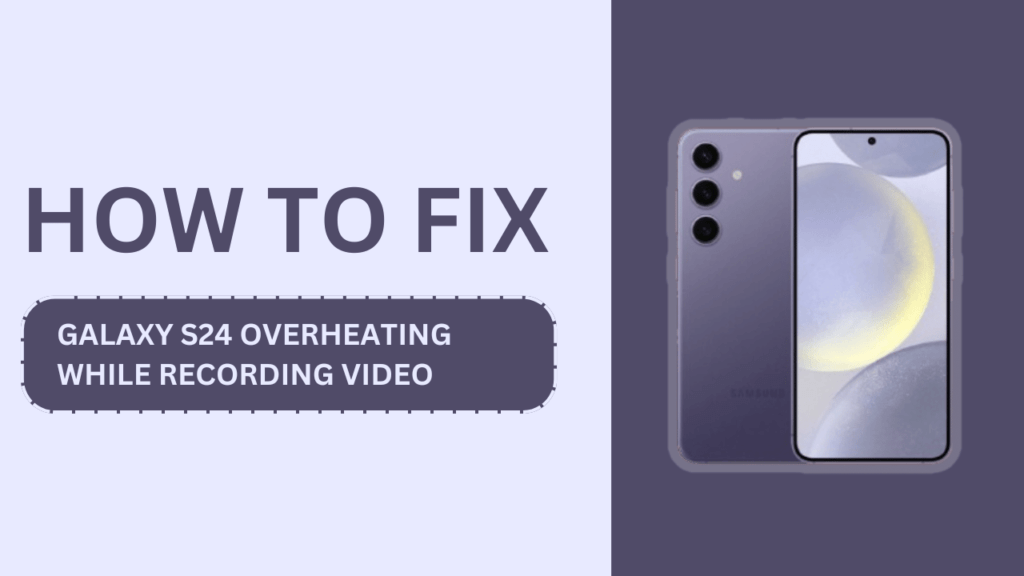
Understanding the Causes of Overheating
Before we dive into the solutions, it’s crucial to understand what causes our Galaxy S24 devices to overheat in the first place. Some common culprits include:
- Processor-intensive tasks like video recording
- High ambient temperatures
- Prolonged usage
- Hardware issues
By identifying the root cause of the overheating, we can take targeted steps to mitigate the issue.
Close Unnecessary Apps
One of the simplest yet most effective ways to prevent your Galaxy S24 from overheating while recording video is to close unnecessary background apps. These apps consume valuable resources and generate heat, even when you’re not actively using them. Here’s how to close apps on your Galaxy S24:
- Tap the Recent Apps button (the three vertical lines) on the bottom left of your screen.
- Swipe left or right to find the app you want to close.
- Swipe up on the app preview to close it.
Alternatively, you can close all apps at once by tapping “Close All” at the bottom of the screen.
Update Your Galaxy S24’s Software
Software updates are crucial for ensuring optimal performance and fixing bugs that could contribute to overheating. To check for and install updates on your Galaxy S24, follow these steps:
- Open the Settings app.
- Scroll down and tap “Software Update.“
- Tap “Download and Install” if an update is available.
- Follow the on-screen instructions to complete the update process.
By keeping your Galaxy S24’s software up to date, you can minimize the risk of overheating while recording video.
Use a Phone Cooling Case
Investing in a phone cooling case can be a game-changer when it comes to preventing your Galaxy S24 from overheating. These specially designed cases help dissipate heat, keeping your device cool and functioning optimally. Some popular cooling cases compatible with the Galaxy S24 include:
- INIU Cooling Phone Case
- Razer Arctech Pro
- YEYEBF Cooling Case
These cases feature built-in cooling technology, such as advanced heat dissipation materials and ventilation channels, to keep your phone cool during extended video recording sessions.
Avoid Direct Sunlight and High Temperatures
Exposure to direct sunlight and high ambient temperatures can significantly contribute to your Galaxy S24 overheating while recording video. To minimize this risk, try to:
- Keep your phone out of direct sunlight when recording outdoors
- Avoid leaving your phone in hot environments, such as a parked car on a sunny day
- Use your phone in the shade or cooler areas whenever possible
By being mindful of your surroundings and keeping your Galaxy S24 away from heat sources, you can reduce the likelihood of overheating during video recording.
Reduce Screen Brightness and Resolution
High screen brightness and resolution can put additional strain on your Galaxy S24’s processor, leading to increased heat generation. To help alleviate this issue, try adjusting these settings:
- Open the Settings app.
- Tap “Display.”
- Reduce the screen brightness to a comfortable level using the slider.
- Tap “Screen resolution” and select a lower resolution option.
By finding the right balance between visual quality and performance, you can minimize the risk of overheating while still enjoying your video recording experience.
Limit Video Recording Duration
Prolonged video recording sessions can cause your Galaxy S24 to overheat, as the processor is constantly working to capture and process the footage. To prevent this, try breaking up longer recordings into shorter segments, giving your phone a chance to cool down between takes. As a general rule of thumb, aim to keep individual recording sessions under 10 minutes, especially in hot environments or when using high-resolution settings.
Use Airplane Mode While Recording
Disabling wireless connections, such as cellular data, Wi-Fi, and Bluetooth, can help reduce the amount of heat generated by your Galaxy S24 while recording video. Enabling Airplane Mode is a quick and easy way to achieve this:
- Swipe down from the top of your screen to open the Quick Settings panel.
- Tap the Airplane Mode icon to enable it.
By minimizing the number of active connections, you can help your phone stay cooler during video recording sessions.
Remove the Phone Case During Recording
While phone cases offer essential protection for your Galaxy S24, they can also trap heat and contribute to overheating. If you find that your phone is still overheating while recording video, even after implementing the other tips in this blog post, consider removing the case temporarily during recording sessions. This will allow your phone to dissipate heat more effectively, reducing the risk of overheating.
Factory Reset as a Last Resort
If you’ve tried all the above methods and your Galaxy S24 is still overheating while recording video, it may be time to consider a factory reset. This process will erase all data from your phone and restore it to its original settings, which can help resolve software-related overheating issues. To perform a factory reset:
- Open the Settings app.
- Tap “General management.“
- Tap “Reset.”
- Tap “Factory data reset.”
- Follow the on-screen instructions to complete the reset process.
Before performing a factory reset, be sure to back up your important data, as this process will permanently erase all information from your phone.
When to Seek Professional Help
In some cases, hardware issues may be the underlying cause of your Galaxy S24 overheating while recording video. If you’ve tried all the solutions in this blog post and the problem persists, it’s time to seek professional assistance. Contact Samsung support or visit an authorized repair center to diagnose and address any potential hardware problems.
Conclusion
Dealing with a Galaxy S24 overheating while recording video can be a frustrating experience, but by implementing these 10 effective solutions, you can minimize the risk of overheating and enjoy uninterrupted video recording sessions.
Remember to close unnecessary apps, keep your software updated, use a cooling case, avoid high temperatures, reduce screen brightness and resolution, limit recording duration, use Airplane Mode, remove the case temporarily, and consider a factory reset if all else fails.
If the issue persists, don’t hesitate to seek professional help to ensure your Galaxy S24 continues to perform at its best.
FAQs (Frequently Asked Questions)
1. Why does my Galaxy S24 overheat while recording video?
Overheating can occur due to processor-intensive tasks, high ambient temperatures, prolonged usage, or hardware issues.
2. Can using a phone case cause my Galaxy S24 to overheat?
Yes, phone cases can trap heat and contribute to overheating. Try removing the case temporarily during recording sessions.
3. How can I reduce the risk of my Galaxy S24 overheating while recording video?
Close unnecessary apps, update your software, avoid direct sunlight, reduce screen brightness and resolution, and limit recording duration.
4. Is it safe to use my Galaxy S24 while it’s overheating?
No, using your phone while it’s overheating can potentially cause damage. Allow your phone to cool down before resuming use.
5. When should I seek professional help for my Galaxy S24 overheating issue?
If you’ve tried all the recommended solutions and your Galaxy S24 continues to overheat while recording video, it’s best to seek professional assistance from Samsung support or an authorized repair center.
Related Guides:
- Samsung Galaxy S24 Overheating?
- How to Optimize the Performance of Your Samsung Galaxy S24
- Galaxy S24 Stuck on a Black Screen and Won’t Respond