As a Galaxy S24 user, I recently encountered the frustrating issue of my Facebook timeline not updating. This problem prevented me from staying connected with friends, family, and important updates.
After researching the reasons behind the Facebook Timeline Not Updating on Galaxy S24 issue, I discovered several effective solutions.
In this blog post, I’ll share my findings and guide you through the steps to fix this problem, ensuring you never miss out on your social media experience.
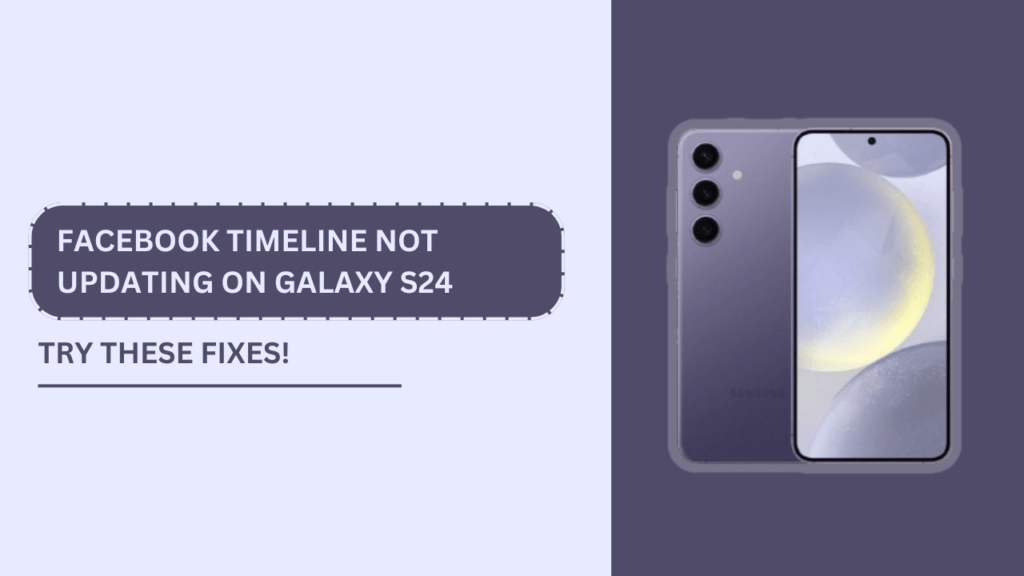
Reasons Why Facebook Timeline May Not Update on Galaxy S24
While investigating the cause of my Facebook timeline not updating on my Galaxy S24, I discovered several potential reasons behind this issue:
- Weak or unstable internet connection: A poor internet connection can prevent the Facebook app from fetching new updates for your timeline.
- Outdated Facebook app version: Using an older version of the Facebook app may lead to compatibility issues and hinder the timeline from updating properly.
- App cache and data issues: Over time, the Facebook app accumulates cache and data, which can become corrupted and cause the timeline to stop updating.
- Background data restrictions: If background data usage is restricted for the Facebook app, it may not be able to refresh the timeline in the background.
- Battery optimization settings: Aggressive battery optimization settings can limit the Facebook app’s ability to run in the background and update the timeline.
- Facebook server downtime or maintenance: Occasionally, Facebook servers may experience downtime or undergo maintenance, resulting in temporary issues with timeline updates.
Understanding these potential causes helped me narrow down the solutions to fix the problem.
Troubleshooting Steps to Fix Facebook Timeline Not Updating
Now that we know the possible reasons behind the Facebook timeline not updating on the Galaxy S24, let’s dive into the troubleshooting steps I followed to resolve the issue:
1. Check your internet connection:
- Ensure you are connected to a reliable Wi-Fi network or have a strong mobile data signal.
- Open your phone’s settings, go to “Apps,” find Facebook, and make sure mobile data usage is enabled for the app.
2. Update the Facebook app:
- Open the Google Play Store on your Galaxy S24.
- Search for “Facebook” and check if there are any available updates.
- If an update is available, tap “Update” to install the latest version of the app.
3. Clear app cache and data:
- Go to your phone’s settings, then “Apps,” and find Facebook.
- Tap on “Storage” and then tap “Clear cache” and “Clear data.“
- This will reset the app to its default state and can help resolve timeline update issues.
4. Allow background data usage:
- In your phone’s settings, go to “Apps,” find Facebook, and tap on “Mobile data.“
- Ensure the “Allow background data usage” toggle is turned on.
5. Disable battery optimization for Facebook:
- Navigate to your phone’s settings, then “Apps,” and find Facebook.
- Tap on “Battery” and select “Don’t optimize” or “Allow background activity.“
- This will prevent your phone from restricting Facebook’s background activity.
6. Check Facebook server status:
- If none of the above steps work, check if Facebook servers are experiencing downtime or undergoing maintenance.
- You can visit official Facebook pages or third-party websites that track server status.
- If there is a server issue, wait for Facebook’s team to resolve it.
By following these troubleshooting steps, I successfully fixed the Facebook timeline not updating issue on my Galaxy S24.
Additional Tips to Enhance Facebook Experience on Galaxy S24
While the troubleshooting steps above should resolve the Facebook timeline not updating issue, here are some additional tips to enhance your overall Facebook experience on the Galaxy S24:
- Enable push notifications: Ensure that push notifications are enabled for the Facebook app to receive real-time updates and alerts.
- Customize your newsfeed preferences: Take control of your Facebook newsfeed by customizing your preferences. You can prioritize posts from close friends, hide posts from certain pages, and more.
- Regularly update your phone’s operating system: Keep your Galaxy S24’s operating system up to date to ensure optimal performance and compatibility with the latest version of the Facebook app.
- Consider using Facebook Lite: If you’re experiencing frequent performance issues or have limited storage space, consider using the Facebook Lite app, which is designed to be faster and more resource-efficient.
By implementing these tips, you can further improve your Facebook experience on the Galaxy S24 and make the most of the platform’s features.
Conclusion
Encountering the Facebook Timeline Not Updating on Galaxy S24 issue can be frustrating, but by understanding the potential causes and following the troubleshooting steps outlined in this post, you can quickly resolve the problem.
Remember to check your internet connection, update the Facebook app, clear cache and data, allow background data usage, disable battery optimization, and check for any server-related issues.
I hope this guide has been helpful in fixing the Facebook timeline not updating issue on your Galaxy S24. If you have any further questions or have discovered other solutions, feel free to share them in the comments below.
Stay connected and enjoy your smooth Facebook experience on your Galaxy S24!
FAQs (Frequently Asked Questions)
1. How can I tell if my Facebook app is up to date?
You can check if your Facebook app is up to date by visiting the Google Play Store, searching for Facebook, and seeing if there is an “Update” button. If no update is available, your app is already up to date.
2. Will clearing app data erase my Facebook account?
No, clearing the app data will not erase your Facebook account. It will only reset the app to its default state on your device. You may need to log in again after clearing the data, but your account and all its information will remain intact.
3. How do I know if Facebook servers are down?
You can check the status of Facebook servers by visiting official Facebook pages dedicated to platform status updates or by using third-party websites that monitor social media platform outages. If there is a known server issue, it will usually be acknowledged on these platforms.
Related Guides:
- Galaxy S24 Facebook Keeps Signing Out?
- Galaxy S24 Facebook Notifications Not Working?
- Galaxy S24 Messenger Keeps Signing Out?