Facebook notifications play a crucial role in keeping us connected with friends, family, and important updates.
However, when I recently encountered an issue where my Facebook notifications stopped working on my Galaxy S24, it left me frustrated and out of the loop. After doing some research and troubleshooting, I managed to fix the problem, and I want to share my experience with you.
In this comprehensive guide, I’ll walk you through the steps to fix Galaxy S24 Facebook notifications not working, so you can stay up-to-date with your social media alerts.
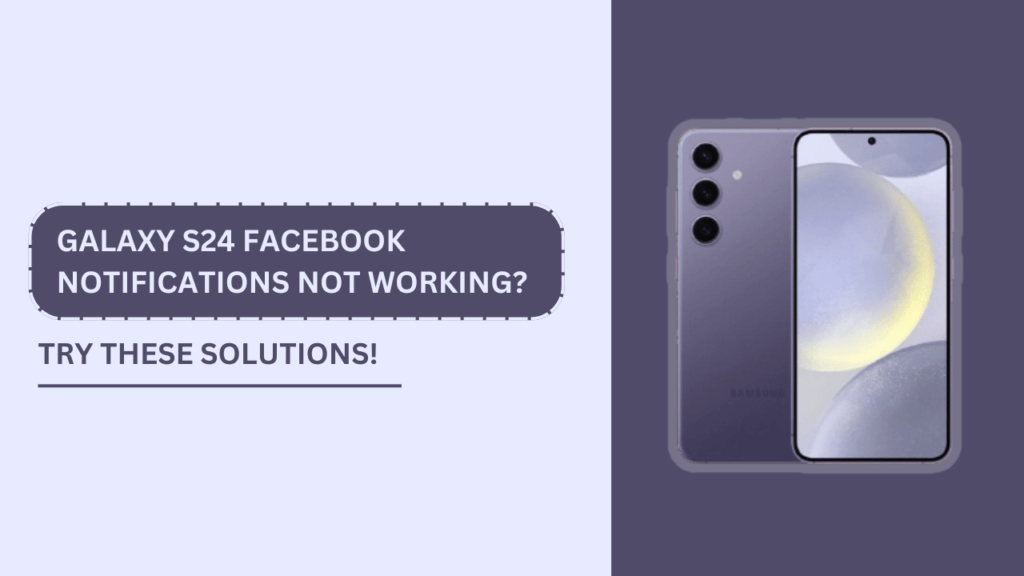
Reasons for Facebook Notifications Not Working on Galaxy S24
Before diving into the solution, it’s essential to understand the potential reasons behind this issue. In my experience, the following factors can contribute to Facebook notifications not working on the Galaxy S24:
- Outdated Facebook app: If you haven’t updated your Facebook app in a while, you might miss out on important bug fixes and improvements that ensure smooth notification delivery.
- Incorrect notification settings: Sometimes, we accidentally toggle off notifications for the Facebook app, causing us to miss important updates.
- Power saving mode interfering with notifications: When our device’s battery is low, power saving mode can kick in and restrict background data usage, affecting notification delivery.
- Cache and data issues: Over time, the Facebook app’s cache and data can become corrupted, leading to various issues, including notification problems.
- Software glitches or bugs: Occasionally, software glitches or bugs can cause notifications to stop working, requiring a more in-depth troubleshooting approach.
Step-by-Step Guide to Fix Facebook Notifications on Galaxy S24
Now that we’ve identified the potential causes, let’s dive into the step-by-step guide to resolving the issue.
1. Update the Facebook App
First, make sure you have the latest version of the Facebook app installed on your Galaxy S24. Here’s how:
- Open the Google Play Store on your device.
- Search for the Facebook app.
- If an update is available, click on the “Update” button.
2. Check Notification Settings
Next, let’s ensure that notifications are enabled for the Facebook app:
- Open your device’s Settings.
- Go to “Apps” or “Application Manager.”
- Find and tap on the Facebook app.
- Tap on “Notifications.”
- Make sure notifications are enabled.
3. Disable Power Saving Mode
If power saving mode is enabled, it can interfere with Facebook notifications. Here’s how to disable it:
- Open your device’s Settings.
- Go to “Battery” or “Power Saving Mode.“
- Disable power saving mode.
4. Clear Cache and Data
Clearing the Facebook app’s cache and data can help resolve notification issues:
- Open your device’s Settings.
- Go to “Apps” or “Application Manager.”
- Find and tap on the Facebook app.
- Tap on “Storage.”
- Clear the cache and data.
5. Reinstall the Facebook App
If the above steps don’t work, try reinstalling the Facebook app:
- Uninstall the Facebook app from your Galaxy S24.
- Restart your device.
- Open the Google Play Store and reinstall the Facebook app.
Additional Tips
Here are some additional tips to ensure your Facebook notifications work seamlessly on your Galaxy S24:
- Enable background data usage for Facebook: This allows the app to receive notifications even when it’s not actively running in the foreground.
- Check if Do Not Disturb mode is enabled: If enabled, Do Not Disturb mode can silence notifications. Make sure it’s turned off or configured to allow Facebook notifications.
- Ensure your device’s software is up to date: Keeping your Galaxy S24’s software updated can help fix bugs and improve overall performance, including notification delivery.
- Try using Facebook in a browser: If notifications work when using Facebook in a browser, the issue may be app-specific, and you can focus on troubleshooting the app itself.
Conclusion
In this guide, I’ve shared my experience and the steps I took to fix Galaxy S24 Facebook notifications not working. By following the step-by-step guide and implementing the additional tips, you should be able to resolve the issue and enjoy uninterrupted Facebook notifications on your device.
Remember, staying connected with friends and family is crucial, and having properly working Facebook notifications ensures you never miss an important update or message.
FAQs (Frequently Asked Questions)
1. What should I do if the above steps don’t work?
If the steps mentioned in this guide don’t resolve the issue, consider reaching out to Facebook’s support team or visiting their help center for further assistance.
2. Can I customize Facebook notifications on my Galaxy S24?
Yes, you can customize Facebook notifications by going to the app’s settings and adjusting the notification preferences according to your needs.
3. Will these steps work for other Android devices?
While this guide specifically targets the Galaxy S24, the general troubleshooting steps can be applied to other Android devices as well.
4. How do I enable background data usage for Facebook?
To enable background data usage, go to your device’s Settings, tap on “Apps” or “Application Manager,” find the Facebook app, tap on “Mobile data,” and ensure “Allow background data usage” is enabled.
5. What is the difference between clearing cache and data?
Clearing cache removes temporary files associated with the app while clearing data erases all app-related data, including login information and user preferences. Clearing data is a more drastic step and should be done as a last resort.
Related Guides:
- Galaxy S24 Cannot Download Attached Files from Messenger | URL Expired Error
- Galaxy S24 Instagram Stuck on Loading Screen? 12 Fixes That Work!
- Galaxy S24 Gallery Items Don’t Sync to OneDrive? Here’s Your Easiest Solution