As a proud owner of the Galaxy S24, I’ve been enjoying the device’s cutting-edge features and smooth performance.
However, I recently encountered a frustrating problem: my Facebook app keeps signing me out. After some research and experimentation, I discovered that this is a common issue among Galaxy S24 users.
In this blog post, I’ll share my experience and provide you with a comprehensive guide on how to fix the Galaxy S24 Facebook Keeps Signing Out issue, ensuring a seamless social media experience.
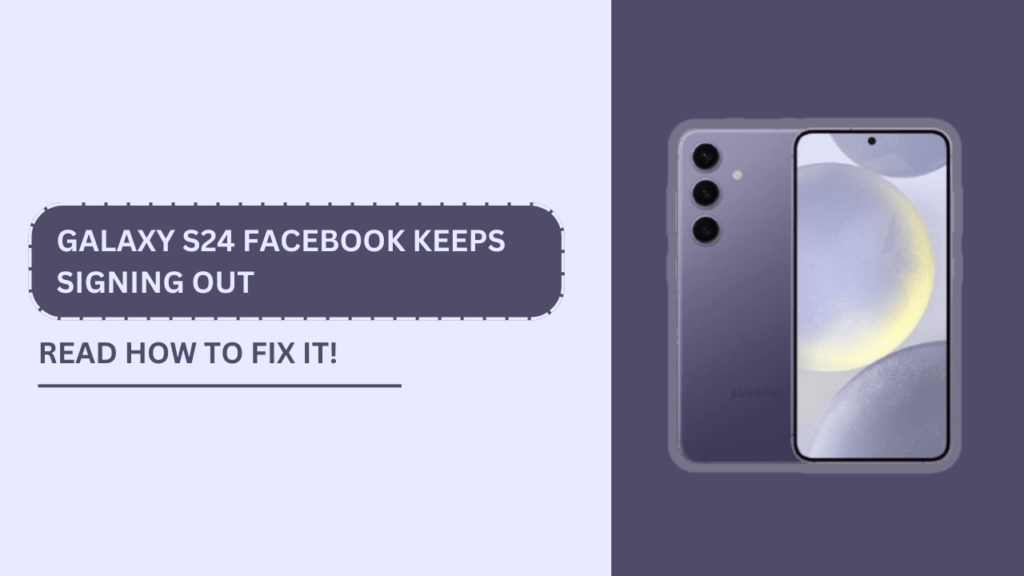
Reasons why Facebook keeps signing out on Galaxy S24
After experiencing the Facebook app signing me out repeatedly on my Galaxy S24, I decided to investigate the potential causes behind this issue. Here are some of the reasons I discovered:
- Outdated Facebook app: An outdated version of the Facebook app can lead to compatibility issues and cause the app to sign out unexpectedly.
- Corrupted app cache and data: Over time, the Facebook app’s cache and data can become corrupted, leading to various issues, including the app signing out.
- Weak or unstable internet connection: A poor internet connection can disrupt the Facebook app’s functionality, causing it to sign out.
- Conflicting settings on the device: Certain device settings, such as Smart Lock or Samsung Pass, can interfere with the Facebook app’s login process.
Understanding these potential causes helped me develop a targeted approach to resolving the Galaxy S24 Facebook Keeps Signing Out issue.
Step-by-step guide to fixing the issue
Now that we’ve identified the potential reasons behind the Facebook app signing out on your Galaxy S24, let’s dive into the step-by-step solutions I used to fix this issue.
Update the Facebook app
- Open the Google Play Store on your Galaxy S24.
- Search for the Facebook app.
- If an update is available, click on the “Update” button.
Updating the Facebook app ensures that you have the latest version with bug fixes and compatibility improvements.
Clear app cache and data
- Go to your Galaxy S24’s Settings.
- Find and click on “Apps” or “Application Manager.“
- Locate and click on the Facebook app.
- Click on “Storage.”
- Click on “Clear Cache” and then “Clear Data.“
Clearing the app cache and data can help resolve issues caused by corrupted data.
Check internet connection
- Ensure that you have a stable Wi-Fi or mobile data connection.
- Toggle Airplane mode on and off to reset the network connection.
- Restart your Galaxy S24 to refresh the device’s network settings.
A strong and stable internet connection is crucial for the Facebook app to function properly.
Adjust conflicting settings
Disable Smart Lock
- Go to your Galaxy S24’s Settings.
- Find and click on “Lock screen and security.“
- Click on “Smart Lock.”
- Disable the feature.
Disable Samsung Pass
- Go to your Galaxy S24’s Settings.
- Find and click on “Biometrics and security.“
- Click on “Samsung Pass.“
- Disable the feature.
Disabling Smart Lock and Samsung Pass can help resolve conflicts with the Facebook app’s login process.
Reinstall the Facebook app
- Uninstall the Facebook app from your Galaxy S24.
- Restart your device.
- Download and install the latest version of the Facebook app from the Google Play Store.
Reinstalling the app can help eliminate any persistent issues and ensure that you have a clean installation.
Additional tips
To minimize the chances of encountering the “Galaxy S24 Facebook Keeps Signing Out” issue in the future, consider following these additional tips:
- Keep your Galaxy S24’s software up-to-date by regularly checking for and installing system updates.
- Use a reliable and strong internet connection to ensure smooth app performance.
- Regularly clear the Facebook app’s cache and data to prevent data corruption.
- Monitor your Galaxy S24’s storage space and free up space when necessary to avoid performance issues.
Incorporating these tips into your device maintenance routine can help prevent the Facebook app from signing out unexpectedly.
Conclusion
Dealing with the Galaxy S24 Facebook Keeps Signing Out issue can be frustrating. Still, by understanding the potential causes and following the step-by-step solutions outlined in this blog post, you can quickly resolve the problem.
Whether it’s updating the app, clearing cache and data, checking your internet connection, adjusting conflicting settings, or reinstalling the app, these methods have proven effective in fixing the Facebook sign-out issue on the Galaxy S24.
I hope this guide has helped resolve the issue and improve your overall experience with the Facebook app on your Galaxy S24.
If you have any further questions or have discovered alternative solutions, please share them in the comments section below. We can help other Galaxy S24 users overcome this common problem and enjoy a seamless social media experience.
FAQs (Frequently Asked Questions)
1. Why does Facebook keep signing me out on my Galaxy S24?
There could be several reasons, including an outdated app, corrupted cache and data, a weak internet connection, or conflicting device settings.
2. Is it necessary to clear app cache and data regularly?
While not always necessary, clearing the cache and data regularly can help prevent data corruption and improve app performance.
3. Can using a third-party Facebook app solve the issue?
While third-party apps may offer a temporary solution, it’s generally recommended to use the official Facebook app for the best compatibility and user experience.
4. What should I do if the problem persists after trying these solutions?
If the issue persists, consider reaching out to Facebook’s customer support or visiting the official Samsung support channels for further assistance.
Related Guides:
- Galaxy S24 Facebook Notifications Not Working?
- Galaxy S24 Cannot Download Email Attachments
- Galaxy S24 Gallery Items Don’t Sync to OneDrive?