As a proud owner of the Galaxy S24, I’ve been enjoying its cutting-edge features and seamless integration with various apps, especially Messenger.
However, I recently encountered a frustrating issue where the Messenger app kept signing me out unexpectedly. If you’re also struggling to fix the Galaxy S24 Messenger Keeps Signing Out problem, don’t worry—you’re not alone.
In this article, I’ll share my experience and provide a step-by-step guide to help you resolve this issue and enjoy uninterrupted communication with your friends and family.
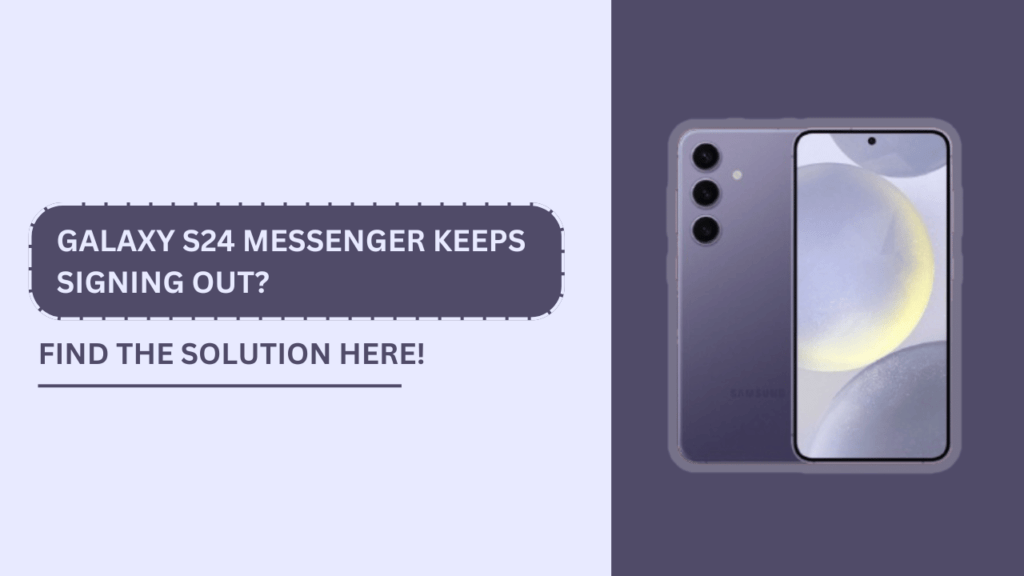
Common Reasons for Messenger Signing Out on Galaxy S24
Before we dive into the solutions, let’s take a look at some of the common reasons why Messenger might keep signing you out on your Galaxy S24:
- Outdated Messenger app: If you haven’t updated the Messenger app in a while, you might be missing out on important bug fixes and stability improvements.
- Inconsistent internet connection: A weak or unstable internet connection can cause Messenger to disconnect and sign you out.
- Insufficient storage space: When your Galaxy S24 is running low on storage, it can affect the performance of apps like Messenger.
- Conflicting app permissions: If Messenger doesn’t have the necessary permissions to function properly, it may sign you out unexpectedly.
- Corrupted app data or cache: Over time, the accumulated app data or cache can become corrupted, leading to issues like frequent sign-outs.
Now that we’ve identified the potential culprits let’s move on to the solutions.
Update the Messenger App
One of the first things I tried when faced with the sign-out issue was updating the Messenger app. Here’s how you can do it:
- Open the Google Play Store on your Galaxy S24.
- In the search bar, type “Messenger” and press enter.
- If an update is available, you’ll see an “Update” button next to the app. Tap on it to initiate the update process.
- Once the update is complete, restart your phone to ensure the changes take effect.
Updating the Messenger app can often resolve issues caused by bugs or glitches in older versions.
Check Your Internet Connection
A stable internet connection is crucial for Messenger to function properly. If you’re experiencing frequent sign-outs, follow these steps to troubleshoot your internet connection:
- Ensure that you have a strong Wi-Fi signal or a stable mobile data connection.
- Toggle the Airplane mode on and off to reset your device’s network connection.
- Go to Settings > Connections > Reset network settings to clear any network-related issues.
- If the problem persists, contact your internet service provider or mobile carrier for further assistance.
Free Up Storage Space
Insufficient storage space can cause apps like Messenger to misbehave. To check your Galaxy S24’s storage and free up some space, follow these steps:
- Go to Settings > Device Care > Storage to view your device’s storage status.
- If your storage is running low, consider uninstalling unused apps or deleting large files you no longer need.
- Alternatively, you can move some of your files to cloud storage services like Google Drive or Samsung Cloud.
- To specifically target Messenger, go to Settings > Apps > Messenger > Storage, then tap on “Clear data” and “Clear cache” to free up space occupied by the app.
By ensuring that your Galaxy S24 has enough storage space, you can improve the overall performance of your device and prevent apps like Messenger from misbehaving.
Manage App Permissions
Sometimes, conflicting app permissions can cause issues like unexpected sign-outs. To check and manage Messenger’s permissions:
- Navigate to Settings > Apps > Messenger > Permissions.
- Review the permissions granted to Messenger and ensure that necessary permissions like Contacts and Storage are enabled.
- If you notice any inconsistencies, try revoking and granting the permissions again.
Proper app permissions are essential for Messenger to function smoothly on your Galaxy S24.
Reinstall the Messenger App
If none of the above solutions work, you might want to consider reinstalling the Messenger app. This process can help resolve issues caused by corrupted app files or persistent glitches. Here’s how to do it:
- Go to Settings > Apps > Messenger, then tap on “Uninstall” to remove the app from your device.
- Restart your Galaxy S24 to ensure a clean slate.
- Open the Google Play Store, search for “Messenger,” and tap on “Install” to download and install the app again.
- Sign in to your Messenger account and check if the sign-out issue has been resolved.
Reinstalling the app can effectively fix the Galaxy S24 Messenger Keeps Signing Out problem.
Keep Your Galaxy S24 Updated
To ensure optimal performance and compatibility with apps like Messenger, it’s essential to keep your Galaxy S24’s software up to date. Follow these steps to check for and install system updates:
- Go to Settings > Software update > Download and install.
- If an update is available, tap on “Download” to begin the process.
- Once the download is complete, tap on “Install now” to update your device.
- After the update is installed, your Galaxy S24 will restart automatically.
You can take advantage of the latest bug fixes, security patches, and performance improvements by keeping your device updated.
Contact Facebook Support
If you’ve tried all the solutions mentioned above and still find yourself struggling with the “Galaxy S24 Messenger Keeps Signing Out” issue, it might be time to reach out to Facebook’s support team for further assistance.
Here’s how you can contact them:
- Open the Messenger app on your Galaxy S24 and tap on your profile picture in the top left corner.
- Scroll down and select “Help & Support” > “Report a Problem.”
- Describe your issue in detail, including the steps you’ve already taken to resolve it.
- Provide information about your Galaxy S24 model and the Messenger app version you’re using.
- Submit your report and wait for a response from Facebook’s support team.
Follow any additional troubleshooting steps they provide to help resolve the sign-out issue.
Conclusion
Dealing with the Fix Galaxy S24 Messenger Keeps Signing Out problem can be frustrating, but by following the step-by-step solutions outlined in this article, you should be able to resolve the issue and enjoy seamless communication through Messenger on your Galaxy S24.
Remember to keep your device and apps updated, manage storage space and permissions, and don’t hesitate to reach out to Facebook’s support team if needed. With these tips in mind, you’ll be able to stay connected with your friends and family without any unexpected sign-outs.
FAQs (Frequently Asked Questions)
1. Why does my Messenger keep logging me out on my Galaxy S24?
- Reasons: outdated app, unstable internet, low storage, app permissions, corrupted data/cache.
- Solutions: update app, check internet, free storage, manage permissions, clear data/cache, reinstall app.
2. How do I stop Messenger from signing me out on my Galaxy S24?
- Keep Messenger and Galaxy S24 updated.
- Maintain a stable internet connection.
- Free up storage space regularly.
- Grant necessary permissions to Messenger.
- Clear app data/cache periodically.
3. What should I do if Messenger keeps logging me out on my Galaxy S24?
- Update Messenger and Galaxy S24 software.
- Check internet stability.
- Free up storage space.
- Manage Messenger app permissions.
- Clear app data/cache.
- Reinstall Messenger.
- Contact Facebook support if the issue persists.
4. How can I fix the Messenger app that keeps crashing and signing me out on my Galaxy S24?
- Update Messenger and Galaxy S24.
- Restart device.
- Check the internet connection.
- Free up storage.
- Clear Messenger data/cache.
- Reinstall Messenger.
- Contact Facebook support if needed.
5. Is there a way to prevent Messenger from constantly signing me out on my Galaxy S24?
- Keep Messenger and Galaxy S24 updated.
- Maintain stable internet.
- Free up storage regularly.
- Grant necessary permissions to Messenger.
- Clear app data/cache periodically.
- Contact Facebook support for further assistance.
Related Guides:
- Galaxy S24 Messenger Notifications Not Working?
- Galaxy S24 Instagram Keeps Signing Out?
- Galaxy S24 Instagram Notifications Not Working?