As a proud owner of the Galaxy S24 smartphone, I heavily rely on my device for both personal and professional communication.
Email attachments play a crucial role in my daily life, and I recently encountered a frustrating issue: my Galaxy S24 cannot download email attachments.
In this blog post, I will share my experience and provide you with a comprehensive guide to help you overcome this problem.
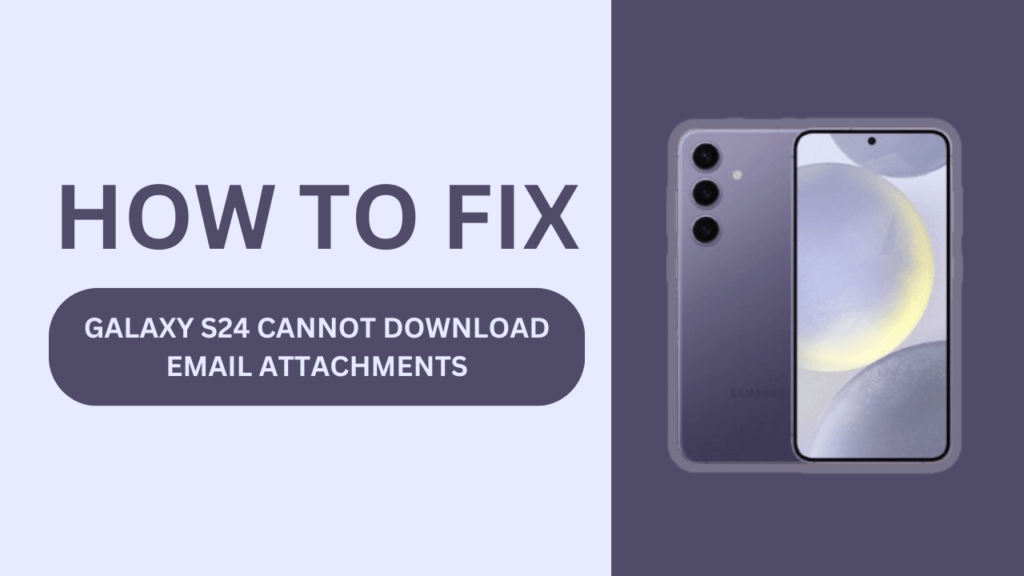
Common Reasons for the Issue
Before we dive into the solutions, it’s essential to understand the common reasons behind the “Galaxy S24 cannot download email attachments” issue. Some of the most frequent culprits include:
- Insufficient storage space on the device
- Outdated email app or operating system
- Incorrect email app settings
- Network connectivity problems
- Corrupted email attachment files
Identifying the root cause of the problem is the first step towards finding an effective solution.
Step-by-Step Guide to Resolve the Problem
Now that we’ve identified the potential reasons, let’s explore the various steps you can take to resolve the issue.
1. Check and Free Up Storage Space
One of the most common reasons for the Galaxy S24 not being able to download email attachments is insufficient storage space. To check your available storage:
- Go to “Settings” on your device
- Tap on “Device Care.”
- Select “Storage“
If you find that your storage is running low, consider deleting unnecessary files and apps or transferring them to cloud storage or a computer.
2. Update Email App and Operating System
Outdated email apps and operating systems can also lead to attachment download issues. To ensure your device is up-to-date:
- Open the Google Play Store
- Tap on the three lines in the top-left corner
- Select “My apps & games“
- If an update is available for your email app, tap “Update“
- To update your Android operating system, go to “Settings” > “Software update” > “Download and install“
3. Verify Email App Settings
Incorrect email app settings can prevent your Galaxy S24 from downloading attachments. To verify your settings:
- Open your email app
- Go to “Settings” within the app
- Ensure your email account is set up correctly
- Check if the email app has permission to download attachments
- Adjust attachment download settings if necessary
4. Troubleshoot Network Connectivity
A stable internet connection is crucial for downloading email attachments. If you’re experiencing network connectivity issues:
- Check if your Galaxy S24 is connected to a stable Wi-Fi or mobile data network
- If the problem persists, try resetting your network settings by going to “Settings” > “General management” > “Reset” > “Reset network settings“
- If the issue remains unresolved, contact your network service provider for further assistance
5. Handle Corrupted Email Attachments
Sometimes, the attachment itself may be corrupted, preventing you from downloading it. In such cases:
- Try downloading the attachment again
- If that doesn’t work, ask the sender to resend the attachment
- As a last resort, try using a different email app or device to download the attachment
Alternative Solutions
If the above steps don’t resolve the issue, you can try the following alternative solutions:
- Use a third-party email app with better attachment-handling capabilities
- Access your email through a web browser instead of the app
- Contact your email service provider’s customer support for further assistance
Preventing Future Issues
To minimize the chances of encountering the Galaxy S24 cannot download email attachments issue in the future:
- Regularly free up storage space on your device
- Keep your email app and operating system updated
- Avoid downloading suspicious email attachments
- Use a reliable email service provider
Conclusion
Encountering the Galaxy S24 cannot download email attachments problem can be frustrating, but with the right troubleshooting steps and preventive measures, you can overcome this issue.
By following the solutions provided in this blog post, you’ll be able to ensure that you can always access your important email attachments on your Galaxy S24 smartphone.
Remember, regular maintenance and staying informed about your device’s performance are key to enjoying a seamless user experience.
Frequently Asked Questions (FAQs)
1. Q: Why can’t I download email attachments on my Galaxy S24?
A: There could be several reasons, such as insufficient storage space, outdated email app or operating systems, incorrect email app settings, network connectivity problems, or corrupted email attachment files.
2. Q: How do I check if I have enough storage space on my Galaxy S24?
A: Go to “Settings” > “Device care” > “Storage” to check your available storage space. If it’s running low, delete unnecessary files and apps or transfer them to cloud storage or a computer.
3. Q: What should I do if my email app is not updating?
A: If your email app is not updating, try clearing the Google Play Store cache and data. Go to “Settings” > “Apps” > “Google Play Store” > “Storage” > “Clear cache” and “Clear data.” Then, try updating your email app again.
4. Q: How can I reset my network settings on my Galaxy S24?
A: To reset your network settings, go to “Settings” > “General Management” > “Reset” > “Reset network settings.” This will reset your Wi-Fi, mobile data, and Bluetooth settings.
5. Q: Can I use a different email app to download attachments on my Galaxy S24?
A: Yes, you can try using a third-party email app with better attachment-handling capabilities. Some popular options include Microsoft Outlook, Gmail, and Blue Mail.
6. Q: What should I do if I still can’t download email attachments after trying all the solutions?
A: If you’ve tried all the solutions and still can’t download email attachments on your Galaxy S24, contact your email service provider’s customer support for further assistance. They may be able to provide you with more specific troubleshooting steps based on your email account and device.
Related Guides:
- Galaxy S24 Twitter (X) App Keeps Logging Out
- Fix Galaxy S24 Messenger App Stuck on White Screen
- Why Does Spotify Keep Stopping on My Galaxy S24?
Checked all items.
Does not correct the problem.
When I forward the email from Samsung mail to Gmail I can download the attachments.
So it definitely is a Samsung mail app issue.