As a proud owner of the latest Galaxy S24 smartphone, I was excited to pair it with my trusty Galaxy Watch for a seamless user experience. However, I encountered a frustrating issue: my Galaxy S24 can’t pair with Galaxy Watch. After doing some research and experimenting with various solutions, I discovered several effective ways to resolve this problem.
In this article, I’ll share my findings and guide you through the process of troubleshooting and fixing pairing issues between your Galaxy S24 and Galaxy Watch.
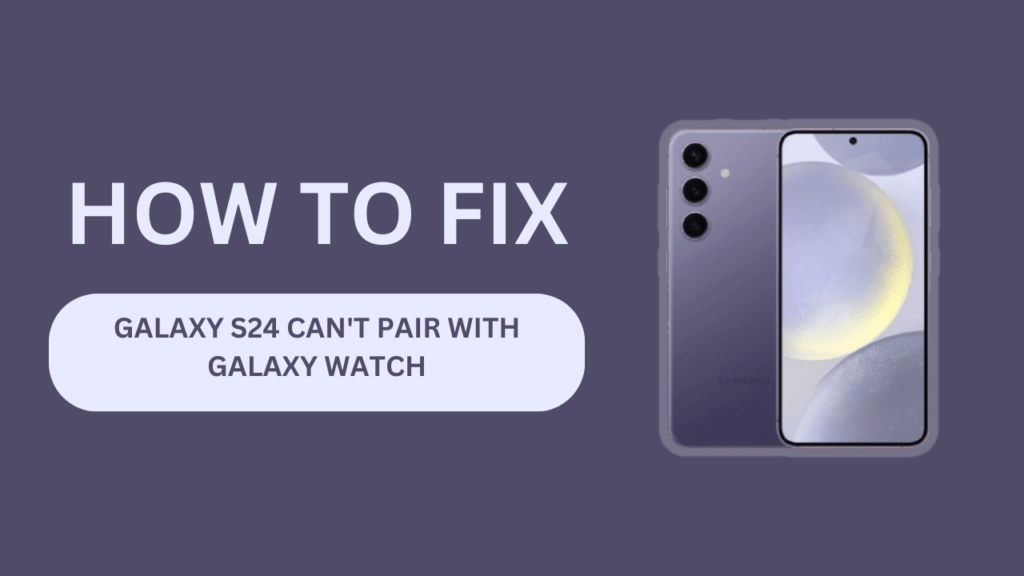
Common Reasons for Pairing Issues
Before diving into the troubleshooting steps, it’s essential to understand the common reasons behind pairing issues between the Galaxy S24 and Galaxy Watch. Some of the most frequent culprits include:
- Bluetooth connectivity problems: Bluetooth is the primary means of communication between your Galaxy S24 and Galaxy Watch. Any disruptions or glitches in the Bluetooth connection can lead to pairing issues.
- Outdated software on either device: Running outdated software on your Galaxy S24 or Galaxy Watch can cause compatibility issues, hindering the pairing process.
- Proximity issues between the devices: For successful pairing, your Galaxy S24 and Galaxy Watch should be within a certain range. If the devices are too far apart, pairing may fail.
- Interference from other devices: Other nearby Bluetooth devices or electronic equipment can interfere with the pairing process, causing connection problems.
- Incorrect settings on the Galaxy S24 or Galaxy Watch: Misconfigured settings on either device, such as Airplane mode or Do Not Disturb, can prevent successful pairing.
Troubleshooting Steps
Now that we’ve identified the common reasons for pairing issues, let’s dive into the troubleshooting steps that helped me resolve the problem.
Step 1: Ensure both devices are close
The first step is to make sure your Galaxy S24 and Galaxy Watch are within the recommended distance for pairing. Ideally, the devices should be no more than 30 feet (10 meters) apart. Bring your Galaxy S24 and Galaxy Watch close to each other and attempt to pair them again.
Step 2: Restart both the Galaxy S24 and Galaxy Watch
If proximity isn’t the issue, try restarting both your Galaxy S24 and Galaxy Watch. This simple step can often resolve temporary glitches that may be hindering the pairing process.
To restart your Galaxy S24, press and hold the power button, then tap “Restart.” For your Galaxy Watch, press and hold the Home button until the “Power off” menu appears, then tap “Restart.”
Step 3: Update the software on both devices
Outdated software can lead to compatibility issues between your Galaxy S24 and Galaxy Watch. To ensure smooth pairing, make sure both devices are running the latest software versions.
On your Galaxy S24, go to Settings > Software update > Download and install. On your Galaxy Watch, open the Galaxy Wearable app on your phone, tap “Watch software update,” and follow the on-screen instructions to update the watch’s software.
Step 4: Clear the Bluetooth cache and data on the Galaxy S24
If the previous steps haven’t resolved the issue, try clearing the Bluetooth cache and data on your Galaxy S24. This action removes any temporary files or corrupted data that may be causing pairing problems. To clear the Bluetooth cache and data:
- Go to Settings > Apps on your Galaxy S24.
- Find and tap “Bluetooth” in the app list.
- Tap “Storage” and then tap “Clear cache” and “Clear data.”
- Restart your Galaxy S24 and attempt to pair it with your Galaxy Watch again.
Step 5: Reset the Galaxy Watch
If clearing the Bluetooth cache and data on your Galaxy S24 doesn’t help, consider resetting your Galaxy Watch to its factory settings. Please note that this action will erase all data on your watch, so make sure to back up any important information before proceeding. To reset your Galaxy Watch:
- On your watch, navigate to Settings > General > Reset.
- Tap “Reset” and confirm your action.
- After the reset, set up your Galaxy Watch again and attempt to pair it with your Galaxy S24.
Step 6: Pair the devices again
Once you’ve completed the previous troubleshooting steps, it’s time to pair your Galaxy S24 and Galaxy Watch again. Here’s how:
- On your Galaxy S24, go to Settings > Connections > Bluetooth and ensure that Bluetooth is turned on.
- On your Galaxy Watch, navigate to Settings > Connections > Bluetooth.
- Tap “Pair new device” on your watch and select your Galaxy S24 from the list of available devices.
- Confirm the pairing request on both devices and wait for the process to complete.
If you follow these steps carefully, your Galaxy S24 should successfully pair with your Galaxy Watch.
Preventing Future Pairing Issues
To minimize the chances of encountering pairing issues in the future, consider the following tips:
- Regularly update the software on both devices: Keep your Galaxy S24 and Galaxy Watch up to date with the latest software versions to ensure optimal compatibility and performance.
- Keep the devices within the recommended proximity range: Maintain a distance of no more than 30 feet (10 meters) between your Galaxy S24 and Galaxy Watch for a stable Bluetooth connection.
- Avoid interference from other Bluetooth devices: When pairing your Galaxy S24 and Galaxy Watch, keep them away from other Bluetooth devices or electronic equipment that may interfere with the connection.
- Maintain a stable internet connection for seamless updates and syncing: A reliable internet connection ensures that your devices can receive updates and sync data without interruptions, reducing the likelihood of pairing issues.
When to Seek Professional Help
If you’ve tried all the troubleshooting steps and still can’t pair your Galaxy S24 with your Galaxy Watch, it may be time to seek professional help. Consider reaching out to Samsung support or visiting a Samsung service center in the following situations:
- Persistent pairing issues despite troubleshooting: If you’ve exhausted all the troubleshooting options and the pairing problem persists, professional assistance may be necessary.
- Hardware damage to either device: If your Galaxy S24 or Galaxy Watch has suffered physical damage, such as water damage or a cracked screen, it may affect the pairing process. In such cases, professional repair or replacement may be required.
- Unresponsive devices or other severe problems: If your Galaxy S24 or Galaxy Watch becomes unresponsive or experiences other serious issues that prevent pairing, seeking professional help is advisable.
Conclusion
Encountering pairing issues between your Galaxy S24 and Galaxy Watch can be frustrating, but with the right troubleshooting steps, most problems can be resolved. By following the guidance provided in this article, you should be able to fix the pairing issue and enjoy a seamless user experience with your devices.
Remember to keep your devices updated, maintain a stable Bluetooth connection, and seek professional help if the issue persists or appears to be hardware-related. With a little patience and persistence, you’ll be able to overcome the “Galaxy S24 can’t pair with Galaxy Watch” problem and make the most of your cutting-edge Samsung devices.
Related Guides:
- Galaxy S24 Can’t Send Emails Through Gmail
- Samsung S24 Not Receiving Picture Messages
- Can’t Receive Incoming Calls on Galaxy S24