As someone who values privacy and dislikes being disturbed by unwanted calls, I’ve always been on the lookout for effective ways to block spam and unknown callers. With the release of the Samsung Galaxy S24, one of the questions I had was, How to Block No Caller ID on Samsung Galaxy S24?.
This new flagship model from Samsung promises a range of features, including robust call blocking capabilities, and in this blog post, I’ll walk you through the process of enabling this handy feature.
Receiving calls from unknown or blocked numbers (No Caller ID) can be frustrating and, in some cases, even pose security risks. By blocking such calls, you can enjoy a more peaceful and secure calling experience, free from the annoyance of potential spam or scams.
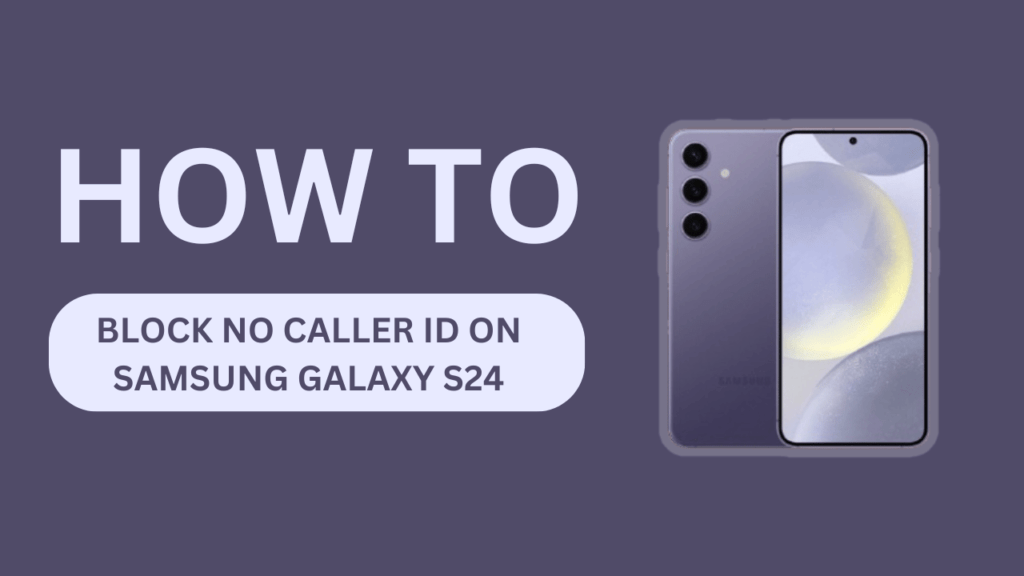
Step 1: Access Call Settings on Galaxy S24
One of the things I appreciate about the Samsung Galaxy S24 is the intuitive and user-friendly interface. Accessing the call settings is a breeze, and here’s how you can do it:
- Open the Phone app on your Galaxy S24.
- Tap on the three-dot menu icon (or the “Settings” option, depending on your device’s layout).
- Select “Settings” from the menu.
- Scroll down and tap on “Call settings” or a similar option related to call management.
With just a few taps, you’ll be right where you need to be to block those pesky No Caller ID numbers. Samsung has made it incredibly convenient to customize your calling experience on the Galaxy S24.
Step 2: Enable ‘Block Unknown Callers’ or ‘Block No Caller ID’
Now that you’re in the call settings menu, it’s time to enable the feature that will block those unwanted calls from unknown or blocked numbers. Here’s how you can do it:
- In the “Call settings” menu, look for an option that says “Block unknown callers” or something similar. On my Galaxy S24, it’s labeled as “Block No Caller ID.”
- Tap on that option to expand the settings.
- Toggle the switch to turn on the feature.
That’s it! With just a few taps, you’ve enabled one of the most powerful call blocking features on your Samsung Galaxy S24. From now on, any calls from numbers that are blocked or don’t have a Caller ID will be automatically rejected or sent straight to voicemail, depending on your preferences.
With this feature activated, you can say goodbye to those pesky unknown callers and enjoy a more peaceful calling experience on your brand new Samsung Galaxy S24.
Additional Blocking Options
While the “Block Unknown Callers” or “Block No Caller ID” feature is a fantastic start, the Samsung Galaxy S24 offers even more robust call blocking options to help you take control of your privacy. Here are a few additional features you might want to explore:
- Block specific numbers: If there are particular numbers that you want to block, you can add them to a blocked callers list. This is especially useful for numbers that persistently call you, even if they’re not marked as “No Caller ID.”
- Auto-reject list: Similar to the blocked callers list, but with the added convenience of automatically rejecting calls from those numbers without any notifications or rings.
- Call screening: This feature allows you to listen to a brief audio recording from the caller before deciding whether to accept or reject the call. It’s a great way to screen unknown numbers without completely blocking them.
- Spam protection: Depending on your region and carrier, the Galaxy S24 might offer additional spam protection features that can automatically detect and filter out potential spam calls.
To access and customize these additional blocking options, simply navigate to the call settings menu and explore the various options available. Samsung has truly gone above and beyond to provide a comprehensive set of tools to help you take control of your calling experience.
Manage Blocked Callers List
While the “Block No Caller ID” feature is a powerful tool, you might occasionally need to unblock certain numbers or review the list of blocked callers. The Samsung Galaxy S24 makes it easy to manage this list, ensuring you have complete control over your call blocking preferences.
To access and manage the blocked callers list, follow these steps:
- Go to the call settings menu (Phone app > Settings > Call settings).
- Look for an option labeled “Blocked numbers” or something similar.
- Tap on this option to view the list of blocked callers.
From here, you can easily unblock a number by tapping on it and selecting “Unblock” or “Remove from list.” This can be useful if you accidentally blocked someone important or if you need to temporarily allow calls from a specific number.
Additionally, you can add new numbers to the blocked callers list directly from this menu. Simply tap on the “+” or “Add” button and enter the number you want to block.
Periodically reviewing and managing this list is a good practice to ensure that you’re not missing important calls while still effectively blocking unwanted ones.
Pro Tips
While the Samsung Galaxy S24’s built-in call blocking features are robust and effective, there are a few additional tips and tricks that can further enhance your experience:
- Enable Additional Spam Protection: Depending on your carrier and region, the Galaxy S24 might offer additional spam protection features. These can automatically detect and filter out potential spam calls, providing an extra layer of security against unwanted callers.
- Use Third-Party Call Blocker Apps: While the Galaxy S24’s native call blocking features are powerful, you might want to explore third-party call blocker apps from the Google Play Store. Some popular options include Truecaller, Hiya, and Should I Answer. These apps often have advanced features like community-driven spam number reporting and additional filtering options.
- Regularly Review and Update Blocked Callers List: As mentioned earlier, it’s a good practice to periodically review and update your blocked callers list. This ensures that you’re not accidentally blocking important numbers and helps you stay on top of any new spammers or unwanted callers.
- Leverage Samsung’s Smart Features: The Galaxy S24 comes packed with various smart features that can further enhance your call blocking experience. For example, you might be able to use Bixby (Samsung’s virtual assistant) to quickly block numbers or set up voice commands for call management.
- Stay Informed About Updates: Samsung regularly releases software updates that can introduce new features, bug fixes, and improvements to existing functionality. Keep an eye out for updates that might enhance the call blocking capabilities on your Galaxy S24.
By following these pro tips and making the most of the Galaxy S24’s powerful call blocking features, you can truly take control of your calling experience and enjoy a peaceful, spam-free environment.
You May Also Like:
- Where to find Hotspot Password on Samsung S24?
- Download and Install New Software Update on Galaxy S24
- How to Fix Samsung Galaxy S24 Not Sending Texts?
Conclusion
In today’s world, where unwanted calls and spam seem unavoidable, the ability to effectively block No Caller ID numbers is a game-changer. With the Samsung Galaxy S24, you have a powerful tool at your fingertips to take control of your privacy and calling experience.
Throughout this blog post, we’ve explored the step-by-step process of enabling the “Block No Caller ID” feature, as well as additional call blocking options available on the Galaxy S24. From blocking specific numbers to leveraging community-driven spam protection apps, you now have a comprehensive arsenal to combat those pesky unknown callers.
The beauty of the Galaxy S24’s call blocking capabilities lies in their simplicity and ease of use. With just a few taps, you can enjoy a peaceful and spam-free calling experience, allowing you to focus on what truly matters.
I encourage you to experiment with the various call blocking features on your Samsung Galaxy S24 and find the perfect combination that suits your needs. Don’t forget to periodically review and update your blocked callers list to ensure you’re staying ahead of any new spammers or unwanted callers.
If you have any questions, experiences, or additional tips regarding call blocking on the Galaxy S24, feel free to share them in the comments section below. Together, we can create a community of informed and empowered Samsung users, taking control of our privacy and calling experience.
Happy blocking, and enjoy your spam-free calling experience on the amazing Samsung Galaxy S24!