The Samsung Galaxy S24 is a powerful and feature-packed smartphone that has become an essential part of my daily life. However, like any electronic device, it may occasionally experience issues that require a restart. Whether you’re experiencing minor software glitches or just want to give your phone a fresh start, knowing how to restart your Samsung Galaxy S24 is crucial.
In this blog post, I’ll guide you through the different methods to restart your phone, including a step-by-step guide on How to Restart Your Samsung Galaxy S24.
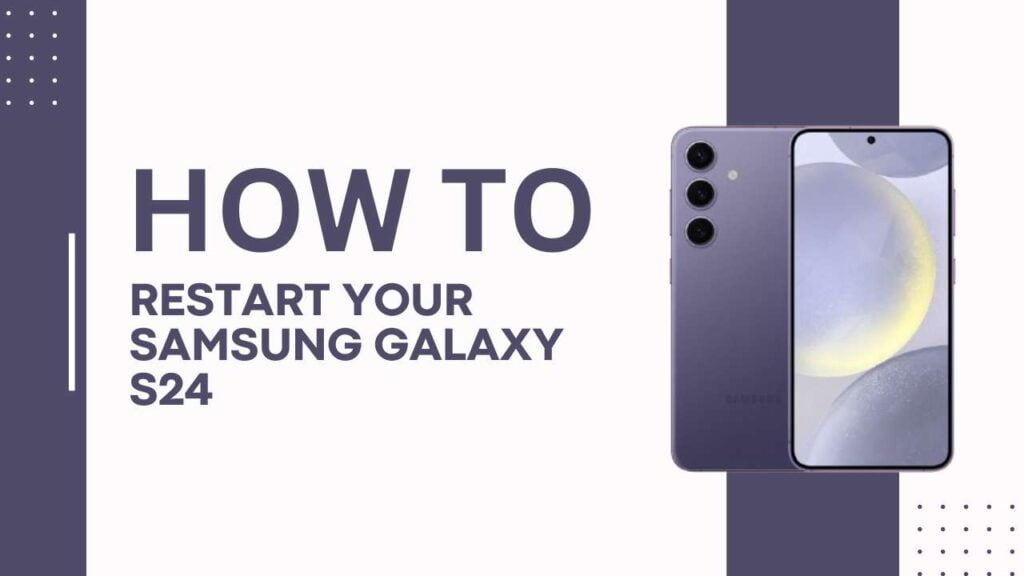
Soft Restart (Normal Restart)
A soft restart, also known as a normal restart, is the most common way to restart your Samsung Galaxy S24. You should use a soft restart when your phone is running slowly, apps are not responding, or you want to refresh your device’s memory. Here’s how to perform a soft restart:
- Locate the power button on the right side of your phone.
- Press and hold the power button until the power menu appears on the screen.
- Tap “Restart” on the power menu.
- Wait for your phone to turn off and then turn back on. This process may take a few seconds.
A soft restart is a gentle way to reboot your device without causing any harm to your phone’s hardware or software.
Force Restart (Hard Restart)
Sometimes, your Samsung Galaxy S24 may become unresponsive, or a soft restart may not solve the issue. In such cases, you can try a force restart, also known as a hard restart. A force restart is a more potent way to reboot your device, and it can help resolve more stubborn software issues. Here’s how to perform a force restart:
- Press and hold the power button and the volume down button simultaneously.
- Keep holding both buttons until the screen turns off and the Samsung logo appears. This may take up to 10 seconds.
- Release the buttons and wait for your phone to restart.
A force restart is a more forceful way to reboot your device, but it’s still safe and won’t cause any damage to your phone.
Restarting Your Phone from the Settings Menu
If you prefer a more gentle approach or want to avoid using the physical buttons on your phone, you can restart your Samsung Galaxy S24 from the Settings menu. Here’s how:
- Open the Settings app on your phone. You can find it in the app drawer or by tapping the gear icon in the notification panel.
- Scroll down and tap “General management.“
- Tap “Reset.”
- Tap “Restart.”
- A pop-up window will appear, asking you to confirm your action. Tap “Restart” again to begin the restart process.
Your phone will now restart, and you’ll be back to the home screen in no time.
Troubleshooting Tips
If your Samsung Galaxy S24 won’t restart or is experiencing other issues, here are some troubleshooting tips that may help:
- Check for software updates: Ensure your phone is running the latest software version. Go to Settings > Software update > Download and install.
- Clear cache and data for misbehaving apps: If a specific app is causing problems, try clearing its cache and data. Go to Settings > Apps > Select the app > Storage > Clear cache & Clear data.
- Contact Samsung support: If the issue persists, contact Samsung support or visit a Samsung service center for further assistance.
Remember, regularly restarting your phone can help prevent many common issues and keep your device running smoothly.
Benefits of Regularly Restarting Your Phone
Restarting your Samsung Galaxy S24 regularly offers several benefits:
- Improved performance and speed: Restarting your phone clears the RAM and closes background apps, resulting in better performance and faster response times.
- Fixing minor software glitches and bugs: Many common software issues can be resolved by simply restarting your phone.
- Freeing up memory resources: Over time, your phone’s memory can become cluttered with temporary files and cached data. Restarting your phone helps clear these files and free up valuable resources.
- Ensuring optimal battery life: Restarting your phone can help calibrate the battery and improve its overall life span.
You May Also Like:
- How to Share Your Skype Profile on Galaxy S24?
- Fix Samsung Galaxy S24 Won’t Charge?
- How to Use Multi Window on Samsung Galaxy S24?
Conclusion
Knowing how to restart your Samsung Galaxy S24 is an essential skill for every user. Whether you choose a soft restart, force restart, or restart from the settings menu, each method has its own benefits and can help resolve various issues.
By following the step-by-step guide on How to Restart Your Samsung Galaxy S24, you can keep your phone running at its best. Regular restarts can improve your phone’s performance, fix minor glitches, free up memory, and even extend your battery life.
If you have any other tips or experiences related to restarting your Samsung Galaxy S24, feel free to share them in the comments below!