A Samsung account is an essential part of using your Galaxy S24 smartphone to its fullest potential. By creating and signing in to your Samsung account, you can access a wide range of Samsung services, sync your data across multiple devices, and enhance your overall user experience.
In this blog post, we’ll guide you through the process of adding and removing a Samsung account on your Galaxy S24, as well as troubleshoot any common issues you may encounter along the way.
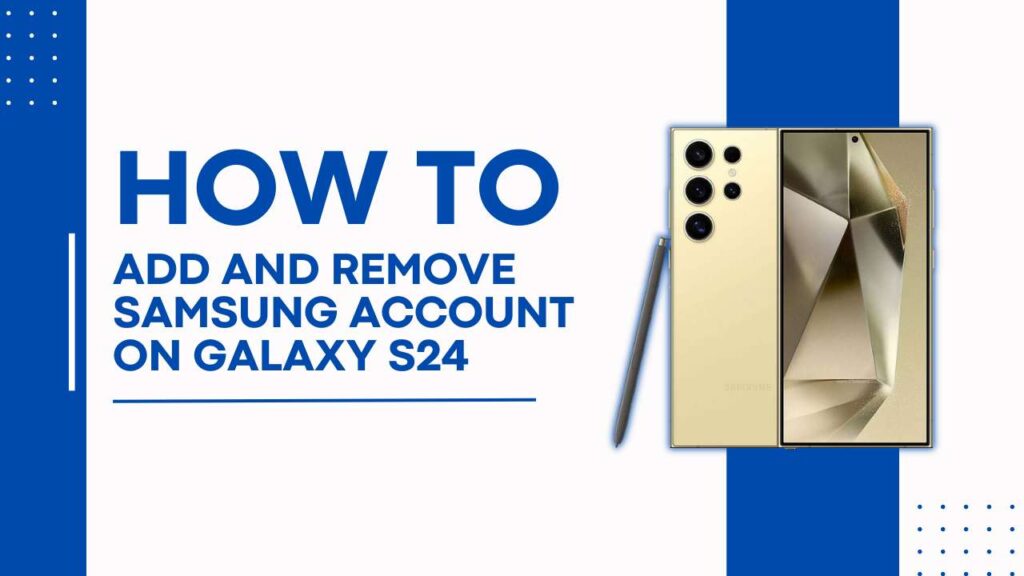
How to Add a Samsung Account on Galaxy S24
Before you begin, ensure that your Galaxy S24 is connected to a stable Wi-Fi or mobile data network and that you have a valid email address to use for your Samsung account.
Step-by-step guide:
- Open the Settings app on your Galaxy S24.
- Tap on “Accounts and backup.”
- Select “Accounts.”
- Choose “Add account.”
- Tap on “Samsung Account.”
- Select either “Create account” if you don’t have an existing account or “Sign in” if you already have one.
- Follow the on-screen instructions to complete the account creation or sign-in process.
Tips for creating a strong password and securing your account:
- Use a combination of upper- and lower-case letters, numbers, and special characters.
- Avoid using easily guessable information such as your birthday or phone number.
- Enable two-factor authentication for an extra layer of security.
How to Remove a Samsung Account from Galaxy S24
There may be various reasons why you would want to remove a Samsung account from your Galaxy S24, such as switching to a new device or privacy concerns. Before removing your account, make sure to back up any important data and sign out of Samsung services.
Step-by-step guide:
- Open the Settings app on your Galaxy S24.
- Tap on “Accounts and backup.”
- Select “Accounts.”
- Choose the Samsung account you want to remove.
- Tap on “Remove account.“
- Confirm the action by selecting “Remove account” again.
Consequences of Removing a Samsung Account:
- Loss of synced data: Removing your Samsung account will delete any data synced with the account, such as contacts, calendar events, and notes.
- Inability to access certain services: Some Samsung services, like Samsung Pay or Samsung Cloud, require a Samsung account to function.
Troubleshooting Common Issues
Problem: Unable to add a Samsung Account
Solution:
- Check your internet connection: Ensure your Galaxy S24 is connected to a stable Wi-Fi or mobile data network.
- Verify your email address: Double-check that you are using a valid email address to create or sign in to your Samsung account.
- Reset your password: If you’ve forgotten your password, use the “Forgot password” option to reset it.
Problem: Unable to remove a Samsung Account
Solution:
- Backup your data: Make sure you have backed up any important data associated with your Samsung account before attempting to remove it.
- Sign out of Samsung services: Ensure you have signed out of all Samsung services that use your Samsung account.
- Restart your device: Sometimes, a simple restart can resolve issues with removing an account. Restart your Galaxy S24 and try removing the account again.
Alternatives to Samsung Account on Galaxy S24
While a Samsung Account offers a seamless experience for managing your Galaxy S24, there are alternatives available that can provide similar functionalities.
Using a Google Account
- Your Galaxy S24 runs on the Android operating system, which is developed by Google. By signing in with a Google Account, you can:
- Sync your contacts, calendar events, and emails across devices.
- Back up your device settings, app data, and media files using Google Drive.
- Access Google services like the Google Play Store, Google Maps, and Google Photos.
Third-party apps for data syncing and backup
- There are numerous third-party apps available on the Google Play Store that offer data syncing and backup services, such as:
- Dropbox: offers cloud storage and file syncing across devices.
- Microsoft OneDrive: provides cloud storage and integration with Microsoft Office apps.
- Evernote: allows you to create, sync, and share notes and documents across devices.
These alternatives can be useful if you prefer not to use a Samsung account or want to use a different service for specific functionalities.
YOU MAY ALSO LIKE:
- How To Wipe Cache Partition on Samsung Galaxy S24
- How to Activate Safe Mode in Samsung Galaxy S24
- How to Fix Samsung Galaxy S24 Not Sending Texts
Conclusion
Managing your Samsung account on your Galaxy S24 is crucial for making the most of your device’s features and ensuring a smooth user experience. By following the steps outlined in this blog post, you can easily add or remove a Samsung account from your Galaxy S24.
Remember to back up your important data before removing an account and to keep your account secure by using strong passwords and enabling two-factor authentication.
If you encounter any issues during the process, refer to the troubleshooting tips provided or reach out to Samsung’s customer support for further assistance. Alternatively, consider using a Google Account or third-party apps for similar functionalities if you prefer not to use a Samsung Account.
By taking control of your Samsung account on your Galaxy S24, you can enjoy a more personalized and secure experience while using your device.