The newly released Samsung Galaxy S24 offers impressive specs and features for a flagship smartphone in 2024. However, some users have been reporting frequent crashing issues on their S24 phones, leading to frustration.
If your Samsung Galaxy S24 keeps crashing, freezing, or powering off unexpectedly, don’t panic. The good news is that there are several troubleshooting steps you can take to try restoring normal operation.
This article will outline the main reasons your Galaxy S24 may keep crashing, along with 9 potential fixes to try at home before taking it in for repair. We’ll also provide tips on how to back up your important data in case anything goes wrong while troubleshooting.
Let’s start by reviewing some of the likely culprits behind Samsung S24 crashes and instability.
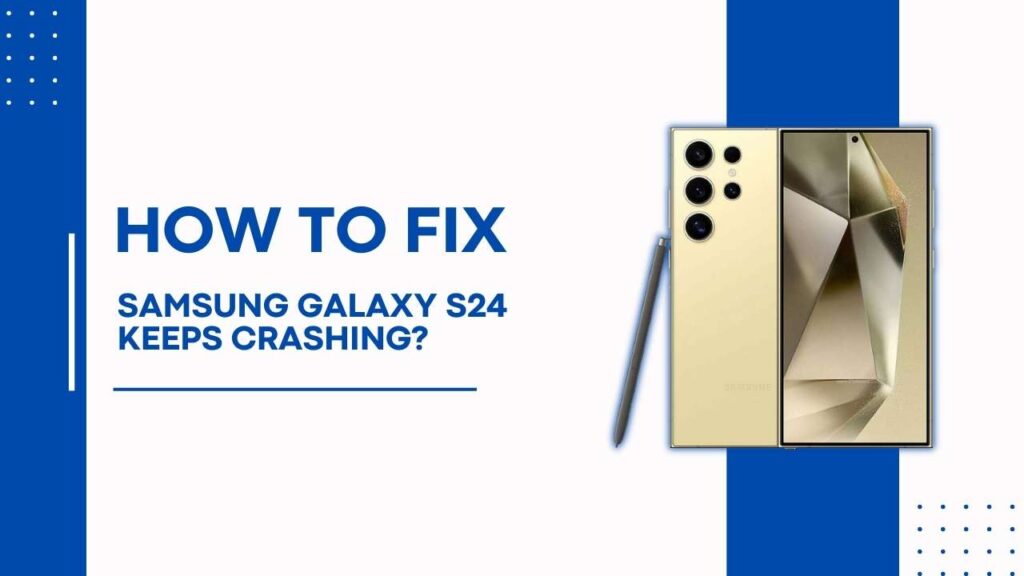
Potential Causes of the Crashing
There are a few common triggers that could be causing your Samsung Galaxy S24 to keep crashing randomly or frequently:
Buggy Apps: Apps that are poorly coded or have bugs can sometimes cause system-wide crashes or restarts. If you’ve recently downloaded a new app shortly before the crash started, it may be the culprit.
Software Issues After an Update: Major Android OS updates or Samsung firmware updates can unintentionally introduce new bugs that lead to crashes. If your phone started crashing after a recent software update, there may be a compatibility issue.
Overheating: Excessive overheating can lead to smartphone crashes, freezes, and reboots. Whether from heavy usage while multitasking or charging with a faulty cable, heat control is important.
Full Storage/Memory: If your phone’s storage and memory are full, that can affect overall system performance. Deleting unused apps and files may help if you’re completely out of free space.
Faulty Hardware: In some cases, random crashes may come down to a hardware defect or component failure, especially if the phone has sustained physical damage from drops or accidents.
Now that you know some of the likely issues, here are the step-by-step troubleshooting tips and fixes you can try at home before taking your Galaxy S24 to a repair center.
Fix 1: Close All Apps and Restart
One of the simplest fixes you can try first is closing all apps that are currently running in the background and doing a full restart of your phone. This clears out system memory, ends unresponsive processes, and can solve random crashing issues caused by app conflicts or software bugs.
To close background apps on the S24, swipe up from the bottom of the home screen to access your recent apps. Close each app by swiping them off the screen one by one. Once all apps are closed, power your phone off completely and turn it back on after 30 seconds. Test to see if the crashes persist.
Fix 2: Check for App Issues
Determine if any third-party apps in particular are the root cause of your Samsung S24 crashing. Safe mode on Android lets you boot up with only the original software and apps, disabling other downloads.
If you can boot successfully in safe mode without any crashes, that confirms an existing app is causing the problem. You’ll then want to methodically test and uninstall recently downloaded apps. Be sure to also check for app updates, which may contain stability patches.
Fix 3: Software Updates
Install the latest Samsung software updates available for your S24. Navigate to Settings > System > System Updates on your phone and tap Check for Updates.
Follow any prompts to install system firmware and Android OS updates from Samsung. Recent updates often contain bug fixes and performance improvements that patch crashes.
Fix 4: Clear Cache Partition
Wiping your system cache partition can free up valuable storage space and help solve instability caused by performance lag. Here’s how:
- Turn off your Galaxy S24 completely
- Press and hold the Volume Up key and the Power button at the same time
- When the boot menu appears, use the volume keys to scroll to Wipe Cache Partition
- Select this option and confirm to wipe the cache
- Choose the Reboot system now.
Allow your S24 to finish the clearing process and restart it fresh. Test if frequent crashes or freezing have improved after this step.
Fix 5: Factory Reset
If none of the above fixes stop the constant crashes, consider backing up your data securely and performing a factory reset. This will erase all data and restore your Galaxy S24 to its original factory settings.
While inconvenient, a full factory reset often resolves even the trickiest crashing problems caused by software faults or conflicts. Just be warned that all user data and downloaded apps will be deleted in the process, so backup anything you need to keep externally.
To factory reset, head to Settings > General Management > Reset > Factory Data Reset. Follow the prompts to confirm the reset and choose Erase Everything. When finished, your S24 will reboot with factory software as if it were brand new.
Must Check: How to Factory Reset Samsung Galaxy S24 via Settings Menu
Fix 6: Safe Mode
Boot your Galaxy S24 into Safe Mode. This will disable all third-party apps and software and run only Samsung’s original apps to help diagnose issues being caused by a downloaded app or service.
To enable Safe Mode:
- Press and hold the Power button to turn off your phone
- Once powered back on, press and hold the Volume Down key during boot-up
- You’ll then see “Safe mode” in the bottom left when powered back on
Use your device for a bit in Safe Mode to see if crashes still happen. If the phone runs stably without any app crashes, then a third-party app is likely the culprit, and it can be selectively removed and reinstalled.
Must Read: How to Activate Safe Mode in Samsung Galaxy S24?
Fix 7: Check for Overheating
As mentioned before, excessive heat can damage internal components and cause crashes over time.
Inspect your S24 for any blocked ventilation ports or holes clogged with dust that may be preventing heat dissipation. Carefully clean out any debris with compressed air.
Also, avoid heavy usage scenarios that overtax the CPU and RAM during hot ambient temperatures or direct sunlight exposure if possible. Thermal throttling may already be engaged without proper cooling.
Must Read: Samsung Galaxy S24 Overheating? Here’s What To Do
Fix 8: Replace Battery
While the Samsung Galaxy S24 ships with a massive 5000 mAh solid battery, as with any lithium-ion cell, its maximum charge capacity can be depleted substantially over years of use.
A battery that can no longer power the advanced internals for long and repeatedly crashes when reaching a low charge likely needs to be replaced for optimal stability.
Seek out an authorized Samsung repair center for a battery replacement from a certified technician. Use only high-quality OEM Samsung replacement batteries – low-quality generics can lead to their safety and crashing problems.
Also be aware that by the 2-year mark, even a properly maintained battery will have lost up to 20% or more of its original capacity, so crashes may simply signal it’s time for a new one.
Fix 9: Contact Samsung Support or Repair Center
If you’ve tried all troubleshooting steps extensively without success, your Samsung Galaxy S24 may have a hardware defect causing recurring crashes or lockups. Contact Samsung Support by phone or chat and troubleshoot with their repair team.
In many cases of persistent crashes not resolved with software fixes, you’ll likely have to ship the device out to an authorized service center for inspection and repair. Damaged internal components like the system board, storage chips, RAM modules, or sensors may need a complete replacement.
Be sure to inquire about repair pricing and time estimates. Hardware issues can vary greatly in complexity to fix. In some cases, you may have to weigh buying a used replacement S24 versus paying hundreds in complicated component-level repair costs.
You May Also Like:
- Fix Galaxy S24 Apps Running Slow?
- Samsung Galaxy S24 Freezing During Videos?
- How to Fix Galaxy S24 Running Slow?
Conclusion
Random and frequent crashing on the Samsung Galaxy S24 can be frustrating. But in many cases, the issue can be resolved with common troubleshooting steps before considering a trip to the repair shop.
The tips outlined in this guide give you a great starting point for stabilizing the crashes if your Samsung Galaxy S24 keeps crashing.
Hopefully, the tips outlined in this guide give you a great starting point for stabilizing any S24 crashes quickly. Restarting, app uninstalls, software & firmware updates, cache wipes, safe mode, overheating control, battery replacement, and seeking out Samsung repair professionals should help get your phone running smoothly again.
But if crashes persist after trying all recommended fixes, the S24 may need diagnosis and repair from an authorized Samsung service center to identify and replace the faulty hardware causing the issue. I wish you the best of luck in resolving your Galaxy S24 crashing problems!