Even the powerful Samsung Galaxy S24 can gradually become sluggish with daily use over time. Apps, media files, browser data, and other digital clutter end up bogging down your phone. An S24 that once felt lightning fast when new starts lagging and suffering performance problems as storage and memory resources get consumed. Before you know it, using your phone feels like a slow and painful process.
Don’t despair! There are many steps you can take to give your S24 a good speed boost. Fixing up a slow S24 will make using your phone much more enjoyable while also improving battery life. An optimized S24 means you can get more done with less frustration.
In this blog post, I’ll show you 12 killer tips to fix up a laggy Samsung Galaxy S24 phone. These tweaks will declutter your phone, limit background processes, optimize settings, and keep your S24 running as fast as the day you bought it.
Let’s have a look at each one…
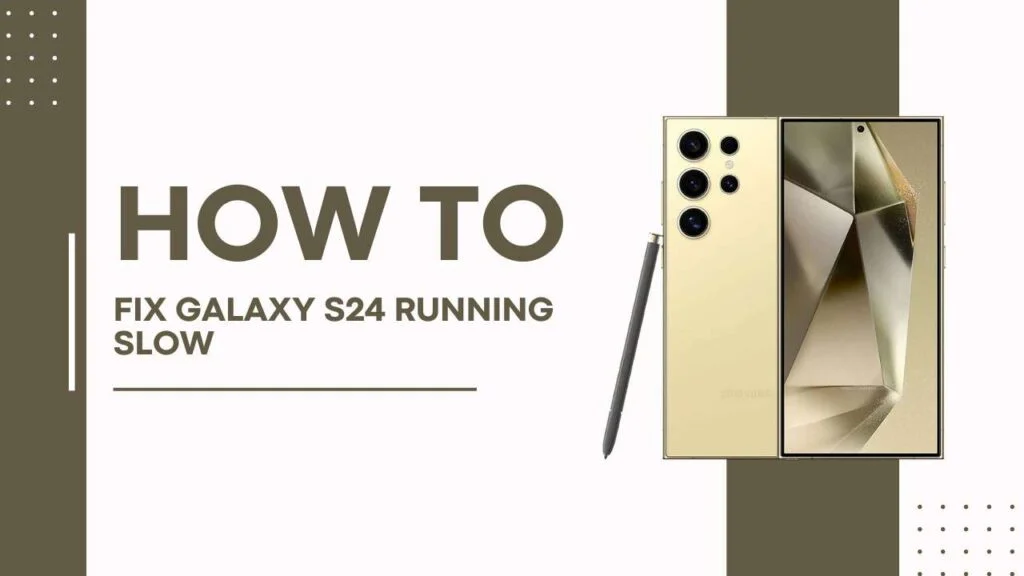
1. Close Unused Apps and Tabs
It’s easy for open apps and browser tabs to pile up during everyday phone use. Having lots of active apps and web pages running simultaneously puts extra strain on your S24 hardware, resulting in lag and sluggishness.
Make closing unused apps and tabs a regular habit. Tap the recent apps button and swipe away any apps you aren’t using. In your mobile browser, make sure to close tabs you aren’t reading. This forces background processes to shut down, freeing up valuable RAM and resources.
2. Clear App Cache and Data
Over time, apps store cached data and files that continue to take up space. For example, clearing the Facebook app cache can recover hundreds of megabytes of lost storage. Multiply this by all the apps on your phone.
Open Settings > Apps. Tap on individual apps and choose ‘Clear Cache‘ and ‘Clear Data‘ to wipe these space-hogging files. Your apps will run smoother with the cache and data cleared out.
3. Disable Animations
Samsung phones come with smooth animation enabled by default. While nice to look at, animations require extra processing power to run properly.
Disabling animations reduces the strain on your CPU and GPU, giving you a slight speed boost. Open Developer Options and turn off the following:
- Window animation scale
- Transition animation scale
- Animator duration scale
This makes motion and transitions crisp and snappy, rather than slow and animated. Apps and web pages will open noticeably faster.
4. Reduce Screen Resolution
The Galaxy S24 ships with a gorgeous high-resolution display that looks stunning but also consumes extra battery. You can get some better performance by tweaking the screen resolution.
Go to Settings > Display > Screen Resolution and choose HD+ (1600 x 720) instead of the maximum WQHD+ (3088 x 1440). The slightly lower resolution still looks great, and now GUI animations and scrolling will be snappier due to fewer pixels for the GPU to push around.
5. Factory Reset Your Phone
If your S24 is still stubbornly slow, perhaps it’s time for a clean slate by factory resetting the device. This wipes your phone back to default settings, removing all apps, files, accounts, and bloat accumulated over months or years of use.
Back up important files before resetting via Smart Switch. Then go to Settings > General Management > Reset > Factory Data Reset. Follow the prompts to fully wipe your phone. Once the S24 reboots, it will feel like new again!
6. Update Your Software
Samsung constantly optimizes performance and efficiency with new OS updates. Run Software Update to download the latest patches, hotfixes, and Android security updates.
Keeping updated ensures your S24 runs the freshest firmware code straight from Samsung’s engineers. New updates often fix bugs that may be slowing down your device.
7. Delete Unused Files
Photos, videos, downloads, and other data can quickly eat up your S24’s precious internal storage. Low storage space itself can cause lag and freeze-ups.
Open My Files and methodically sort through documents, media, and other data that isn’t needed anymore. Temp, cached and other junk files can also be deleted to recover lost gigabytes. Regular digital spring cleaning is vital for peak S24 performance.
8. Limit Background App Refresh
Apps that continually refresh data and content in the background utilize extra resources that sap your phone’s speed. Facebook, Instagram, and email apps are some of the worst offenders.
Open Settings > Apps and choose Special Access > Background app refresh. Here, you can forcefully disable background refresh on a per-app basis or completely block it system-wide for maximum optimization.
9. Enable Power Saving Mode
The S24 comes packed with a beastly processor, but all that horsepower demands ample battery life. Slipping into power-saving mode limits CPU speed, background network usage, and other battery-draining features to prioritize longevity.
As a neat side effect, forcing your S24 into an ultra-efficient state also helps it run faster for everyday tasks. Toggle the power-saving mode on via Quick Settings and enjoy buttery smoothness with fewer crashes and slowdowns.
10. Install Antivirus Software
Malware infections from dodgy apps or unsafe web browsing can secretly bog down any Android phone. Install a trusted antivirus app like Bitdefender to scan for viruses and other performance-killing threats on your S24.
Antivirus software actively monitors for malware and protects your phone. Plus, frequent scanning gives you peace of mind that your device is secure and running optimally.
11. Replace Old Battery
Has your S24 battery swollen up or unable to hold a charge? A degraded battery can no longer provide adequate power, resulting in unexpected shutdowns, throttling, and slowdowns.
Take your phone to a Samsung service center for a new battery replacement to restore juice and performance. The S24 will feel as fresh as new with a fresh power pack inside.
12. Memory Cleanup with Device Care
Samsung provides an excellent built-in storage and memory cleanup utility called Device Care. Access it in Settings or as a Quick Settings tile. Tap Clean Now to wipe out old files, release RAM by closing background apps, and give your sluggish S24 a vitally needed speed burst in seconds.
Run Device Care any time your phone feels laggy or has major storage bloat issues. The suite of device optimization tools works wonders.
You Must Check This Guides:
- Galaxy S24 Not Receive Text From iPhone? Here’s How to Fix It!
- How to Fix Samsung Galaxy S24 Not Sending Texts
- Samsung Galaxy S24 Low Audio During Calls: 10 Quick Fixes
Restore Speed and Performance on Your Galaxy S24
And there you have it – 12 tips to give a tired, sluggish Samsung Galaxy S24 a major speed boost. Follow the app closing, animation disabling, battery replacement, and storage freeing techniques outlined above to vastly improve your phone’s performance.
A few handy tweaks make all the difference between a laggy phone that’s frustrating to use and one that feels snappy and responsive every time you interact with it.
While an old S24 will never feel as fast as it did new out of the box, these optimizations let you wring out the best possible performance based on your model’s hardware specifications. And don’t forget – upgrading to the latest S25 or S26 flagship every 2-3 years is recommended for those wanting maximum speed.
I hope this guide to fixing a slow Galaxy S24 has been helpful. Please drop any further questions or performance tips of your own below in the comments!