The Samsung Galaxy S24 is one of the most feature-packed phones on the market, with an excellent triple camera system, a beautiful AMOLED display, and speedy performance. However, some users report issues with low call volume, making it difficult to hear the person on the other end.
This problem seems most common when using the phone’s earpiece during calls. The volume is simply too low, no matter how much they turn it up. It leads to frustrating moments of asking, “What did you say?” over and over.
Fortunately, there are some quick troubleshooting steps S24 owners can try to fix the issue before needing to replace or repair a seemingly faulty device. This guide will cover the top 10 easy fixes for improving call audio volume.
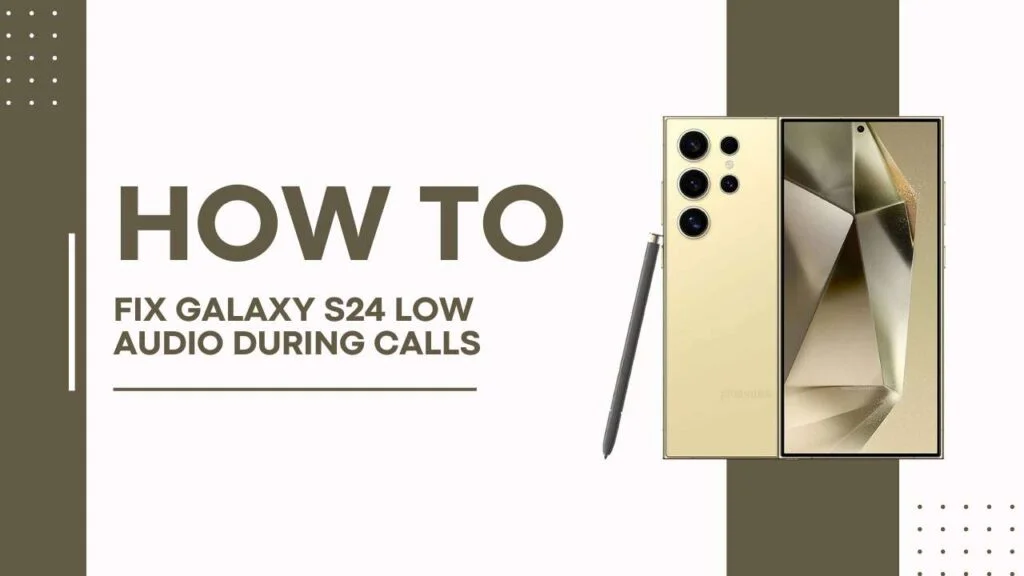
10 Quick Fixes for Galaxy S24 Low Call Volume
The good news is there are some simple solutions you can try first before taking more drastic measures like a factory reset or phone replacement. Here are 10 fixes to improve call volume if the Galaxy S24 volume is too low during calls:
- Check Volume Setting Levels – Make sure your phone’s media volume and call volume sliders are both turned up to maximum levels. Sometimes the sliders get moved lower inadvertently. The side volume keys will control the call volume when in an active call.
- Enable “Extra Volume for Calls” – Open Settings > Accessibility and enable the feature that boosts sound during phone calls. This will amplify the call audio when you are on a call.
- Use Headphones or Speaker – As a test, switch to speaker mode or wired headphones to see if call volume improves. This can determine if it’s a hardware microphone issue or a volume output issue through the earpiece.
- Clean Speaker/Microphone – Dust buildup or small debris inside the headphone speaker or microphone at the top of your phone can partially block sound. Use compressed air to spray both areas thoroughly.
- Check For Blockages – Similarly, make sure there is nothing externally blocking the microphone hole during calls which prevents your voice from being transmitted clearly to the other party. Remove any cases or accessories covering the microphone area.
- Update Software – Go to Settings > Software Update and install the latest software update for your Galaxy S24. Updates sometimes include bug fixes for audio issues during calls.
- Reset App Preferences – Apps can occasionally cause conflicts with system functions like call volume. Go to Settings > Apps > Tap the 3-dot Menu > Reset App Preferences. This will reset all apps to default.
- Wipe Cache Partition – Clearing cached memory can clear up system resources that may be acting buggy. Power down the phone and boot into Recovery mode by holding the Volume Up + Power + Bixby buttons. Choose ‘Wipe Cache Partition’ to wipe temporary memory.
- Factory Reset – If software fixes don’t solve the problems, the nuclear option is a full factory reset to erase all data and restore the original default settings. Backup data first then go to Settings > General Management > Factory Data Reset.
- Hardware Service – For persistent low call volume even after resets and troubleshooting, the microphone hardware itself needs servicing. Contact a Samsung-authorized service center for inspection and repairs.
Trying these 10 fixes should help resolve the Galaxy S24 low call volume in many cases. The most likely culprits are blocked microphones, outdated software, or failing speakers – all simpler issues to tackle before sending your phone away or purchasing a replacement.
You May Also Like:
- Galaxy S24 Dropped Calls? Fix It Now in 12 Easy Fixes!
- Galaxy S24 Not Receiving Calls?
- Fix Instagram Crashes on Samsung Galaxy S24
Resolving Galaxy S24 Call Volume Issues
Frustratingly low call volume on the Galaxy S24 can generally be resolved using the easier software-based fixes like updating phone software, resetting app preferences, or clearing the cache partition. These solutions require no disassembly or technical skill.
If the issue persists, it’s likely a hardware-related problem like a blocked microphone, dusty speaker, or actual speaker failure. Checking for physical blockages and using compressed air to clean the microphone and earpiece is worth trying.
Ultimately, you may need to contact a Samsung-authorized service center for repairs if call quality remains low after trying these troubleshooting tips. Hardware issues like damaged microphone or speakers would require component-level repair.
Back up important data first before trying any factory resets as that will wipe all user data from the device storage. And feel free to contact Samsung support online or by phone for any other advice on addressing your Galaxy S24’s call volume problems. With some diligent troubleshooting, you can hopefully get those call volumes blasting at max levels once again.