The Samsung Galaxy S24 is one of the most popular Android phones on the market. However, some users have reported issues with being unable to receive calls on their S24 devices. If your Galaxy S24 can’t seem to get any incoming calls, don’t panic.
In this guide, we’ll walk through the major causes and solutions to fix the Galaxy S24 call receiving problems.
Not being able to take calls on your smartphone can be tremendously frustrating. Whether you miss important personal or work-related calls, it renders your phone useless as a communication device.
By pinpointing the potential culprits—from software glitches to hardware damage—and applying the right troubleshooting techniques, you can get to the bottom of why your Samsung Galaxy S24 won’t receive calls.
The various reasons why your Galaxy S24 may not be receiving calls include buggy software needing a reboot or update, network connectivity problems, issues with the proximity sensor, and wrongly enabled call-blocking settings.
We’ll systematically look at solutions for each of these causes in detail to get your Galaxy S24’s calling function back on track. Let’s dive in!
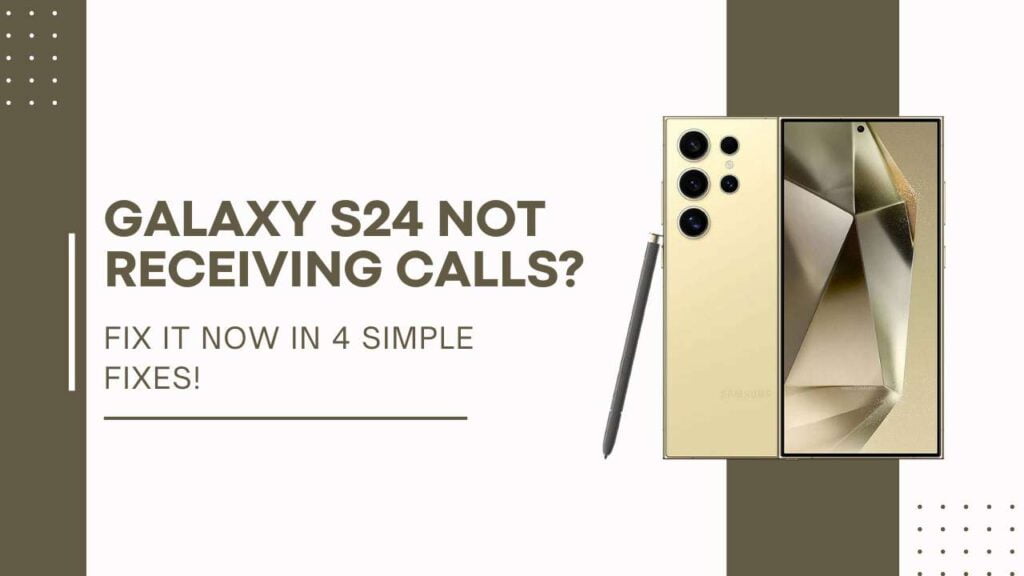
Cause 1: Software Glitch
One of the most common reasons for call issues on Samsung Galaxy phones is some type of software glitch or bug. A minor glitch in an app or an Android OS can easily affect the calling function. When such software crashes or conflicts occur, the first step is to restart your Galaxy S24.
A simple reboot helps refresh the phone’s memory and reconnects all apps and services.
To reboot your Galaxy S24:
- Hold down the power button for a few seconds until the shutdown menu pops up.
- Tap Restart to reboot the device.
- Wait as the phone shuts down and powers back on.
Once restarted, try making calls to see if the issue is fixed.
If the calling problems persist, boot your phone into Safe Mode. In Safe Mode, all third-party apps are disabled, so you can check if some rogue app is causing the call receipt issue.
You should also clear the cache and data of apps like Phone, Contacts, Messages, and Carrier Services via the Settings > Apps menu. This deletes temporary clutter and refreshes these services.
Finally, ensure your Galaxy S24 is running the latest software version. Navigate to Settings > System Updates to manually check and install any pending Android updates.
Cause 2: Network Connectivity Issues
Problems with cellular data, WiFi, SIM card errors, or signal strength can also prevent your Samsung Galaxy S24 from receiving calls properly.
First, check if WiFi calling is enabled on your phone. Turning this feature off and only using mobile data for calls could resolve call connectivity problems if they are stemming from a shaky Wi-Fi connection.
Next, dive into the network settings menus to diagnose issues:
- Review the Access Point Name (APN) settings that connect your S24 to the carrier. Reset this to default if it is incorrectly configured.
- Toggle on Airplane mode for a minute before turning it off to force a fresh reconnect.
- Check if a SIM error is indicated in the SIM status menu and reseat your SIM card accordingly.
- Inspect if strong 4G LTE or 5G signals are available in your location. Change locations if testing indoors or in low-coverage areas.
Run general connectivity diagnostics as well – disable WiFi and only use mobile data instead, or vice versa.
This helps narrow down if the calling connectivity issue stems from Wi-Fi or mobile data specifically.
Cause 3: Damaged Proximity Sensor
The proximity sensor on your Samsung Galaxy S24 lets the phone determine when it is placed near your ear during calls. It turns off the screen and disables touch input during calls.
If this sensor gets covered with debris or suffers physical damage, it can behave erratically and cause problems with receiving calls.
First, inspect the proximity sensor on top of the phone near the front camera and earpiece. Use a soft brush to gently clear out any dust or dirt blocking it.
You can download apps like Sensor Kinetics to specifically test the proximity sensor. Run diagnostics to check if the sensor is getting triggered properly as you bring your palm closer and move it away.
If the sensor seems unresponsive due to a hardware malfunction, you may need to replace it via a professional phone repair service. Physical damage to the sensor would also necessitate repair or replacement.
As a temporary workaround, enable the Power button end call setting. This lets you manually hang up calls, so the glitchy proximity sensor does not interfere with calls.
Cause 4: Restricted Number Filter Enabled
The Galaxy S24 has a setting that allows blocking calls and messages from certain numbers. If you have enabled call blocking for unknown numbers or accidentally added a contact’s number to this list, your phone will automatically reject incoming calls from those numbers.
To check if this is preventing your Samsung phone from receiving wanted calls:
- Open Settings
- Tap on Block numbers
- Review the list and remove any numbers that you want to accept calls from
- Disable any activated switches for blocking calls and messages
After unblocking any unintentionally blocked numbers this way and turning off the call/message blocking toggles, check if you can now receive calls as expected on your Galaxy S24.
This simple settings adjustment can save you a lot of troubleshooting hassle in case call blocking is enabled without your realizing it.
You May Also Like:
- How to Fix Instagram Crashes on Samsung Galaxy S24
- Fix Facebook App Crashing on the Samsung Galaxy S24
- How to Fix Galaxy S24 Slow Unresponsive Touchscreen
Conclusion
Being unable to receive any calls can be immensely frustrating and render your Samsung Galaxy S24 nearly useless as a communication tool. As we have explored in this guide, the culprits behind S24 call receipt problems range from minor software glitches to hardware damage.
By methodically ruling out each cause through troubleshooting tips like rebooting the OS, inspecting network settings, testing the proximity sensor, and checking call-blocking configurations, you should be able to pinpoint why your specific S24 unit can’t get calls successfully.
Don’t hesitate to contact Samsung Support if you need additional assistance.
To recap, start by rebooting your Galaxy S24 and checking for app issues in Safe Mode. Work your way through network connectivity protocols by reseating the SIM card, toggling airplane mode, and assessing signal coverage.
Determine if hardware damage to the proximity sensor is messing with call functionality. Finally, confirm you haven’t accidentally blocked a contact.
We hope these fixes get your Samsung Galaxy S24 to reliably receive all cell phone calls again. Share with us in the comments if the solutions worked or if you discovered another culprit behind the no-calls problem!